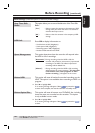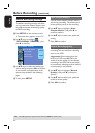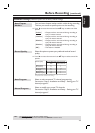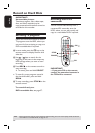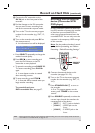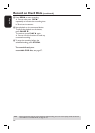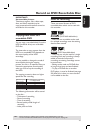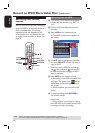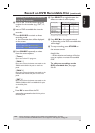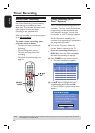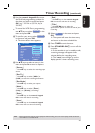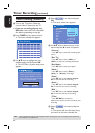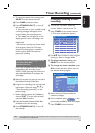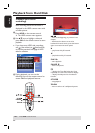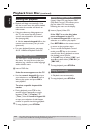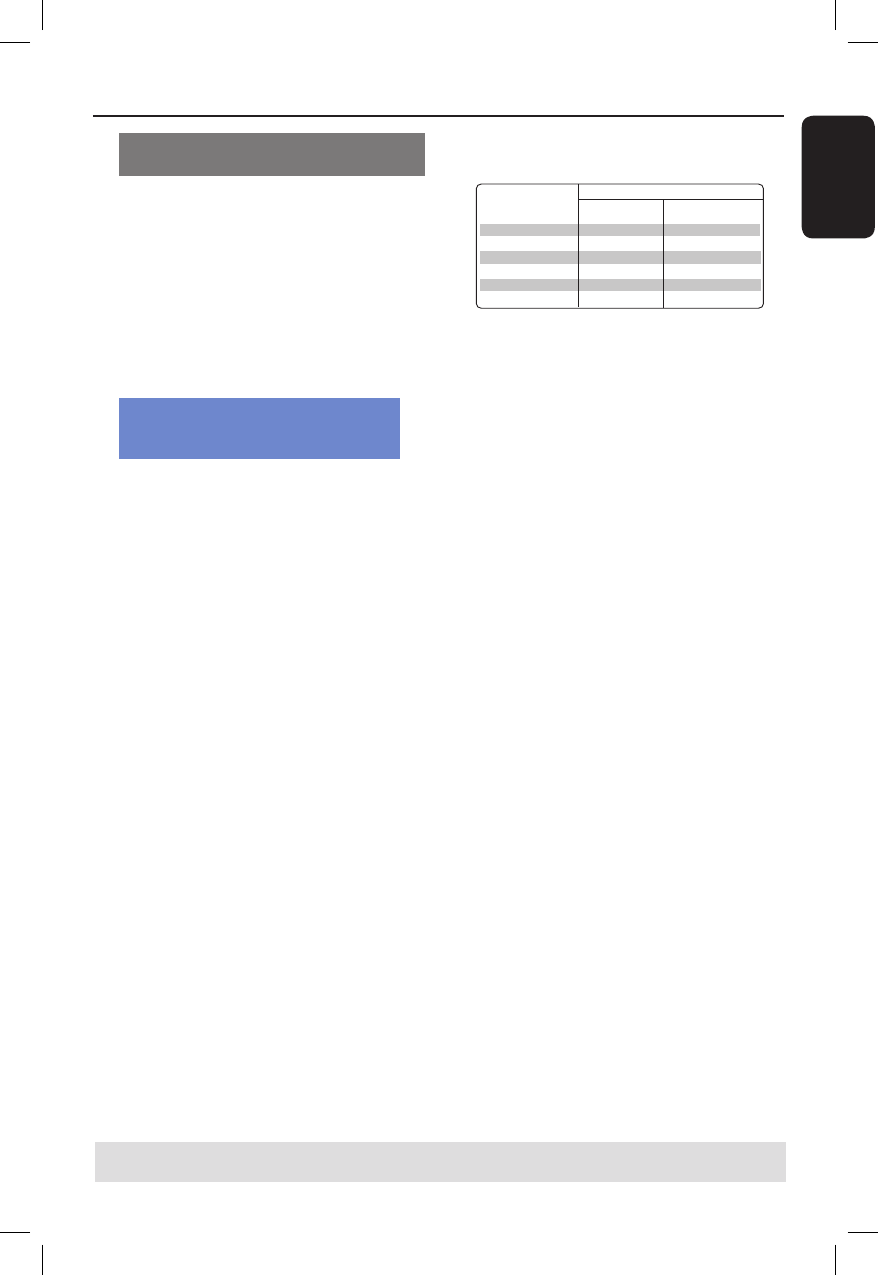
English
39
TIPS: Ensure that there is suf cient space available on the DVD±R before recording.
You have to nalize the DVD±R before it can be played on other players, see page 58.
Recording from an external device/
VCR/ DV Camcorder
A
Turn on the TV to the correct program
number for the recorder (e.g. ‘EXT’, ‘0’,
‘AV’).
B
Insert a DVD recordable disc into the
recorder.
C
Press DVD REC to switch to direct
recording mode.
An information box will be displayed
on the screen.
System State: Stop
Record to Optical Disc As Standard Play
Elapsed Time: 00:00:00 Remaining Time: 02:00:00
D
Press SOURCE repeatedly to select
from the various options:
{ Tuner }
Input source from TV programs.
{ CAM 1 }
Input source from the device connected to the
VIDEO and AUDIO L/R jacks on the front
panel.
{ CAM 2 }
Input source from the device connected to the
S-VIDEO and AUDIO L/R jacks on the front
panel.
{ EXT 1 }
Input source from the device connected to the
VIDEO (CVBS)-IN-EXT and AUDIO L/R jacks
on the back panel.
OR
Press DV to record from the DV
camcorder connected to the DV IN jack on
the front panel.
E
Press SELECT to toggle between the
different modes of record quality.
Hours of Recording that can be stored
Record Quality
1
2
2.5
3
4
6
17
34
42.5
51
68
102
HQ High Quality
SP Standard Play
SP+ Standard Play Plus
LP Long Play
EP Extended Play
SLP Super Long Play
HDD
DVD±R/±RW
4.7GB recordable disc
Values are estimates only. Parts of the HDD storage capacity will be reserved for
the operations of this recorder and time shifting.
F
Press REC
âon the remote control.
Recording to the DVD recordable disc
will be begin.
G
To stop recording, press STOPÇ on
the remote control.
Helpful Hint:
– All title selections and settings will be lost
once you replace or remove the recordable
DVD.
To edit your recordings on the
DVD recordable disc, see pages
56~63.
Record on DVD Recordable Disc (continued)