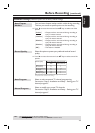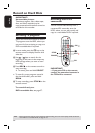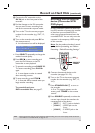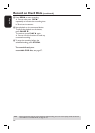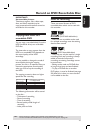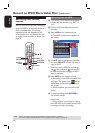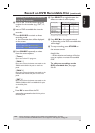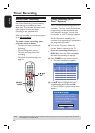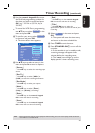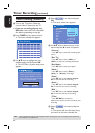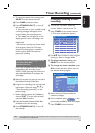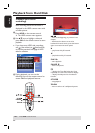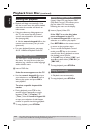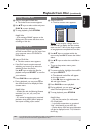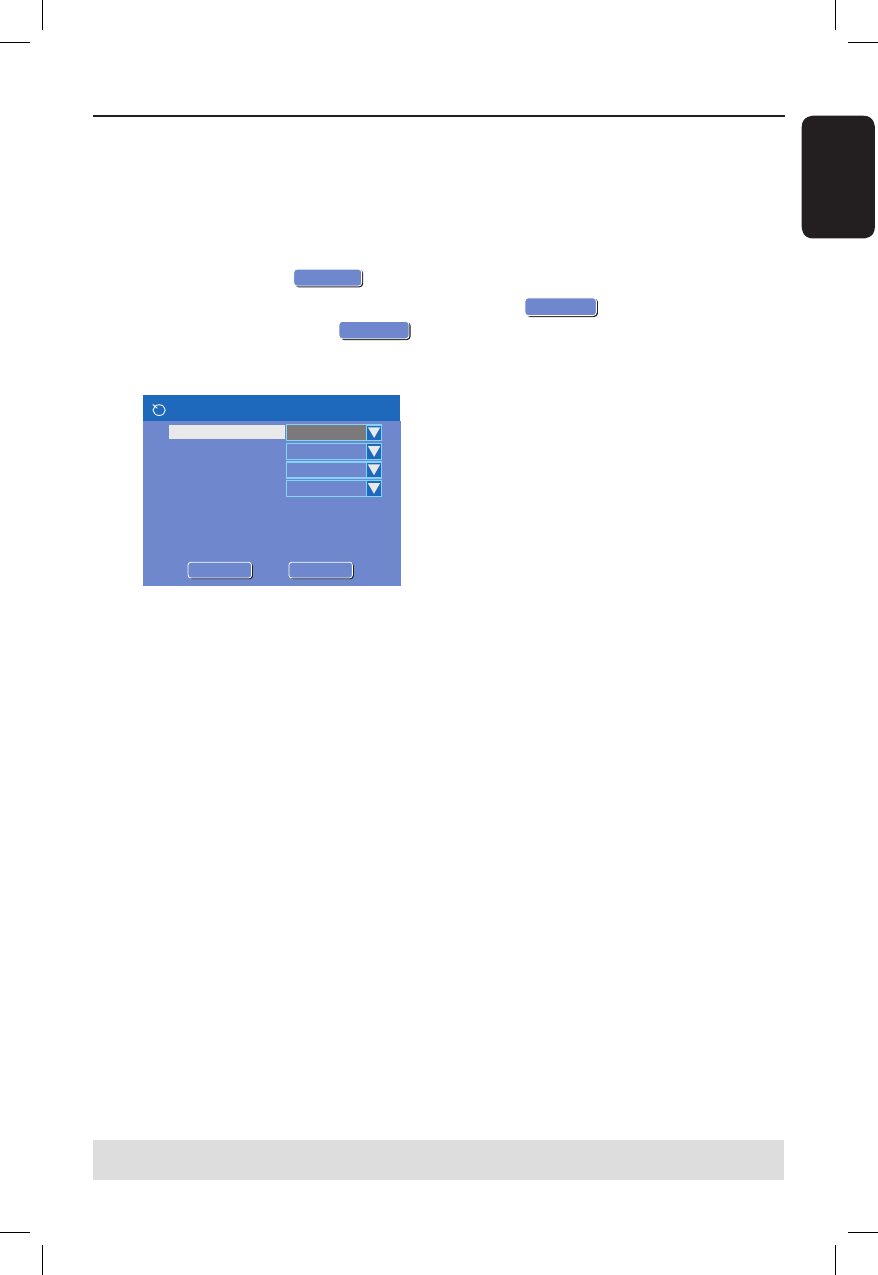
English
41
TIPS: Set the appropriate mode of record quality for HDD recording, the same record quality will be transferred
from HDD to a recordable DVD.
D
Use the numeric keypad 0-9 to enter
the PlusCode programming number for
the show you wish to record and press
OK. (e.g. : 5-312-4 or 5,312 4, key in
‘53124’.)
To cancel the VCR Plus+
®
programming,
use keys to select
OK
CANCEL
in the
menu and press OK.
E
To con rm your entry, select
OK
CONFIRM
in the menu and press OK.
The timer editor menu appears.
Timer Editor
Rec To
Mode
Date
Start
End
HDD
Once
Source
Ch003
0 1 / 3 1 / 0 5
1 0 : 3 3 P M
1 1 : 0 3 P M
Title
M y T i t l e 01
Rec Mode
SP
OK
OK
OK
CANCEL
E
Use keys to select an entry in the
menu and press to enter its options.
{ Source }
– Use keys to select the recording input
source.
{ Rec To }
– Use keys to select { HDD } or
{ DVD } to enter the recording destination.
{ Rec Mode }
– Use keys to select your option.
{ Mode }
– Use keys to select { Once },
{ Daily } or { Weekly } recordings.
{ Date }
– Use keys or the numeric keypad
0-9 to enter the date for recording.
{ Start }
– Use keys or the numeric keypad
0-9 to enter the start time of recording.
{ End }
– Use keys or the numeric keypad
0-9 to enter the end time of recording.
{ Title }
– Use keys to select the
alphanumeric options to enter the title of your
recording.
F
Select
OK
OK
in the menu and press
OK.
The system will store the timer entry
and return to the timer schedule list.
G
Press TIMER to exit the menu.
H
Press STANDBY-ON
2 to turn off the
recorder.
If the recorder is not in standby mode,
a warning message will appear three
minutes before the recording starts.
The ‘TIMER’ icon will light up on the
display panel if a timer recording is set.
Timer Recording (continued)