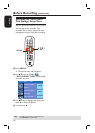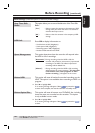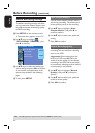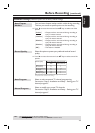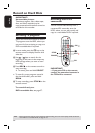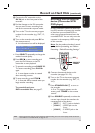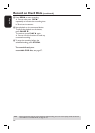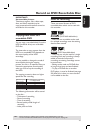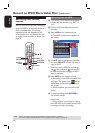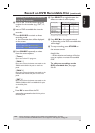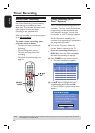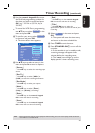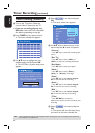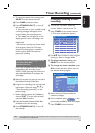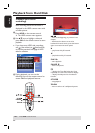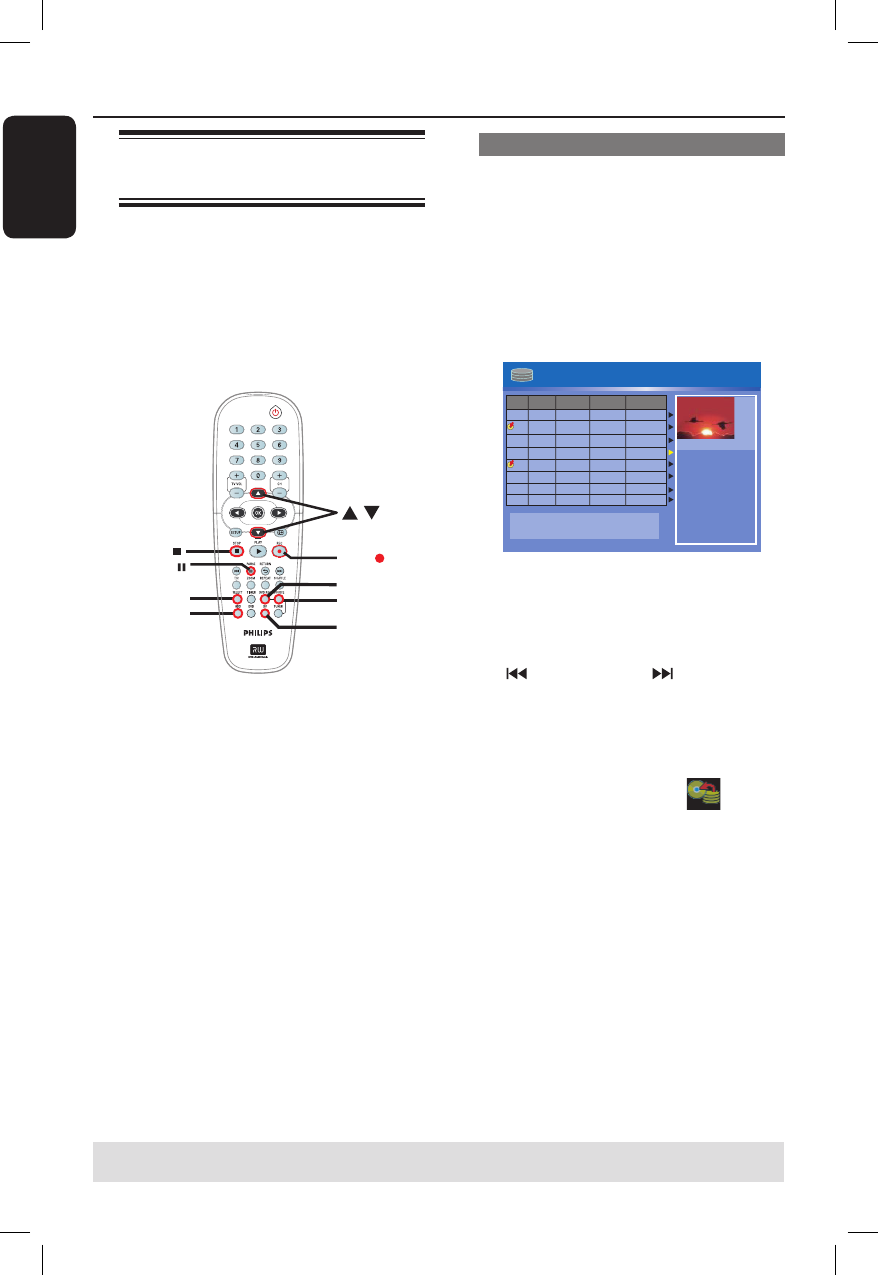
English
38
Recording from various
sources
You can choose to copy your recordings
from the HDD or an external device to a
DVD recordable disc. The storage
capacities of the disc depends on the
record quality that was selected for the
recording in the recorder or device, see
page 32.
SOURCE
DVD REC
DV
SELECT
HDD
STOP
REC
PAUSE
Record on DVD Recordable Disc (continued)
TIPS: Ensure that there is suf cient space available on the DVD±R before recording.
You have to nalize the DVD±R before it can be played on other players, see page 58.
Recording from the HDD
A
Turn on the TV to the correct program
number for the recorder (e.g. ‘EXT’, ‘0’,
‘AV’).
B
Insert a DVD recordable disc into the
recorder.
C
Press HDD on the remote control.
The HDD content menu appears on
the screen.
HDD
For other options, press [DVD], [DV],
[TUNER] keys. Press [RIGHT] to edit menu.
00:20:20
SP NTSC
001 CH001
CH003
CH009
CH004
CH002
CH008
002
003
004
005
006
Date Time
No
Ch.
Title
05/14/05
05/20/05
04/25/05
04/30/05
03/28/05
04/12/05
02.00 PM
04.00 PM
Travel
Nature
News
Drama
News
Title 3
03.30 PM
08.30 PM
08.30 PM
11.00 AM
1. Press [SELECT] to
mark or unmark
recordings.
2. Press [HDD] to
copy selected
recordings to DVD.
Press [SHUFFLE] to
sort by title.
CH012
007
05/08/05
News
08.30 PM
CH010
008
06/30/05
Discover
10.30 PM
D
Use keys to highlight the title/titles
and press SELECT to mark the titles to
copy to DVD.
If you have many HDD title recordings,
use
( fast reverse) or (fast forward)
to view the previous/ next page of HDD
titles for selection.
E
Press HDD on the remote control.
Recording to the DVD recordable disc
will begin. The dubbing icon will be
displayed at the bottom right corner of
the screen.
Once complete, the icon will not be
shown.
F
To stop recording, press STOPÇ on
the remote control.
Helpful Hint:
– During selection of recordings for copying,
press SHUFFLE on the remote control to sort
according to the titles of recording.