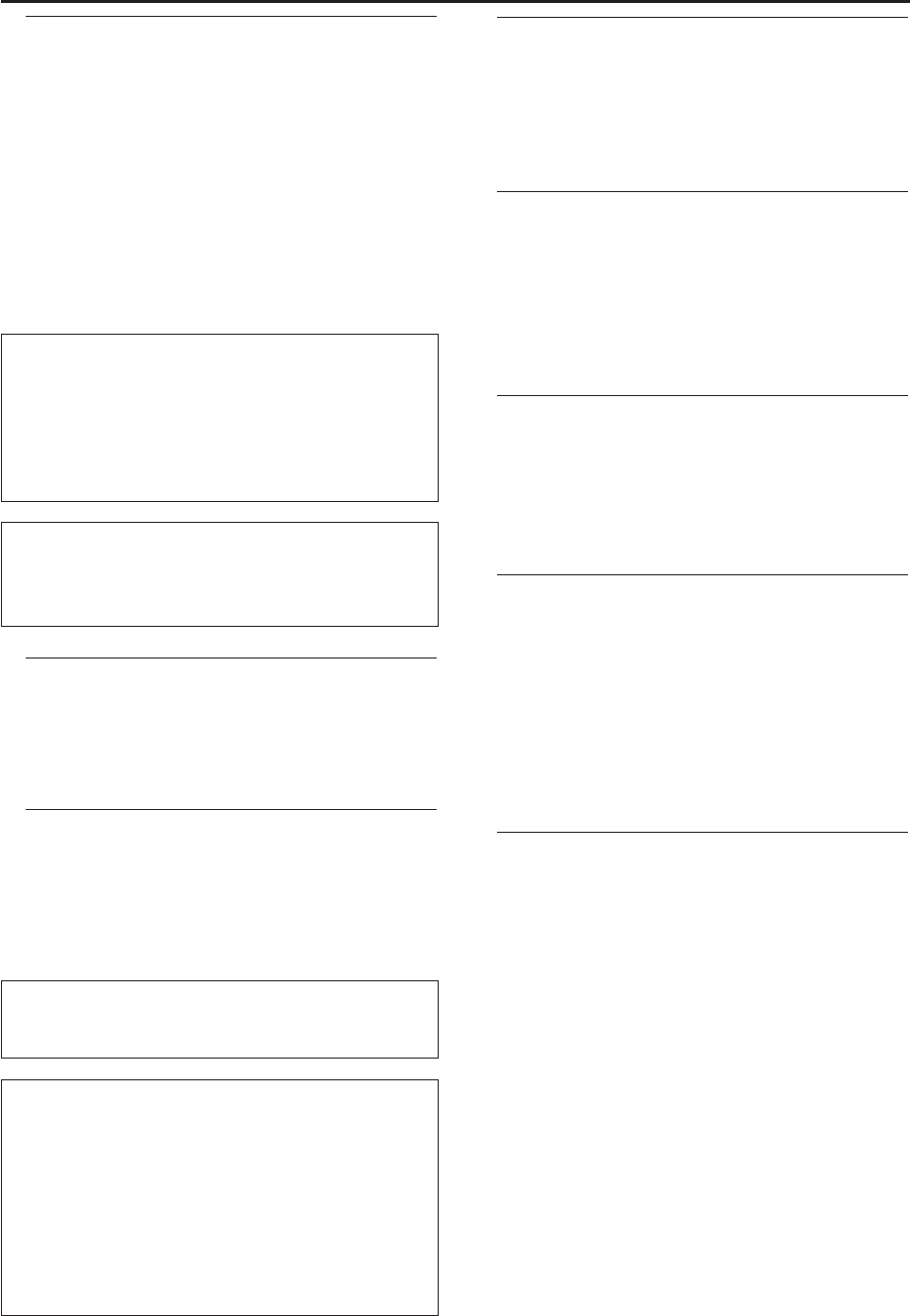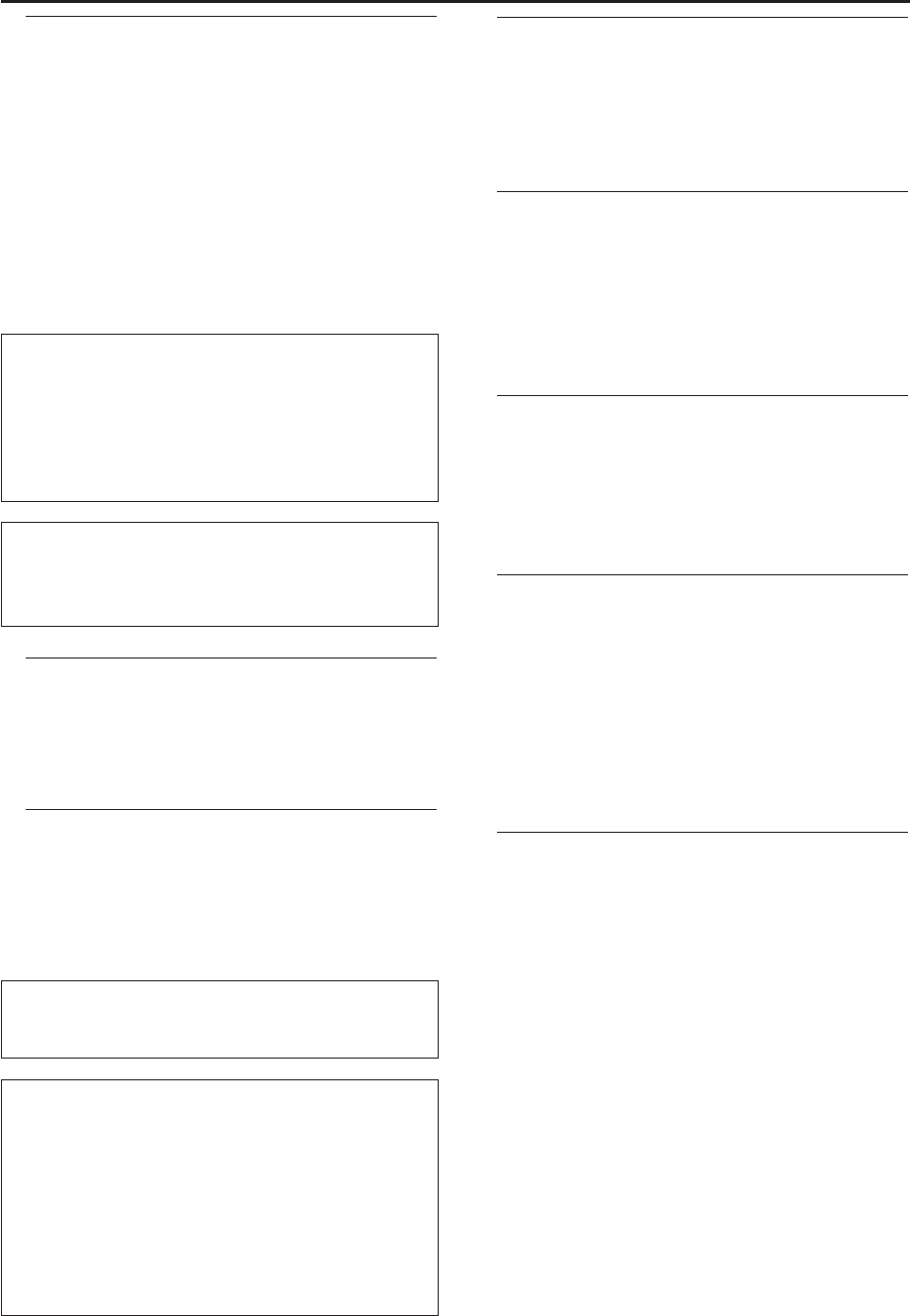
10
VCR Playback
DIGITAL STUDIO PICTURE CONTROL
Philips has developed a system which produces the best possible
playback quality.For old and often-used video cassettes,this sys-
tem reduces interference.For new or high quality cassettes,it
emphasises the details.
Picture/ sound quality is poor
When playing back rental videos or older, poorer quality cas-
settes,it may not be possible to completely filter out picture and
sound interference.This is not a fault in your machine.Read the
section 'Manual tracking'.
Do I need to change the playback speed when playing
back LP recordings?
During playback,the correct speed will automatically be selected.
For more information,please read the section 'Selecting the
recording speed (SP or LP)' in the chapter 'VCR Manual record-
ing'.
Playing back NTSC cassettes
This DVD/ VCR can also playback cassettes that have been
recorded in SP [Standard Play] or SLP [Super Long Play] mode
in the NTSC standard (for example,American cassettes).
However,this only works on PAL-television sets that are suit-
able for a picture frequency of 60Hz.
Displaying current tape position
The following information is displayed on the screen:e.g.:
0:02:45 shows the counter in hours,minutes and seconds.
SP/LP:will show the recorded speed of your cassette
“REM 0:06”:will show the remainning time left on the tape in
hours and minutes.
When you playback an NTSC cassette,the DVD/ VCR will
show “REM -:--”.
How can I set the counter to “0:00:00”?
You can set the counter to “0:00:00” with CLEAR.
When you put a cassette in the DVD/ VCR,the counter will auto-
matically reset to “0:00:00”.
The counter does not move
This occurs when there are no recordings on a portion of a tape.
This is not a fault in your DVD/ VCR.
The screen shows “-0:01:20”
If you rewind a cassette from the tape position “0:00:00”,the
counter will show for instance,“-0:01:20” (the cassette was
rewound to 1 minute and 20 seconds before “0:00:00”).
“-:--” is displayed in the 'REM' counter
This counter will automatically recognise the length of the tape. In
addition,when you put in a cassette the DVD/ VCR will first cal-
culate the time played.Therefore,“-:--” appears first and only after
the tape has been running for a few seconds, the correct remain-
ing time will be shown.
Playing back cassettes
You can operate the DVD/ VCR using the remote control or
the buttons on the front of the DVD/ VCR.If you press PLAY
B,STOP C,
h
or
g
while the set is in Stand-by,the
power will be automatically turned on.Additionally,if a cassette
was already inserted,the corresponding operation will be per-
formed.
Your DVD/ VCR can only record and playback standard VHS
cassettes.
1 Put a cassette into the cassette slot.The cassette is inserted
automatically.
2 Press PLAY to view the tape.“ B” will appear on the display.
3 To stop the playback,press STOP C or STOP/EJECT A on the
DVD/ VCR.
4 To eject the cassette,press EJECT A or STOP/EJECT A on
the DVD/ VCR when the DVD/ VCR stops the playback.
Searching for a tape position with picture
(scanning)
1 During playback,press
h
or
g
one or more times.
2 If you want to search in super high speed, press
h
or
g
once more. (This function will not operate for a cas-
sette recorded in SP mode in the NTSC standard.)
3 Press PLAY B to resume playback.
Still picture / slow motion
1 During playback,press PAUSE
k
to stop the tape and display a
still picture.
2 During playback,press SLOW to playback the tape in slow
motion.
3 Press PLAY B to resume playback.
Scanning and still/slow motion interferes with the picture quali-
ty.The sound is switched off.This is not a fault in your DVD/
VCR.
Index search
Every time a tape is recorded an index marking is written on
the tape.These marked positions can be found again quickly
and easily later.
1 To search for the previous marking, press INDEX 3 and then
h
.'Fr' will appear on the display for 5 seconds,and then, the
remaining tape time will appear.
2 For the next marking,press INDEX 3 and then
g
.'FF' will
appear on the display for 5 seconds, and then,the remaining
tape time will appear.
3 As soon as the DVD/ VCR finds this marking, it automatically
switches to playback.
Manual Tracking
To manually adjust the tracking during playback and slow
motion playback,press Programme+,Programme-,P+ or P-.
Tracking will return to Automatic Tracking Adjustment when
you press STOP C,insert a tape,or press PLAY B.
To r emove vertical jitter in a Still picture, press Programme+,
Programme-,P+ or P-.
Searching for tape position without picture
(forward wind and rewind)
1.Stop the tape with STOP C.
2.Press
h
or
g
.'Fr' or 'FF' will appear on the display for 5
seconds,and then, the remaining tape time will appear.
3.To stop the tape,press STOP C.