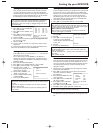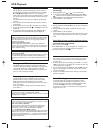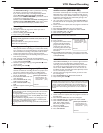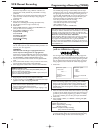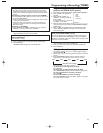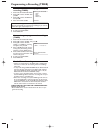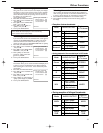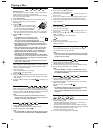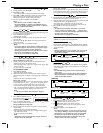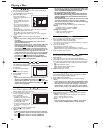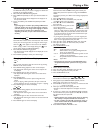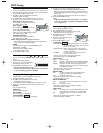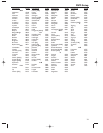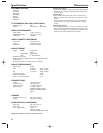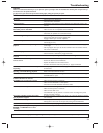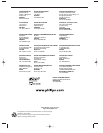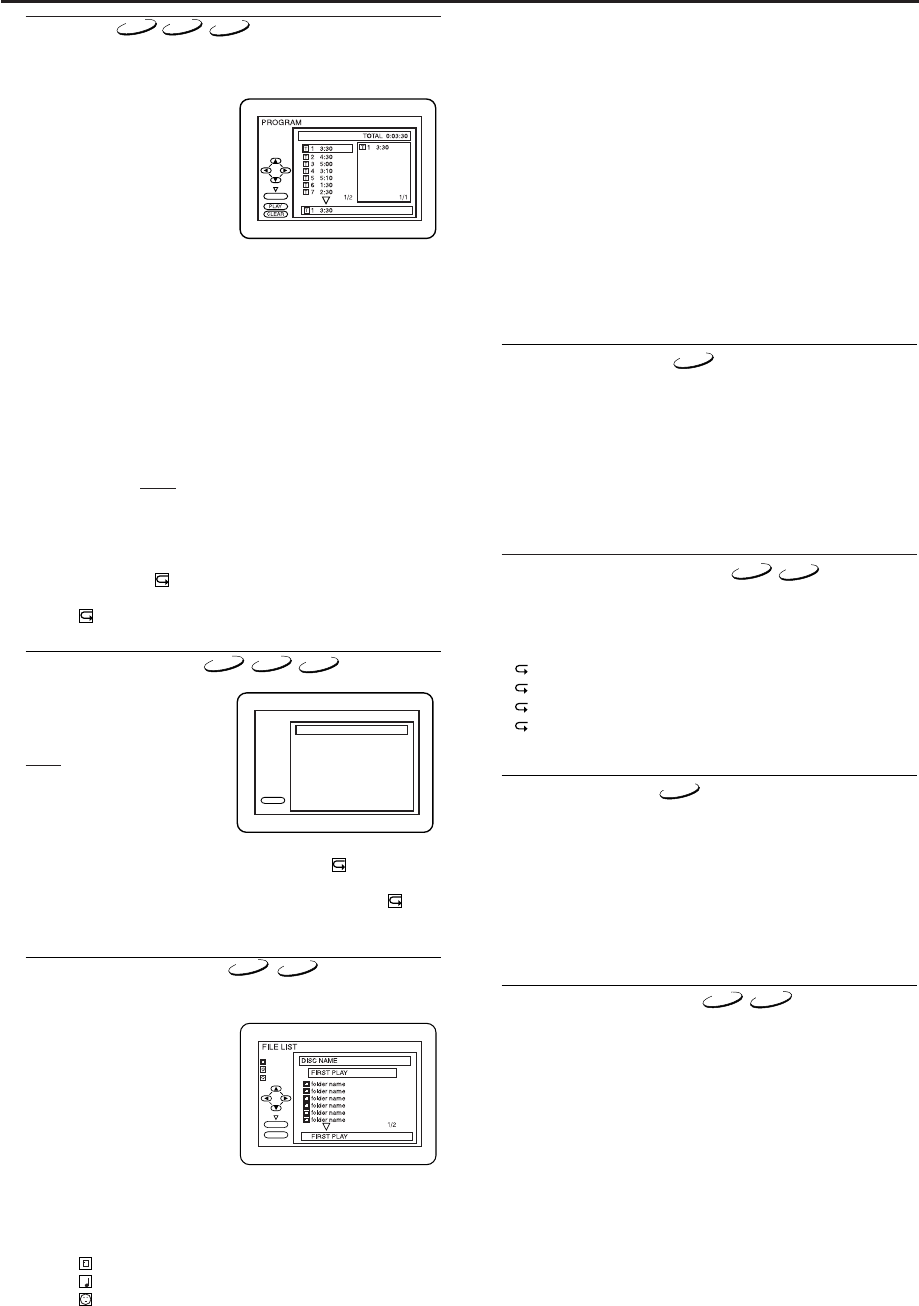
18
Playing a Disc
Program
You may determine the order in which tracks will be played.
1 In stop mode, press MODE.
• The PROGRAM screen will appear.
2 Press ▲ or ▼ to select a
track,then press OK.
• Up to 99 programmes can be
stored.
• Press CLEAR to erase the
most recently entered pro-
gramme.
• To erase all programmes at
once, select “ALL CLEAR” at
the bottom of the list and
press OK.
• When selecting an MP3 file or folder,use Arrow as follows:
Press B to go the next hierarchy.
Press s to go back to the previous hierarchy.
• To check programmed tracks or files,3,3 to change the
pages.
3 Press PLAY B to start the programmed playback.
Notes:
-
While a programme is being played back, STOP C works
as follows:
Press STOP C, and then PLAY
B
next,so that the pro-
grammed playback restarts.
(CD playback restarts from the current position.MP3 play-
back restarts from the beginning of the current track.)
Press STOP C twice and PLAY
B
next,so that playback
restarts from the first track in the original order. However,
your programmed playback can be restarted when you fol-
low the above steps.(Your programmes are still stored
unless either the disc tray is open or the unit is turned off.)
- To repeat the current track in the program,press REPEAT
repeatedly until TRACK appears during playback.
- To repeat the entire programme press REPEAT repeatedly
until ALL appears during playback.
CD-DA
O K
Random Playback
This shuffles the playing order
of tracks instead of playback in
the sequence.
1 In stop mode, press MODE
twice.
•
RANDOM screen appears
.
2 Press PLAY B to start ran-
dom playback.
Note:
- If you like to repeat the current track in the random
selection,press REPEAT repeatedly until TRACK
appears during playback. If you like to repeat the entire
random selection press REPEAT repeatedly until ALL
appears during playback.
PLAY
CD-DA TOTAL 0:45:55
RANDOM PROGRAM
--no indication--
RANDOM
CD
CD
- The system can recognize up to 255 groups/ folders and
up to 512 tracks/ files,and this applies even to the case
where mixed MP3 and JPEG files are recorded.
- Up to 8 hierarchies can be created.
- If a JPEG file is selected,the image will be reproduced
from the selected track and go to the next one in turn.
A track is displayed for five seconds and then the next
track is displayed.
Each press on the cursor button B will rotate the image
clockwise by 90 degrees when an image is displayed.
Each press on the cursor button
s will rotate the image
counterclockwise by 90 degrees.
For best results use files recorded at these specifications:
[MP3]
• Sampling frequency:44.1kHz or 48kHz
• Constant bit rate:112kbps ~ 320kbps.
[JPEG] size of image
• Upper limit:6,300 x 5,100 dots.
• Lower limit:32 x 32 dots.
On-Screen Information
You can check the MP3 or JPEG files during playback.
1 Press DISPLAY.
• The name of the file currently in play will be displayed.
2
Press DISPLAY again to show the track number,the elapsed time,
the repeat status,and the playback status at the top of the screen.
• will be displayed when the repeat play has been selected.
T- indicates Track repeat
G- indicates Group (folder) repeat
A- indicates Disc repeat
3 Press DISPLAY again to exit.
MP3
JPEG
Audio Language
The DVD/VCR allows you to select a language during DVD
disc (if multi language available) playback.
1 Press AUDIO during playback.
2 Press AUDIO repeatedly to select your desired language.
Notes:
- If your language is not shown after pressing AUDIO several
times, the disc may not have that language. However,some
discs allow you to change audio language or subtitle lan-
guage setting in the disc menu.(Operation varies depend-
ing on the disc,so refer to the manual included in the disc.)
DVD-V
Stereo Sound Mode
1 Press AUDIO repeatedly during playback to select between
STEREO, L-CH or R-CH.
STEREO - both right and left channels are active (stereo)
L-CH - only left channel is active
R-CH - only right channel is active
Notes:
- If the Virtual Surround setting is ON,the sound mode
will be fixed to STEREO,and can not be changed.
VCD
CD
MP3
JPEG
MP3
JPEG
MP3/JPEG Playback
Insert an MP3 or JPEG disc,then press MENU to call up the
MP3 or JPEG menu on the TV screen.
1 In stop mode, press K or L to
select the desired group,MP3
track or JPEG file.
•
If a group is selected,press
PLAY B or OK to go on to the
track selection screen.Press K
or L to choose a track,then
press PLAY B or OK.
• If a track is selected,press B
or OK to start playing from
the track.
• Press TITLE to return to the first item.
2 Press STOP C to stop playback.
Notes:
- Folders are known as Groups;files are known as Tracks.
- The “ ”symbol is shown on the top of the group name.
- The “ ”symbol is shown on the top of MP3 files.
- The “ ”symbol is shown on the top of JPEG files.
3
OK
PLAY
JPEG
MP3
FOLDER
MP3
JPEG
Slide Show Mode (JPEG)
You can switch to the slide show mode during playback.
1 Press the MODE button during playback.
• The slide show mode screen will appear.
• The slide show mode cannot be switched when it is stopped,
or from the file list screen.
2 Press the OK button.
• The slide show mode will change.
CUT IN/OUT:The entire image appears in one time.
FADE IN/OUT:The image appears gradually and then disappears.
3 Press the MODE button to exit.
JPEG
3