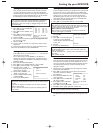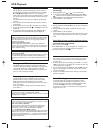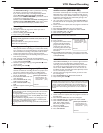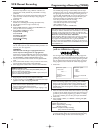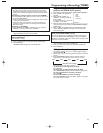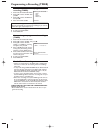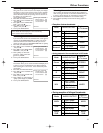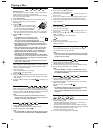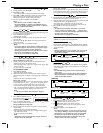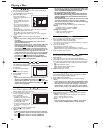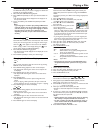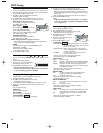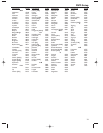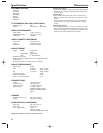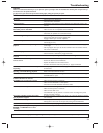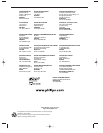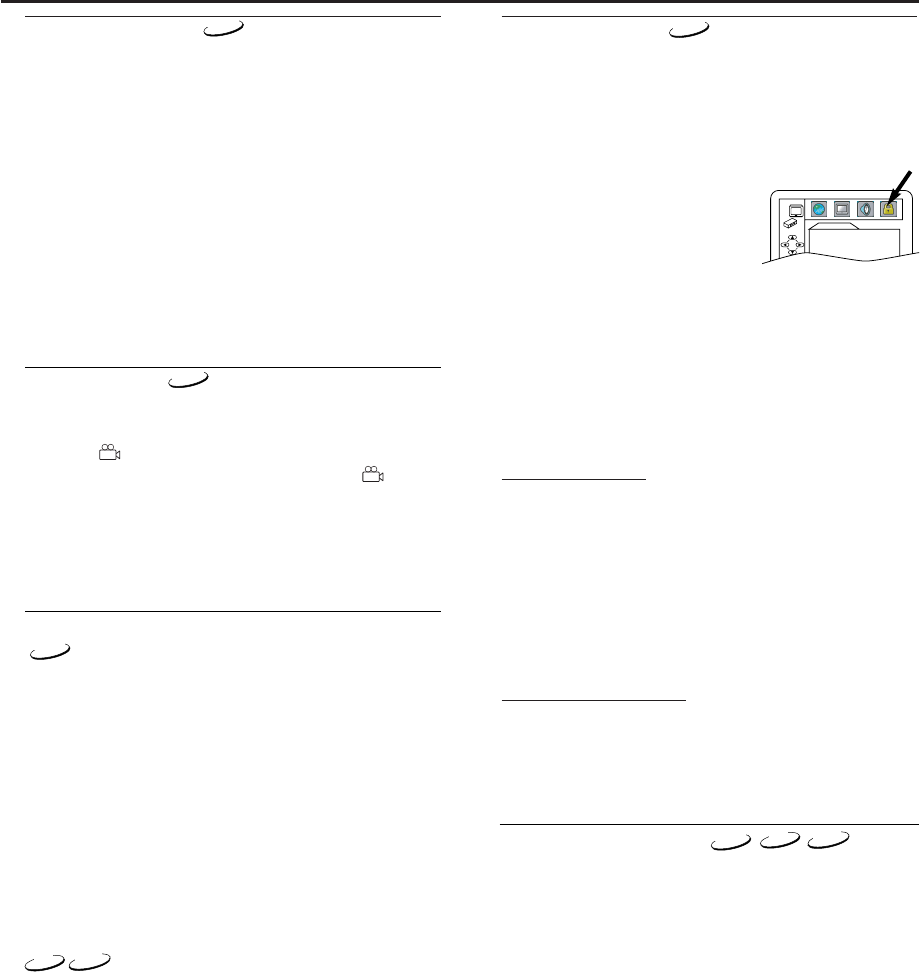
19
Parental Control
Parental Control limits the DVD viewing that exceeds your
settings.The password is required to change the “PARENTAL
LEVEL”.
This feature prevents your children from viewing inappropriate
materials.
1 Press SYSTEM MENU in stop mode.
2 Press s or B to select “CUSTOM”,then press OK.
• CUSTOM mode screen will appear.
3 Press s or B to select “PARENTAL”,
then press OK.
4 Press the numerical key pads to enter
your 4-digit password.
• When doing this for the first time,
enter any 4-digit number by pressing the numerical key pads
(except for 4737),then press OK.That number will be used
as the password from the second time onward.Record your
password in case you forget it.
• If you forget the password,press 4,7,3, 7.The original pass-
word will be cleared and parental levels will be set to “ALL”.
Enter a new 4-digit password, then press OK.
5 Press K or L to select “PARENTAL LEVEL”, then press OK.
6 Press K or L to select the desired level,then press OK.
For details,see below.
7 Press SYSTEM MENU to exit.
PARENTAL LEVEL
“ALL” :All parental locks are cancelled.
“8” :DVD softwares of any grades (adult/general/chil-
dren) can be played back.
“7 to 2” :Only DVD softwares intended for general use and
children can be played back.
“1” :Only DVD softwares intended for children can be
played back.
Notes:
- This function may not work on some DVDs.Make sure if
the parental lock function operates in the way you have
set.
To Change the Password
1 Follow the steps 1 to 4 above.
2 Press K or L to select “CHANGE”,then press OK.
3 Enter a new 4-digit password, then press OK.
4 Press SYSTEM MENU to exit.
DVD-V
PARENTAL
PARENTAL LEVEL ALL
Changing the On-Screen Display
You can check information about the current disc by pressing
DISPLAY on the remote control.
1 Press DISPLAY during playback to show current Chapter.
• The elapsed and remaining time of the current chapter will
be displayed.
2 Press DISPLAY again to show current title.
• The elapsed and remaining time of the current title will be
displayed.
3 Press DISPLAY again.
• The BIT RATE and the current repeat setting will be dis-
played.
• If you are playing a dual layered disc, the layer number will
also be displayed ( L0:Layer 0 is playing. L1:Layer 1 is playing).
4 Press DISPLAY again to remove the display.
1 Press DISPLAY during playback,the current track will be dis-
played on the TV screen.
• The elapsed and remaining time of the current track will be
displayed.
2 Press DISPLAY again to show the total time of the disc.
• The elapsed and remaining time of the current total track will
be displayed.
3 Press DISPLAY again to remove the display.
Subtitle Language
The DVD/VCR allows you to select a language for subtitle dur-
ing DVD disc (if available) playback.
1 Press DVD,then SUBTITLE during playback.
2 Press SUBTITLE repeatedly to select your desired subtitle lan-
guage.
• The selected language will be displayed on the display bar at
the top of the screen.
3 To turn off subtitles, press SUBTITLE repeatedly until OFF
appears.
Notes:
- If your language is not shown after pressing SUBTITLE sev-
eral times,the disc may not have that language.However,
some discs allow you to change audio language or subtitle
language setting in the disc menu.(Operation varies
depending on the disc,so refer to the manual included in
the disc.)
Playing a Disc
CD
DVD-V
Camera Angle
Some DVD discs contain scenes which have been shot simulta-
neously from various angles.You can change the camera angle
when the ( ) mark appears on the screen.If the “ANGLE
ICON” setting is “OFF” in the Display setting,the ( ) icon
will not appear.(Refer to ‘DISPLAY SETTING’.)
1 Press DVD,then ANGLE during playback.
• The selected angle will be displayed on the display bar at the
top of the screen.
2 Press ANGLE repeatedly to select your desired angle.
DVD-V
DVD-V
Marker Setup Screen
Use markers to memorise your favourite places on a disc.
1
During playback,press SEARCH MODE repeatedly until the
Marker Setup screen appears on the TV screen.
2
Press s or B to select 1, 2,3, 4,5, 6,7, 8,9,or 10 and ensure that
“- - - - :- - : - -” appears in the display.
3 When you reache the desired point,press OK.
• The Title or Track and elapsed time will appear on the TV
screen.
4 To r eturn to a marker later, press SEARCH MODE repeatedly
until the Marker Setup screen appears and s or B to choose
the desired marker,then press OK.
Notes:
-
Opening the disc tray, turning off the power or selecting
“AC”at step 2 and press OK will erase all markers.
-
To clear a marker,using s or B,position the cursor on
to the marker number to be cleared and press CLEAR.
-
You can mark up to 10 points.
5 Press SEARCH MODE or RETURN to exit.
DVD-V
VCD
VCD
CD