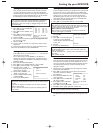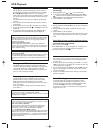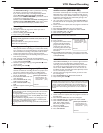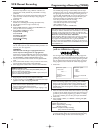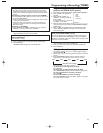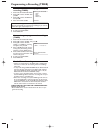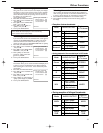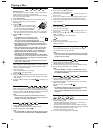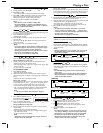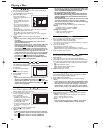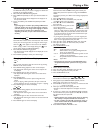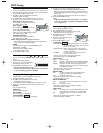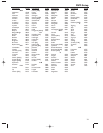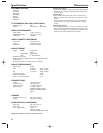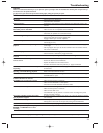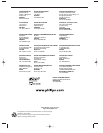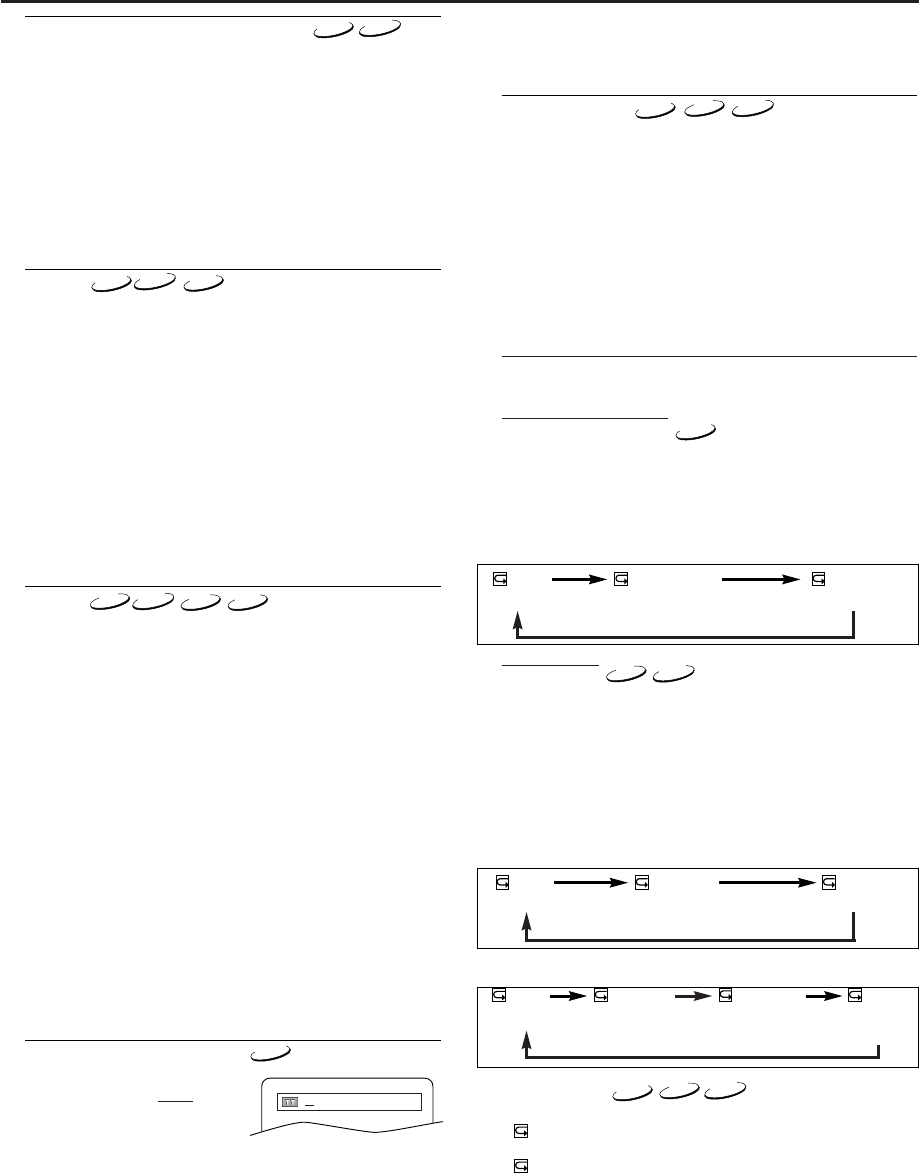
17
Repeat
• REPEAT are available only during playback.
Repeat Title / Chapter
To activate the repeat function,press REPEAT during playback.
• The repeat mode changes as described below every time you
press the button.
Notes:
- Repeat Title/Chapter is not available with some scenes.
- The REPEAT setting will be cleared when moving to
other title or chapter.
Repeat Track
To activate the repeat function,press REPEAT during playback.
• The repeat mode changes as described below every time you
press the button.
Notes:
- The REPEAT setting will be cleared when moving to
other track.
-
Repeat playback does not function during repeat A-B playback.
- Repeat playback is not available when you play the
Video CD with PBC function.
Repeat at A-B
1
Press REPEAT A-B at your chosen starting point.
• A- appears briefly on the TV screen.
2
Press REPEAT A-B again at your chosen end point.
• A-B appears briefly on the TV screen,and the repeat
sequence begins.
3 To exit the sequence,press REPEAT A-B.
Notes:
- The repeat A-B section can only be set within the cur-
rent title (for DVDs), or current track (for audio CDs).
- Repeat A-B is not available with some scenes in DVD.
- To cancel the A point which was set,press CLEAR.
- Repeat A-B playback does not function during title,
chapter,track or all repeat playback.
Zoom
The Zoom function allows you to enlarge the video image and
to pan through the enlarged image.
1 Press ZOOM during playback.
• Playback will continue.
2 Press ZOOM repeatedly to select the required zoom factor:
x2,x4 or OFF.
3 Use Arrow ( L / K / B / s )to move the zoomed picture
across the screen.
4 To exit zoom mode,press ZOOM to OFF.
Notes:
- If you press OK,the zoom position window appears at
the bottom-right on the TV screen.If you press it again,
that (the zoom position) window disappears.
-
Zooming function does not work while disc menu is shown.
- x4 zoom is not available on some discs.
- only x2 zoom is available on Video CDs.
Playing a Disc
DVD-V
Track
There are three ways to begin the playback of a specific track.
Using the Numerical key pads
1
Press the numerical key pads to enter the desired Track number.
• Playback will start at the selected track.
• For single digit tracks (1-9),press a single number (e.g.To play
track 3,press 3).
•
To play track 26,press +10,2,6.
Using SEARCH MODE
1 Press SEARCH MODE.
• The Track Search display appears.
2 Within 30 seconds,select a desired track number using the
numerical key pads. For single or two digit track number, press
0 first.
• Playback will start at the selected track.
Using 3 3 buttons.
During playback,press
3
to move to the next track. Press it repeatedly
to skip subsequent tracks. Press
3
to go back to the beginning of the
current track.Press it repeatedly to go back to the previous tracks.
•
Track number will appear briefly on the front panel display.
• If 3 are pressed while the playback is paused,the playback
will be paused again after skipping to the next track.
Note:
- 3 3
are not available when playback is stopped.
CD
Title / Chapter Search
1 Press SEARCH MODE once for
the Chapter search,twice for the
Title search during playback.
2 Enter the desired chapter/title
number using numerical key pads.
Using the Numerical key pads
1
During playback,press the numerical key pads to enter the desired
chapter number.
• Playback will start at the selected chapter.
• For single digit chapters (1-9),press a single number (e.g.To
play chapter 3,press 3).
•
To play chapter 26,press +10,2, 6.
Note:
-
Depending on the disc being played,using the numerical
key pad cannot be performed.
/2
Time Search
1 During playback,press SEARCH MODE repeatedly until the
Time Search screen appears on the TV screen.
2
Within 30 seconds,enter a desired disc time using the numerical key pads.
• Playback will start at the specified time.
• For DVDs,enter a desired time of the current title.
•
For audio CDs and Video CDs,enter a desired time of the current track.
3 Press CLEAR to erase the incorrect input.
Notes:
- “0” appears automatically when there is no need to
enter a number. For example,“0:0_:_ _”appears auto-
matically in the Time Search display if the total time of
the disc is less than 10 minutes.
-
Time Search is not available on some discs.
DVD-V
DVD-V
CHAPTER TITLEOFF
(current chapter repeat) (current title repeat)
(repeat
off)
DVD-V
CD
CD
TRACK ALLOFF
(current track repeat) (entire disc repeat)
(repeat
off)
VCD
VCD
CD
VCD
VCD
VCD
TRACK ALLOFF
(current track
repeat)
(
entire disc
repeat)
(repeat
off)
GROUP
(entire group
repeat)
JPEG
MP3
JPEG
DVD-V
[MP3,JPEG]
[CD,VCD]
Slow Forward / Slow Reverse
1 During playback,press PAUSE k.
2 Press g or h .
•
Slow motion playback will begin and sound will be muted.
3 Press g or h repeatedly to select the required speed.
Slow forward or reverse speed varies with the disc.
Approximate speed is 1(1/16),2(1/8), and 3(1/2).
4 To r eturn to normal playback,press PLAY B.
Notes:
- Slow Reverse is not available on Video CDs.
- Set 'STILL MODE' to 'FIELD' in the DISPLAY menu if
pictures in the slow motion playback mode are blurred.
(refer to 'DISPLAY SETTING')
DVD-V
VCD
Using 3 3 buttons.
During playback,press
3
to go to the next chapter. Press it repeatedly
to skip subsequent chapters. Press
3
to go back to the beginning of the
current chapter.Press it repeatedly to go back to the previous chapter.
3
3
3
3
3