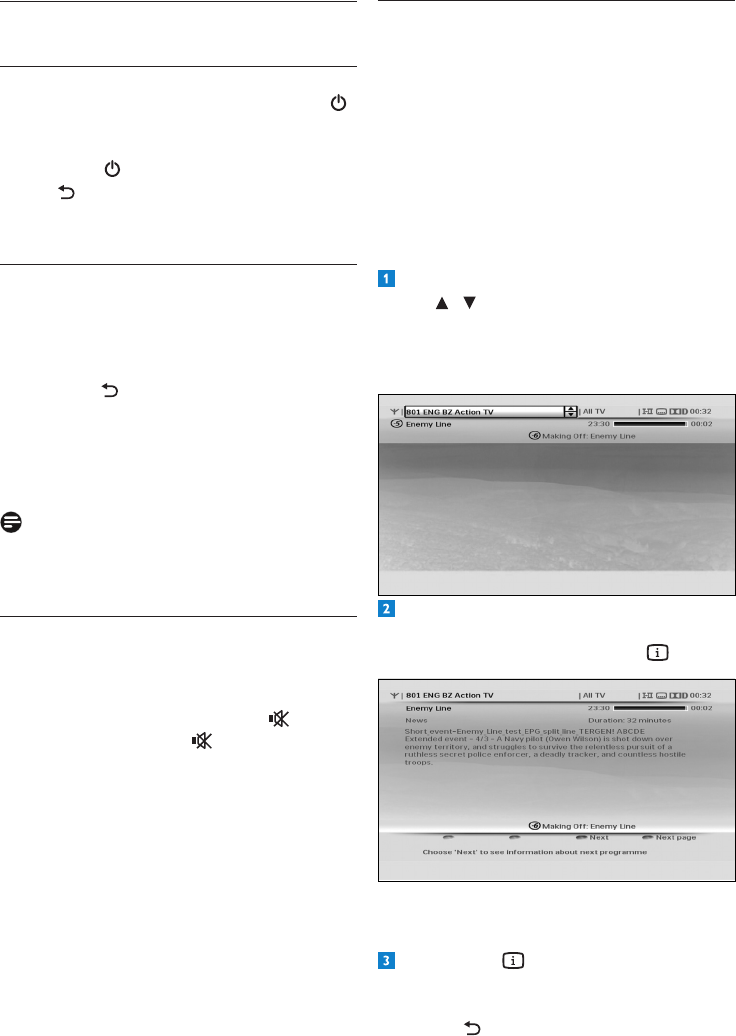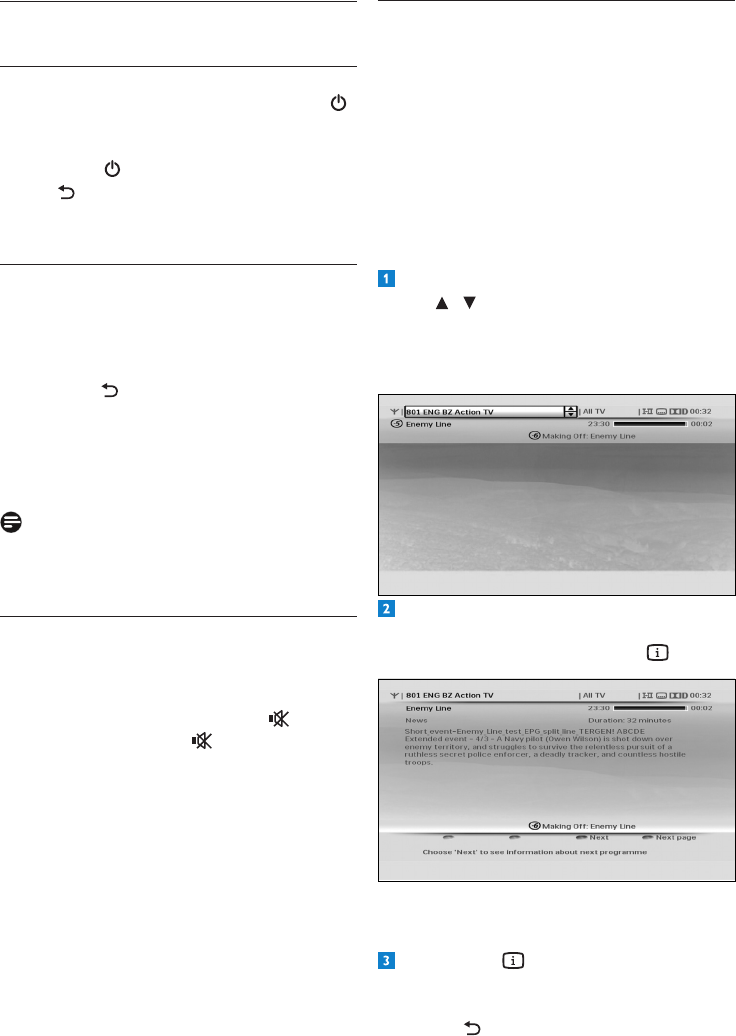
UsingyourHDrecorder14
4.4 Using the channel banner
Channel information
Whenyouchangeachannel,thechannelbanner
appearsbrieytoshowinformationaboutthe
currentprogramme.Bydefault,itappearsfor
5seconds.Tosetthelengthoftimethatthe
channelbannerremainson-screen,seepage29.
Changing channel
Tochangethechannel,displaythechannel
bannerbypressingINFO.
Whenthechannelbannerison-screen,
use / to see what programmes are
currentlyshowingonotherchannels.Ifyou
seeaprogrammeyouwanttowatch,
press OK.
Todisplaymoreinformationaboutthe
currentprogrammeonthechannellistedin
thechannelbanner,pressINFO again.
Todisplaywhatprogrammeisonnext(on
thechannellistedinthechannelbanner),
press the yellowbutton.
Press INFO athirdtime,orpressEXIT
toremovethechannelbannerwithout
changingthechannel.Alternatively,press
BACK toreturntothechannelbanner.
4 Using your HD recorder
4.1 Standby/wake up
ToputyourHDrecorderintostandby,press
onyourHDrecorder’sfrontpanelorremote
control.TotakeyourHDrecorderoutof
standby,press again.Youcanalsopress
BACK ,P+/P- or anynumberbuttonon
yourremotecontroltowakeupyourHD
recorder.Seepage7formoreinformation.
4.2 Changing channels
Tochangechannels,usetheP+/P-onyour
remotecontroloryourHDrecorder’sfront
panel.Youcanalsousethenumberbuttonson
yourremotecontrol.
Press BACK toswitchtothelastchannel
youwerewatching.
Youcanalsousetheon-screenchannellistsor
channelbannertochangechannels(seesections
4.4and4.5).
Note
Initially,HDprogrammesareavailableon
channels50and51.Switchtothesechannelsto
watch HD programmes.
4.3 Adjusting volume
Toincreaseordecreasethevolume,press
VOL+/VOL-.Thevolumelevelisshownbriey
onyourTV.
Tomuteorrestorethesound,press .When
youmuteyoursound,the iconisshown
inthetoprightcornerofyourTV.Thisicon
disappearsafterafewseconds.