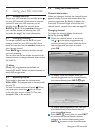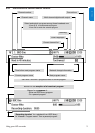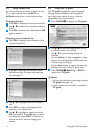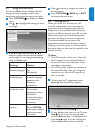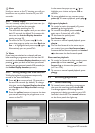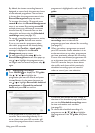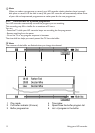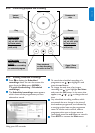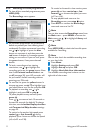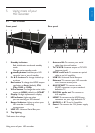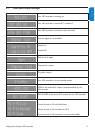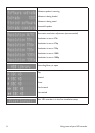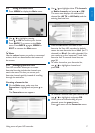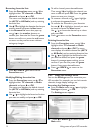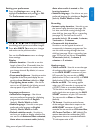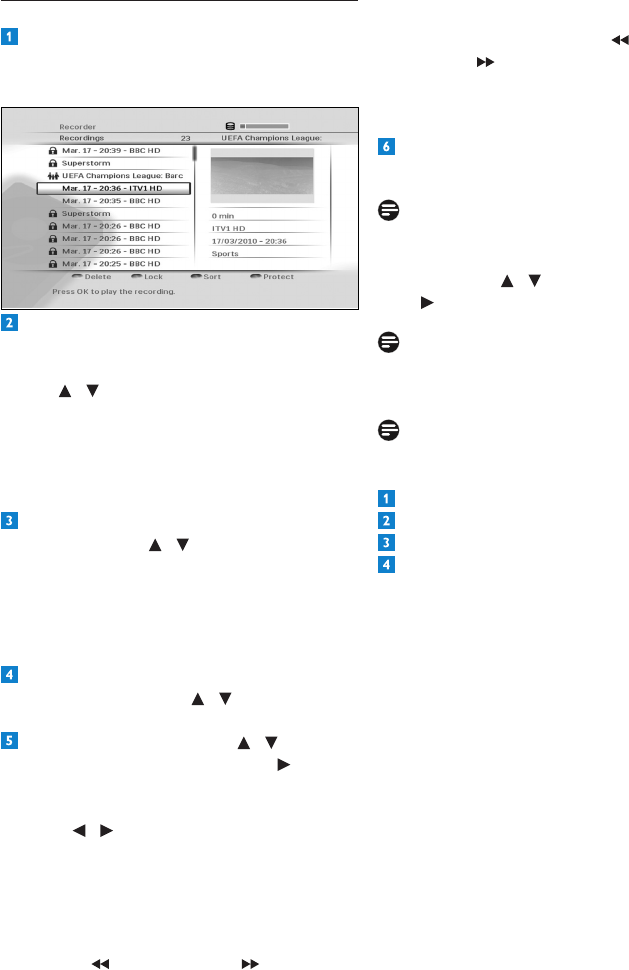
UsingyourHDrecorder22
4.9.6 Watching recorded programmes
Toviewalltherecordedprogrammes,press
HDD (LIB).
TheRecordingsmenuappears.
Allrecordedprogrammesareprotectedby
defaulttopreventyoufromdeletingthem
accidentally.Todeleteaprotectedrecording,
use / tohighlightit,press the blue
buttontounprotectit,andthenpressthe
redbuttontodeleteit.Amessageappears
askingyoutoconrm.Ifyouaresure,press
the greenbutton;ifnot,pressthered
button.
Tolockarecordingandsetviewing
restrictions,use / to highlight the
recordingandpress the greenbutton. Note
that if the Parental control limits is set
to off(seepage30),yourHDrecorderwill
letyouwatchalockedrecordingwithout
enteringyourPINcode.
Tosortthelist,presstheyellowbutton.In
thepop-upmenu,use / to highlight how
youwouldliketosortthelistandpressOK.
Toplaybackarecording,use / to
highlightitandpressOK or play .
Topauseplaybackatanymoment,press
pause K.
Press / tomovetoback15secondsor
forward30seconds(bydefault).Tochange
thistime,seetheInstant Replay duration
andCommerical Skip durationsettings
onpage29.
Torewindorforwardathighspeed,press
rewind or fast forward ,during
playback,upto4timestochoosethespeed
(x2,x4,x32orx128).
Torewindorforwardinslowmotion,press
pause K andthenrewind or fast
forward tochoosethespeedyouwant
(x1/2orx1/4).
Tostopplaybackandreturntothe
Recordings menu,pressstop L twice.
Press EXIT to remove the Recordings
menuandreturntoliveTV.
Note
YoucanalsoaccesstheRecordingsmenufrom
the Mainmenu–pressMENU to access the
Mainmenu;use / to highlight Libraryand
press or OK.
Note
Press HDD (LIB)tocheckthefreediskspace
availableforrecording.
Note
Youcanalsochecktheavailablerecordingtime
onyourharddisk:
Press Menu.
Highlight SettingsandpressOK.
Highlight Set-upandpressOK.
Highlight Hard disk drive information.
Theavailablerecordingtimeisshownonthe
rightsideofthescreen.