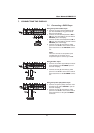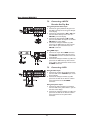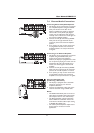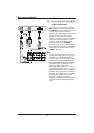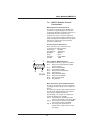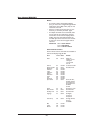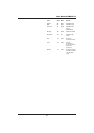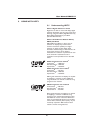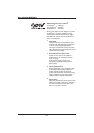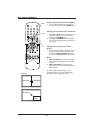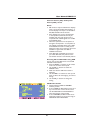8. USING YOUR DISPLAY - BASICS
8.1 Powering ON / OFF
Using Front Panel or Remote Control
1. Make sure the display is plugged into the wall
outlet and the main AC switch located at the
rear side of the display is switched to ON
position. If the power is plugged in and the
AC switch is on, the STATUS LED will
illuminate solid yellow.
2. Press the POWER button on the front panel
or on the remote control.
3. The display will turn on after a brief pause.
The STATUS LED will turn green to indicate
the power on status.
4. To turn power off, simply press the POWER
button on the front panel or on the remote
control once again.
Using Discrete Power ON/OFF Buttons
1. The discrete POWER ON/OFF buttons send
two discrete signals to the display.
2. To turn power on, simply press the POWER
ON button. If the display is already switched
on, pressing this button will have no effect.
3. To turn off power, simply press the POWER
OFF button. If the display is already switched
off, pressing this button will have no effect.
Status LED
• Not Illuminated - No AC Power detected.
If the main power switch (rear of panel) is
switched off, this LED will not illuminate.
• Solid Yellow - Standby (Power OFF) with AC
power detected.The LED will illuminate
yellow if the display is switched off while the
main power cord is plugged in.
• Solid Green - Power ON
DISCRETE
POWER ON/OFF
POWER (Toggle)
22
User Manual BDH5011