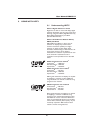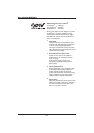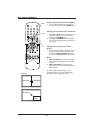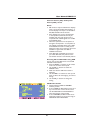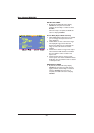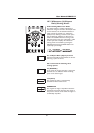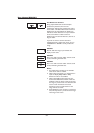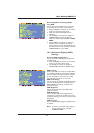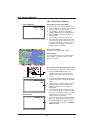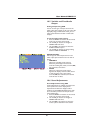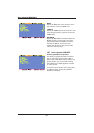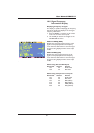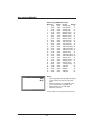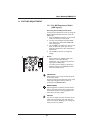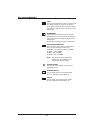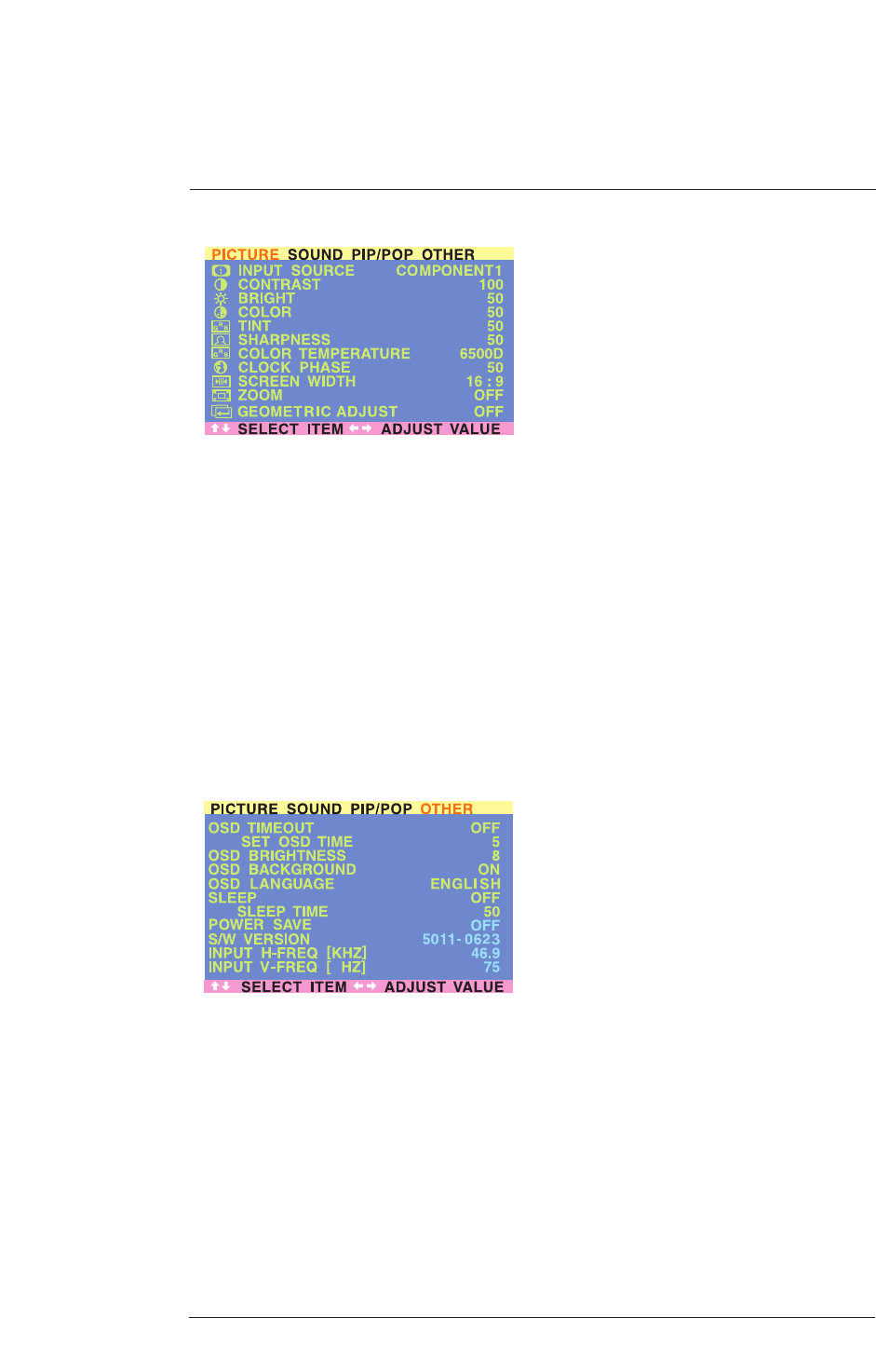
Accessing Widescreen Viewing Modes
using OSD
You can also use the OSD menu to access the
same widescreen and zoom mode functions:
1. Press the MENU +/- buttons on the remote
control or the front control panel.
2. Make sure that the PICTURE menu is
displayed.
3. Use the MENU +/- buttons to navigate to
SCREEN WIDTH and use the ADJ +/-
buttons
to switch between 4:3, 16:9 or PANO-
RAMA.
4. Use the MENU +/- buttons to navigate to
ZOOM and use the ADJ +/- buttons to
switch between zoom 1, 2 or 3. Please note
that this function is not accessible unless the
SCREEN WIDTH is set to 16:9.
10.3 On-Screen Display (OSD)
Settings
Accessing OSD Settings Menu
You can set various OSD display settings from
the OSD menu:
1. Press the MENU +/- buttons on the remote
control or the front control panel.
2. Use the ADJ +/- buttons to navigate to
OTHER OSD Sub-menu as displayed below.
OSD Timeout
Initiates the OSD timer when set to ON.When
set to ON, the OSD will automatically disappear
from the display if no button action is detected
for the set number of seconds. If set to OFF,
then the OSD will remain on the screen.
OSD Time Setting
Sets the number of seconds the OSD will remain
active on the display before switching itself off.
OSD TIMEOUT must be set to ON for this
setting to function.
OSD Brightness
Sets the brightness level of the OSD screen
between 1 and 10.
OSD Background
You can set the OSD menu’s background to
transparent or to blue. Set to OFF if you want a
transparent setting. Set to ON if you want a blue
background.
OSD Language
You can set the OSD language to English, French
or Spanish.
Note: To prevent a permanent after-image, we
strongly suggest setting the OSD
TIMEOUT to ON.
33
User Manual BDH5011