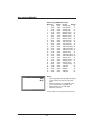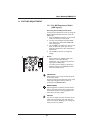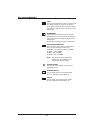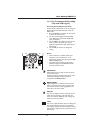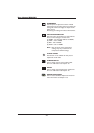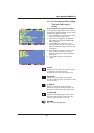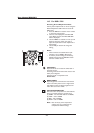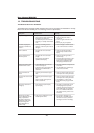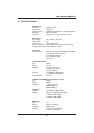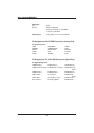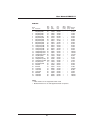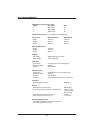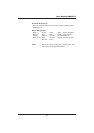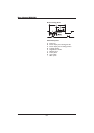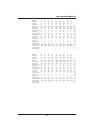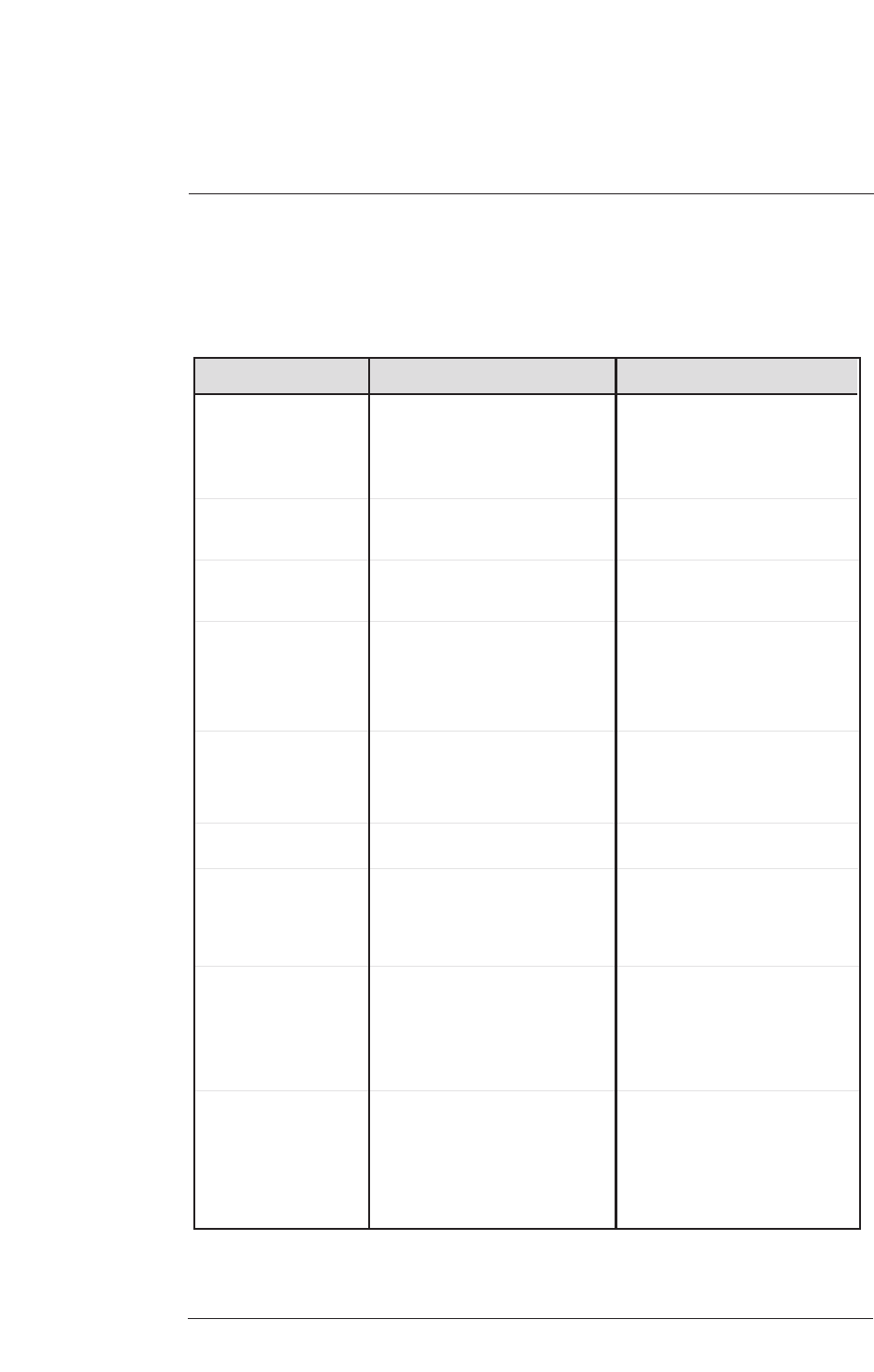
12. TROUBLESHOOTING
Troubleshoot Common Conditions
The following list represents possible anomalies that you may encounter and methods for remedy.
Please refer to this checklist prior to contacting a service representative.
1. The power cord is disconnected.
2. The main power switch on the back of
the display is not switched on.
3. The selected input has no connection.
4. The display is in standby mode in RGB
mode.
No picture displayed 1. Plug in the power cord.
2. Make sure the power switch is
switched on.
3. Connect a signal connection to the
display.
4. Press any key on your keyboard.
Possible CauseSymptom Remedy
1. Caused by surrounding electrical
appliances, cars/motorcycles or fluores-
cent lights.
Interference displayed on
the display or audible noise
is heard
1. Move the display to another location
to see if the interference is reduced.
1. The signal cable is not connected
properly.
Color is abnormal 1. Make sure that the signal cable is
attached firmly to the back of the
display.
1. The signal cable is not connected
properly.
2. The input signal is beyond the
capabilities of the display.
Picture is distorted with
abnormal patterns
1. Make sure that the signal cable is
attached firmly.
2. Check the video signal source to see if
it is beyond the range of the display.
Please verify its specifications with
this display's specification section.
1. If under RGB mode, the H-Size and
V-Size is incorrectly set.
2. If under AV1, AV2, or Component with
480i input, the 4:3 WIDE mode is
switched on.
.
Display image doesn't fill up
the full size of the screen
1. Use H-Size and V-Size to adjust the size
of the video.
2. Use the WIDE key to scroll through
various full screen modes.
1. Improperly connected source signal
cable.
Can hear sound, but no
picture
1. Make sure that both video inputs and
sound inputs are correctly connected.
1. Improperly connected source signal
cable.
2. Volume is turned all the way down.
3. MUTE is switched on.
Can see picture but no sound
is heard
1. Make sure that both video inputs and
sound inputs are correctly connected.
2. Use VOLUME +/- to hear sound.
3. Switch MUTE off by using the MUTE
button.
1. Some pixels of the plasma display
may not display.
Some picture elements do
not light up
1. This display is manufactured using an
extremely high level of precision
technology; however, sometimes some
pixels of the display may not display.
This is not a malfunction. Please see
the enclosed warranty card for more
information.
11. A still picture is displayed for an over
extended period of time.
After-Images can still be
seen on the display after the
display is powered off.
(Examples of still pictures
include logos, video games,
computer images, and
images displayed in 4:3
normal mode)
1. Do not allow a still image to be
displayed for an extended period of
time as this can cause a permanent
after-image to remain on the display.
46
User Manual BDH5011