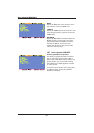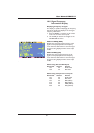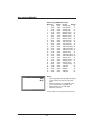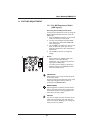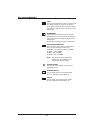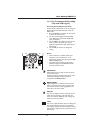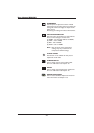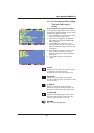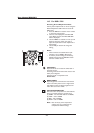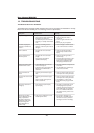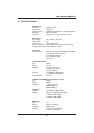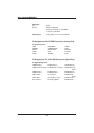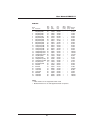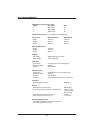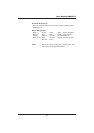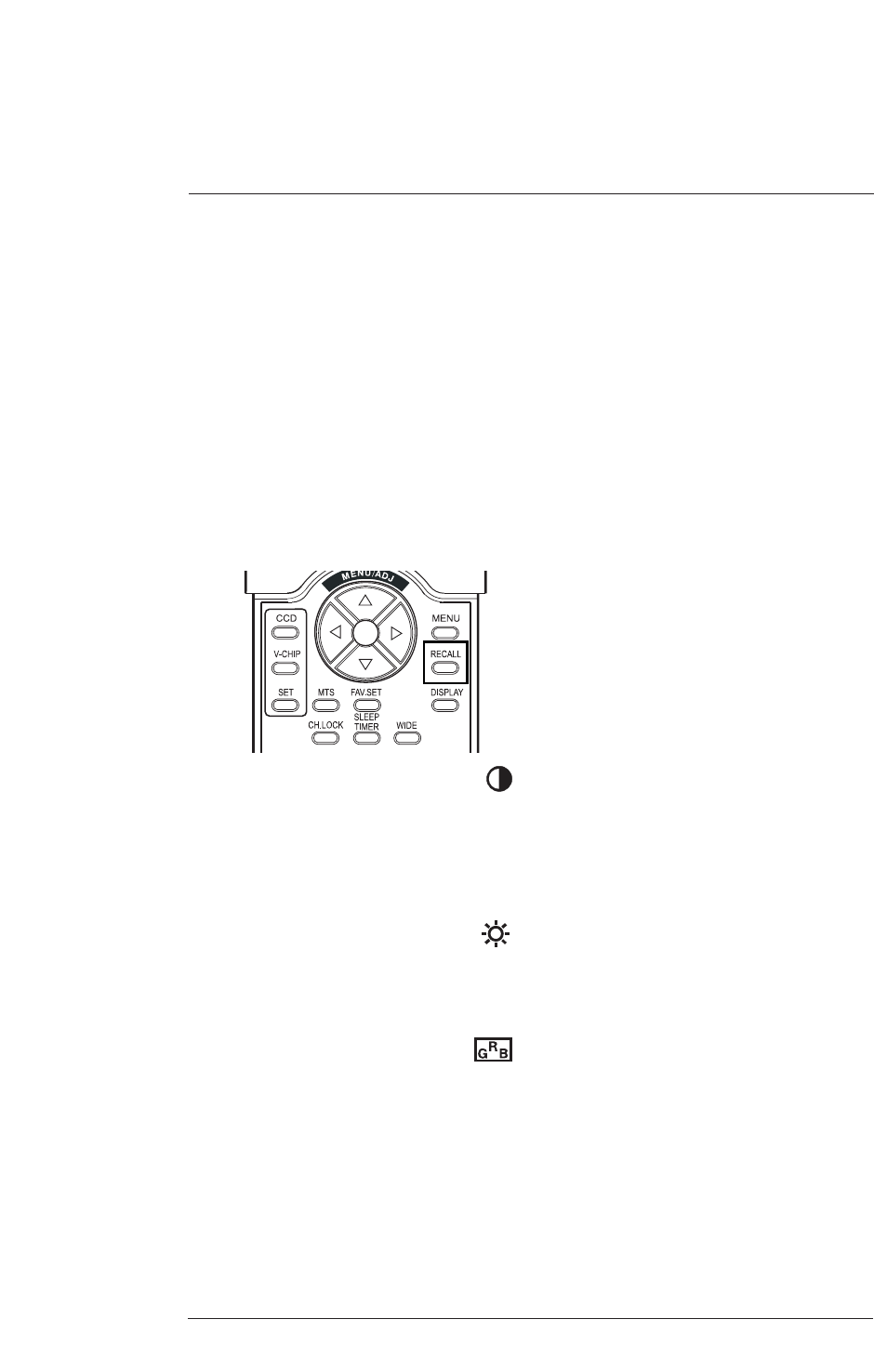
11.3 For RGB / DVI
Accessing Picture Adjustment Mode
Various picture adjustments can be set using the
Picture Adjustment OSD menu.To access the
OSD menu:
1. Press the MENU +/- buttons on the remote
or the front control panel.
2. The first menu displayed is the PICTURE
menu. Make sure that the PICTURE OSD
Menu is displayed.
3. Use the MENU +/- buttons to move up and
down to select the option you wish to
adjust.An explanation of each adjustment is
listed below.
4. Use the ADJ +/- buttons to change the
setting.
Notes:
• These controls are available when input
selection is set to: RGB or DVI inputs.
• To restore picture settings to the factory
defaults, simply press the RECALL button
from the remote control.
CONTRAST
Adjust Contrast to increase the white level in
the video picture.
Increasing contrast will make white areas of the
video picture brighter.
Contrast works in conjunction with
BRIGHTNESS.
BRIGHTNESS
Adjust brightness to enhance the level of dark
areas in the video picture such as night scenes
and shadow scenes. Increasing brightness will
make dark areas more visible.
COLOR TEMPERATURE
Select the color temperature for white balance.
There are several settings to choose from:
(1) 6500D - sets the white balance to 6500D;
(2) LOW - sets to 5400K;
(3) MID - sets to 9300K;
(4) HIGH - sets to 13800K.
Note: Each of the (4) color temperature
settings may vary a little from the
temperature defined settings.
44
User Manual BDH5011