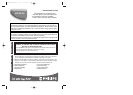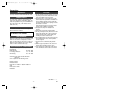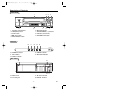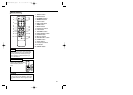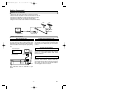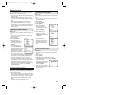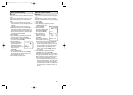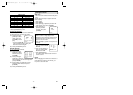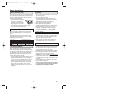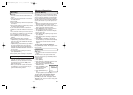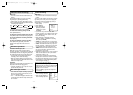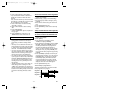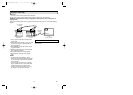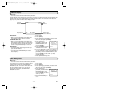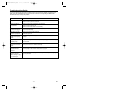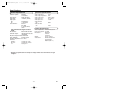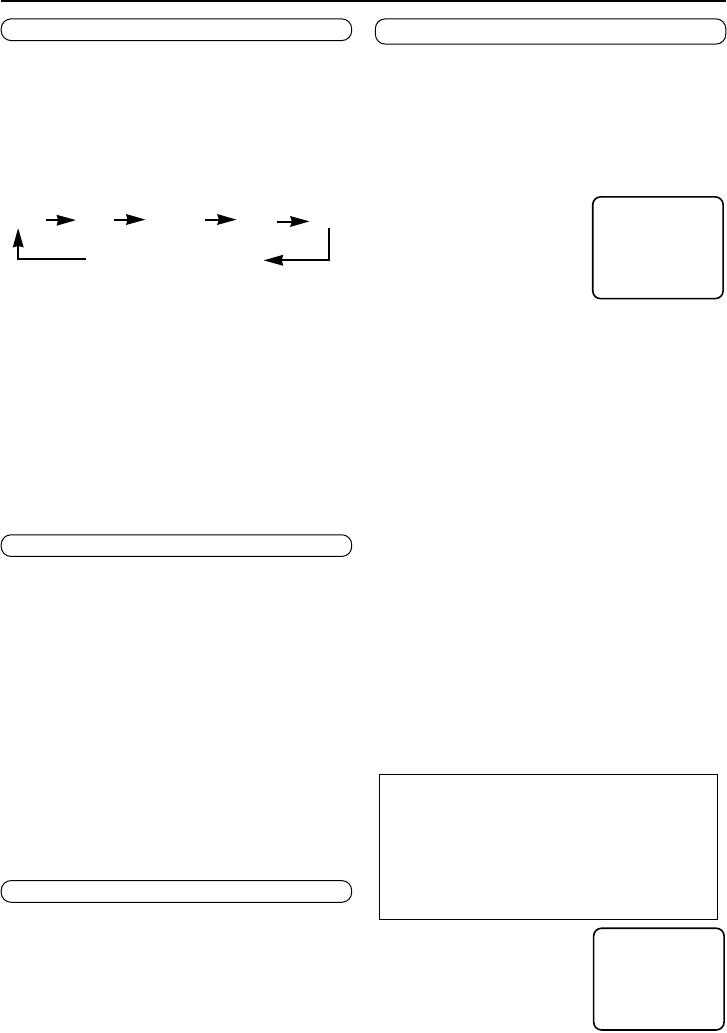
- 11 - EN
Make sure ...
• You must use the remote control for this pro-
cedure.
You may set the VCR to start and end a record-
ing while you are away. You can set eight pro-
grammes to record on specific days, daily or
weekly within a 1 year period.
1. Press [VCR].
2. Press [MENU].
3. Press [PLAY/K] or
[STOP/p] to select
“TIMER”, then press
[F.FWD/B].
• If you have not yet set the clock, “SET
CLOCK” appears. If so, follow the steps [3] to
[7] in “Setting the Clock” section. Then, set
the timer recording.
4. Press [PLAY/K] or [STOP/L] to select
“ONCE”, “DAILY”, or “WEEKLY” recording,
then press [F.FWD/B].
• ONCE:
The VCR will record a TV programme
on any day you choose, up to 12 months away.
• DAILY: The VCR will record every day from
Monday to Friday – starting at the same time
and recording for the same length of time.
• WEEKLY: The VCR will record on the same
day, at the same time, and for the same
length of time every week.
5.
Programme number which is not set up flashes.
Press number button to enter your desired
programme number (1~8).
• If you enter a programme number that has
already been used to store a timer recording,
the programme will appear on the TV screen.
If this happens, press [STATUS/EXIT] twice.
Then start again at step [1].
6. Press number buttons to
enter recording start time.
7. Press number buttons to
enter recording stop time.
When you enter the timer setting;
• Enter a 0 before a single digit number.
• Entries that do not match the VCR’s internal
calendar will cause a question mark (?) to
appear on the TV screen.
• Press [CLEAR] to go back one step from
current step.
SELECT op CHOOSE B
→ TIMER
VCR SET UP
TUNER SET UP
INITIAL SET UP
END = EXIT
OTR (One Touch Recording)
Make sure ...
• You must use the remote control for this pro-
cedure.
This function enables you to set a recording
length simply by pressing [REC/OTR].
1. Follow steps [1] to [5] in “Recording” section.
2. Press [REC/OTR] repeatedly until the desired
recording length appears.
0:00 0:30 1:00.... 7:30 8:00
REC (Normal recording)
• Recording stops when 0:00 is reached.
To check time remaining during an OTR
Press [STATUS/EXIT].
To change the recording length during an OTR
Press [REC/OTR] until the desired length appears.
To stop an OTR before recording is finished
Press [STOP].
To cancel the OTR but continue recording
Press [REC/OTR] repeatedly until “REC”
appears in the upper left corner of the TV
screen.
Automatic Rewind, Eject, Off
When the end of a tape is reached during
recording, playback, or fast-forward, the tape will
automatically rewind to the beginning. After that,
the VCR will eject the tape and turn itself to off.
• The tape will not auto-rewind during timer
recording or One Touch Recording.
• When the Counter Memory is activated, the
tape will rewind to the M0:00:00 and the VCR
will be in the Stop mode.
Tape Eject
A tape can be ejected with the VCR power on or
off (but the VCR must be plugged in).
• If a timer recording is set, a tape can only be
ejected with the power on.
Automatic Operations
Real Time Tape Counter
• This shows the elapsed recording or playback
time in hours, minutes, and seconds. (not in
the case of blank portion)
• The “ – ” indication will appear when the tape
is rewound further than the tape counter posi-
tion “0:00:00”.
Timer Recording
ONE TIME
TIMER 1
START 15:30
STOP 16:30
PROG. 44
SPEED SP
DATE 29/10 MON.
CORRECT = CLEAR
END = EXIT
H87T4(EN)BACK.QX33 01.7.3 6:44 PM Page 11