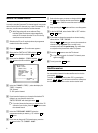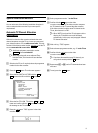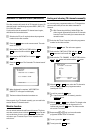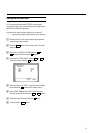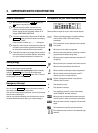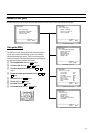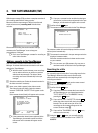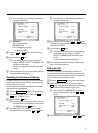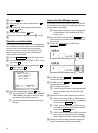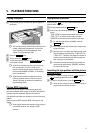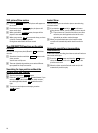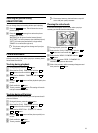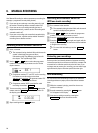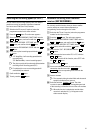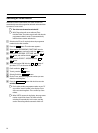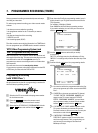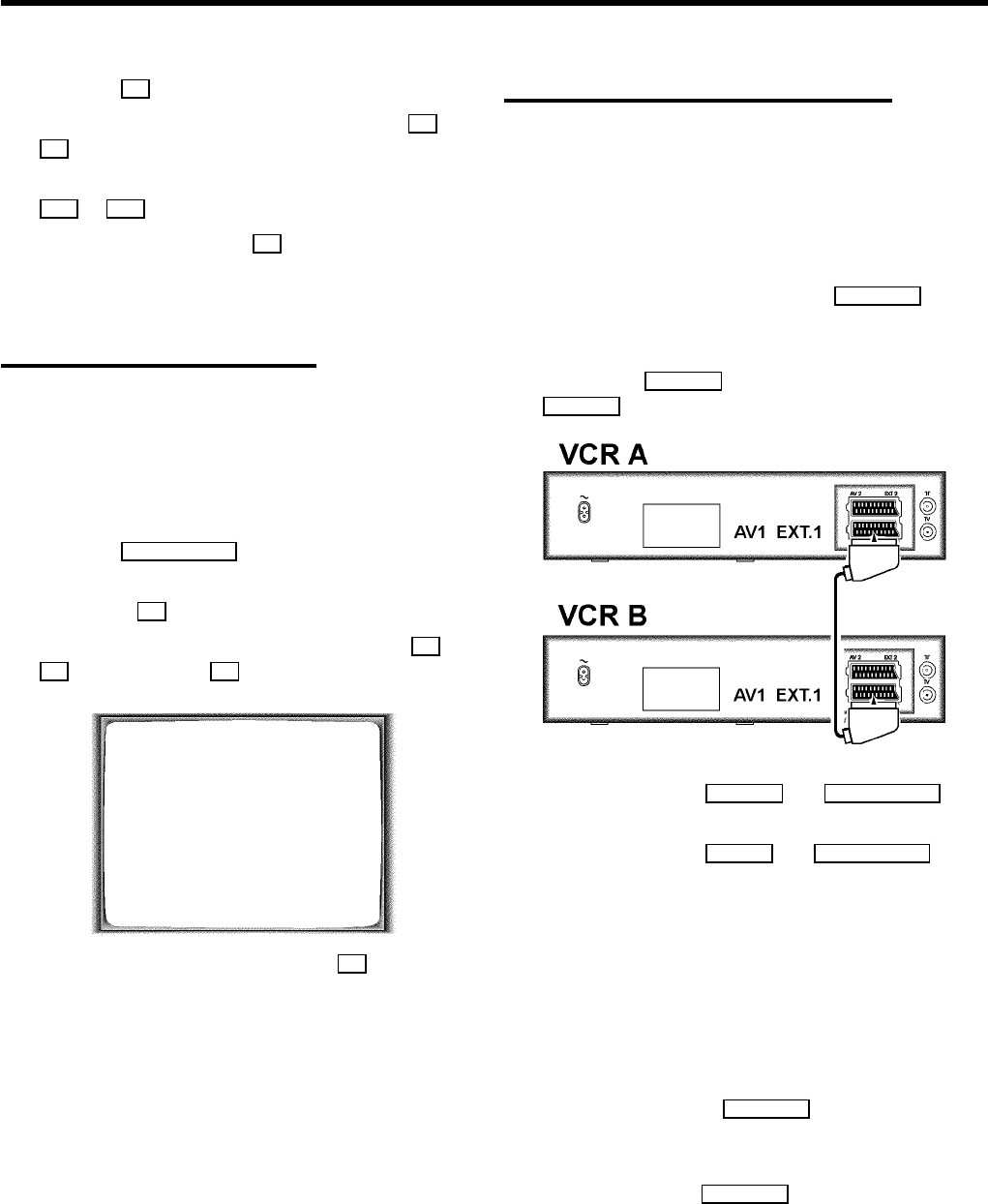
d Press the P button.
e Select the symbol you want to change with the P or
Q button.
f Change the symbol at the symbol position with the
;P or P= button.
g Save the new title with the OK button.
If you want to change more titles, repeat step c through
f .
Removing a cassette number
Every cassette is stored with a number in the Tape Manager.
You can delete this cassette number from the Tape Manager,
so that you can use this cassette for special recording
functions (for instance, synchro edit or dubbing). You can
delete cassette numbers that you don’t need anymore to
create space for new cassettes.
a Press the TAPE MANAGER button on the remote control.
b Select the line ’REMOVE A CASSETTE NR.’. Confirm
by pressing P .
c Select the cassette you require by pressing the Q or
P button and press OK .
will appear on the screen.
TAPE MANAGER - TM
REMOVE A CASSETTE NR.
CASSETTE NUMBER XXX
WILL BE REMOVED
FROM THE MEMORY
________________________________
TO EXIT TO CONFIRM
PRESS TM PRESS OK
d Confirm the cassette number with the OK button.
DThe word ’CASSETTE NUMBER XXX REMOVED
FROM MEMORY’ will appear on the screen when
the cassette number has been removed.
DThe cassette will now be removed from the Tape
Manager.
Copying the Tape Manager memory
If you cannot or do not want to use your video recorder (VCR
A) any more, you can transfer the Tape Manager memory to
another video recorder (VCR B).
DVideo recorder (VCR B) must also be equipped with
the Tape Manager. The Tape Manager of VCR B
must be empty.
a Switch off VCR A and VCR B with the STANDBYm button.
Please note, that no cassette is inserted in either one of
the machines.
b Connect the EXT.1 AV 1 socket on VCR A to the
EXT.1 AV 1 socket on VCR B.
c On VCR A, press the RECORDn and PROGRAMME =
buttons at the same time.
d On VCR B, press the PLAY G and PROGRAMME=
buttons at the same time.
’TM’ will appear in the display.
DA search symbol will appear in the display while the
information is being copied. This may take a few
minutes.
e When the transfer is finished, the display will read ’OK’.
DIf ’NO E’ appears in the display on VCR B, there are
already some cassettes stored in the Tape Manager.
To end, press the STANDBY m button.
DIf ’NO D’ appears in the display on VCR B, there are
no cassettes stored in the Tape Manager on VCR A.
Finish with the STANDBY m button.
DIf ’ERR.’ appears in the display on VCR B, this means
that an error was detected during the information
transfer. Repeat the transfer starting with step a .
f When the transfer is finished, both video recorders will
switch off automatically. Remove the scart cable.
16