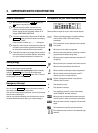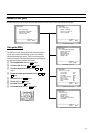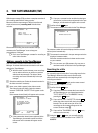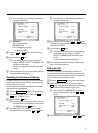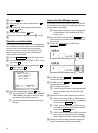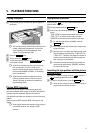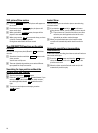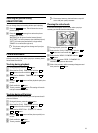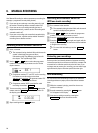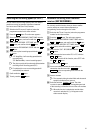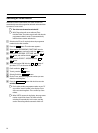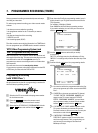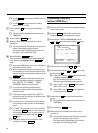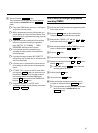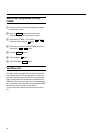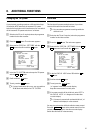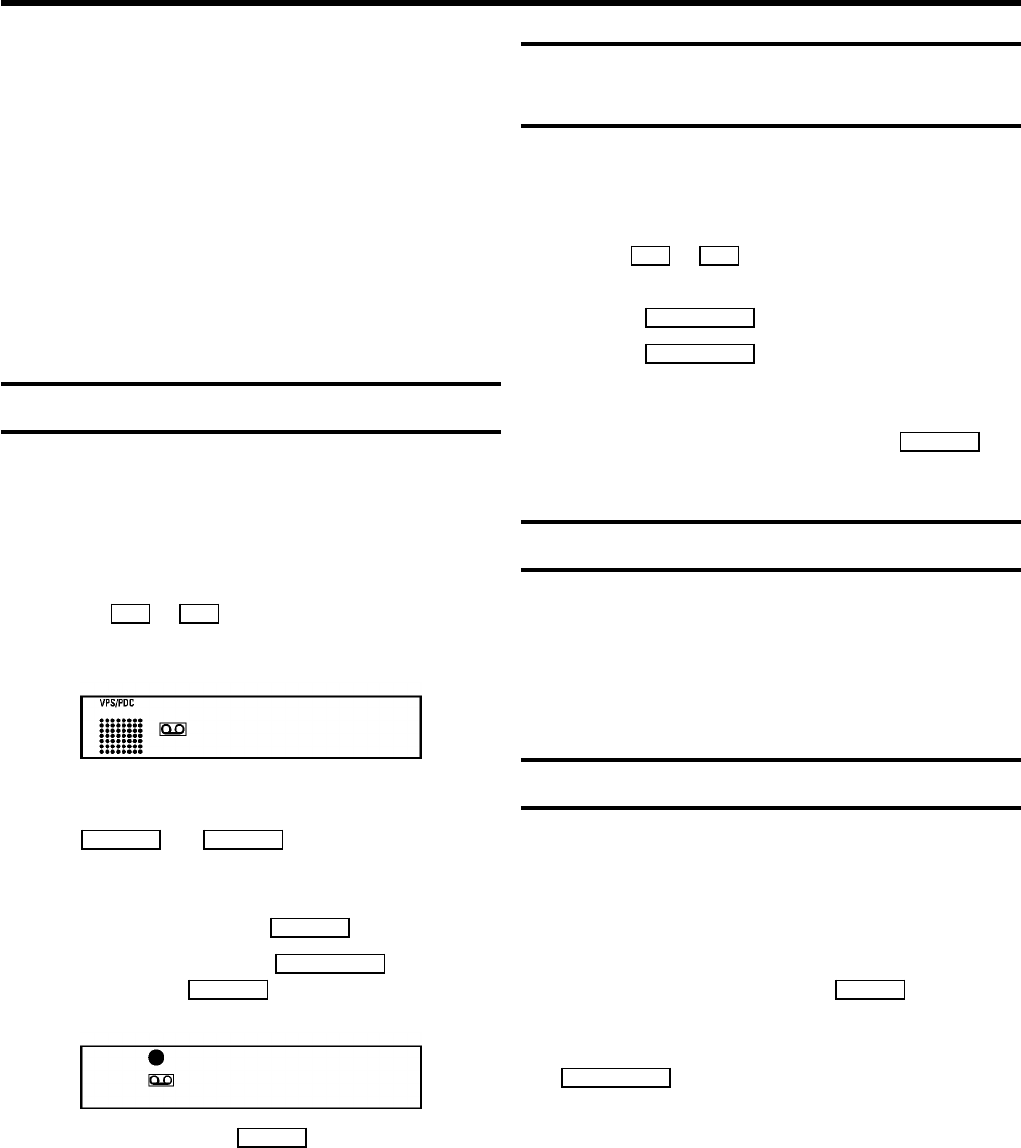
Use ’Manual Recording’ to make a spontaneous recording (for
example, a programme currently being shown).
E If you want to start and stop a recording manually, read
the section: ’Recording without automatic switch-off’.
E If you want to start a recording manually but have it
stopped automatically, read the section: ’Recording with
automatic switch-off’.
E If you want a recording to be controlled automatically by
a satellite receiver, read the section entitled ’Automatic
recording from a satellite receiver’.
Recording without automatic switch-off
a Insert a cassette.
DThe cassette is being checked. Wait until the search
symbol in the display has gone out. More
information on the Tape Manager can be found in
the chapter ’The Tape Manager (TM)’.
b Use the ;P or P = button to select the programme
number (or channel name) you want to record. On the
display appears:
BBC1
DProgramme numbers ’E1’ and ’E2’ are for recording
from other sources (through scart sockets
EXT.1 AV 1 and EXT.2AV 2 ). Programme number ’E3’
is for recording from the front sockets.
DProgramme number ’AUX’ is provided for audio
recordings via sockets AUX INL R .
c To start recording, press the RECORD/OTR n button on the
remote control or RECORDn on the video recorder. On
the display you will see:
0:00:00
d Stop recording with the STOP h button.
Recording with automatic switch-off
(OTR one-touch-recording)
a Put a cassette in the machine.
DThe cassette is being checked. Wait until the search
symbol in the display has gone out.
b Use the ;P or P = button to select the programme
number (channel name) you want to record.
c Press the RECORD/OTRn button on the remote control.
d Press the RECORD/OTRn button again and again until the
display on the video recorder shows the desired end time
or length of the recording.
DTo cancel this information, press the CLEAR(CL)
button.
Protecting your recordings
So that you don’t accidentally delete an important recording,
remove the special tab on the narrow side of the cassette with
a screwdriver or slide the special tab to the left. Later, if you
no longer want to protect your recording, you can seal the gap
again with sticky tape or slide the special tab to the right.
Auto-assembling
You can use the auto-assembling function to join individual
recordings without any major picture disturbance between
them.
a While the cassette is playing, search for the correct
position on the tape.
b Stop the cassette by pressing the STOP h button.
’9’ will appear in the display.
c Now start recording as usual by pressing the
RECORD/OTRn button on the remote control.
6. MANUAL RECORDING
20