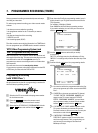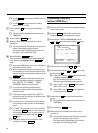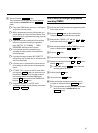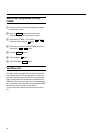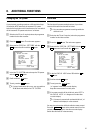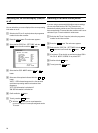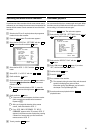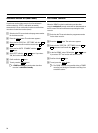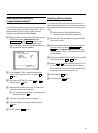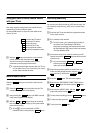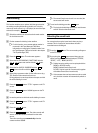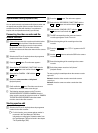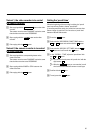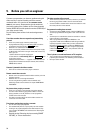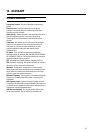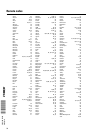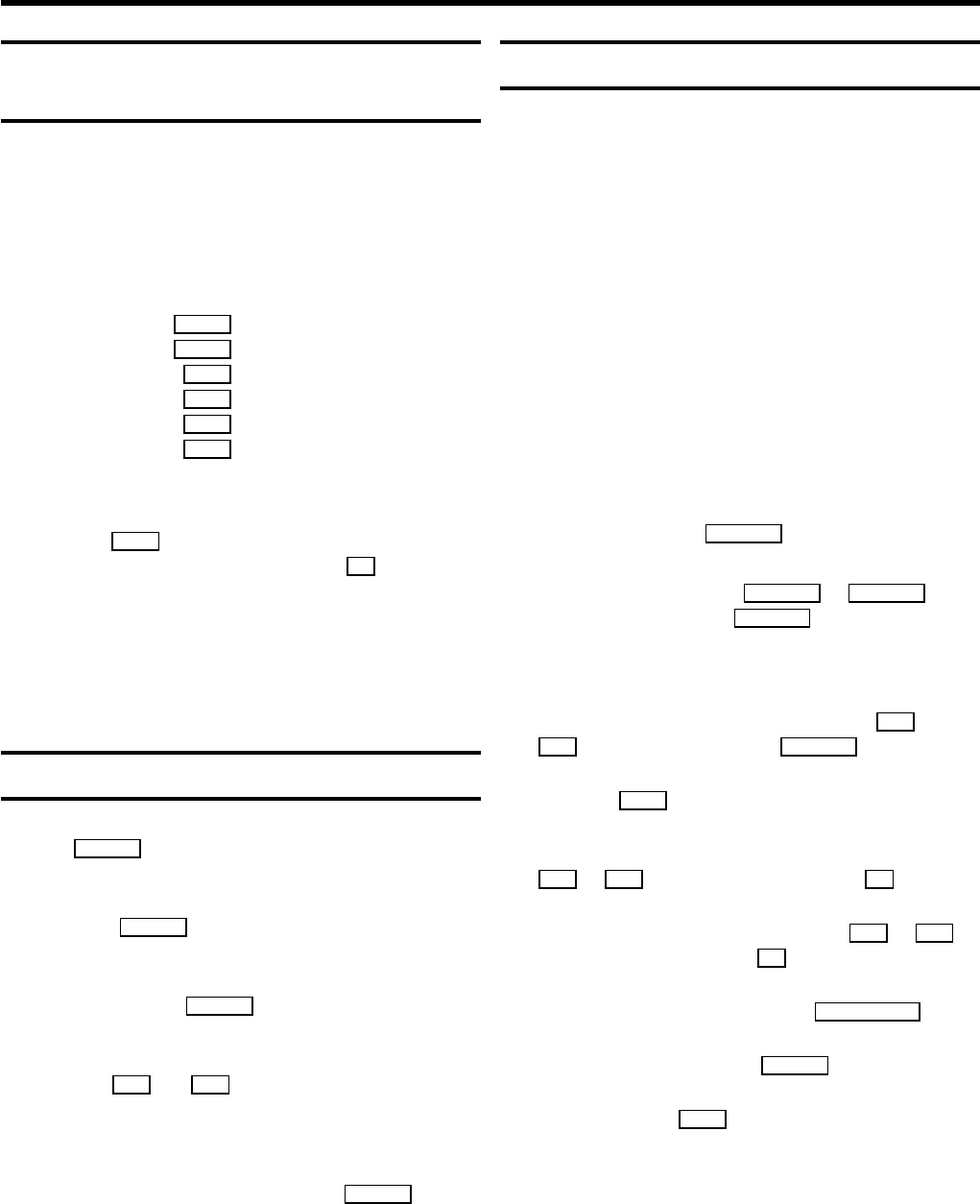
Using your video recorder remote control
with your TV set
Your video recorder remote control can transmit several
commands to TV sets of different makes.
By using the TV buttons on the panel in the middle of the
control, you can:
Sq increase the TV volume
Sr reduce the TV volume
TV y switch off sound
TV m switch off the TV set
TV q next programme number
TV r previous programme number
a Hold the TV m button and enter the correct remote
control command with the digit buttons 0-9 .
You will find a list of all available remote control
commands on the last page of this manual.
DIf the selected code does not work with your TV set,
or if the make of your TV is not in the list, you can try
out the codes one after the other.
Manual audio control
With the MANUAL button you can switch to manual audio
control.
a Press the MANUAL button on the video recorder. The
current selection appears in the display.
b Keep pressing the MANUAL button until ’MAN’ (manual
audio control) appears in the display.
c With the ;P and P = buttons adjust the recording
level so that the ’0 dB’ mark lights up during the loudest
parts of the recording.
DAt step b you can switch back to ’AUTO.’
(automatic audio control) with the MANUAL button.
Recording audio only
You can use your video recorder as a HiFi tape recorder. You
can record the sound from e.g. a HiFi unit or a second video
recorder.
a Switch on the TV set and select the programme number
for the video recorder.
b Put a cassette in the machine.
DFor this function, use a cassette whose number is
not stored in the Tape Manager (TM). More
information on removing the cassette number from
the Tape Manager (TM) can be found in the chapter
’The Tape Manager (TM)’.
c Use an audio cable (cinch cable) to connect your HiFi
(stereo) unit with the AUX IN L R socket at the back of the
video recorder.
DYou can also use the EXT.1 AV 1 or EXT.2AV 2
sockets or the front LAUDIO R sockets for
audio-only recordings.
d Select the programme number from which the ’only
audio’ recording should be made, using the ;P or
P = button (e.g.: ’AUX’ for the AUX IN L R socket.
e Press the MENU button. The main menu appears.
f Select the line ’RECORDING FUNCTIONS’ with the
P = or ;P button and confirm with the P button.
g Select the line ’AUDIO ONLY’ with the P= or ;P
button and confirm with the P button.
h To start sound recording, press the RECORD/OTR n button.
i To stop recording, press the STOP h button.
j To end, press the MENU button.
32