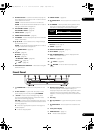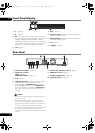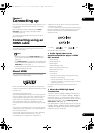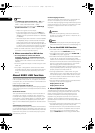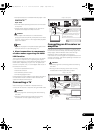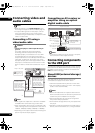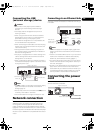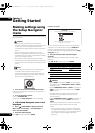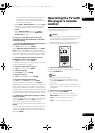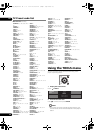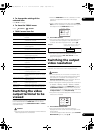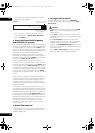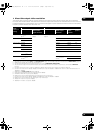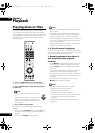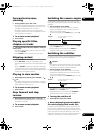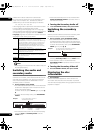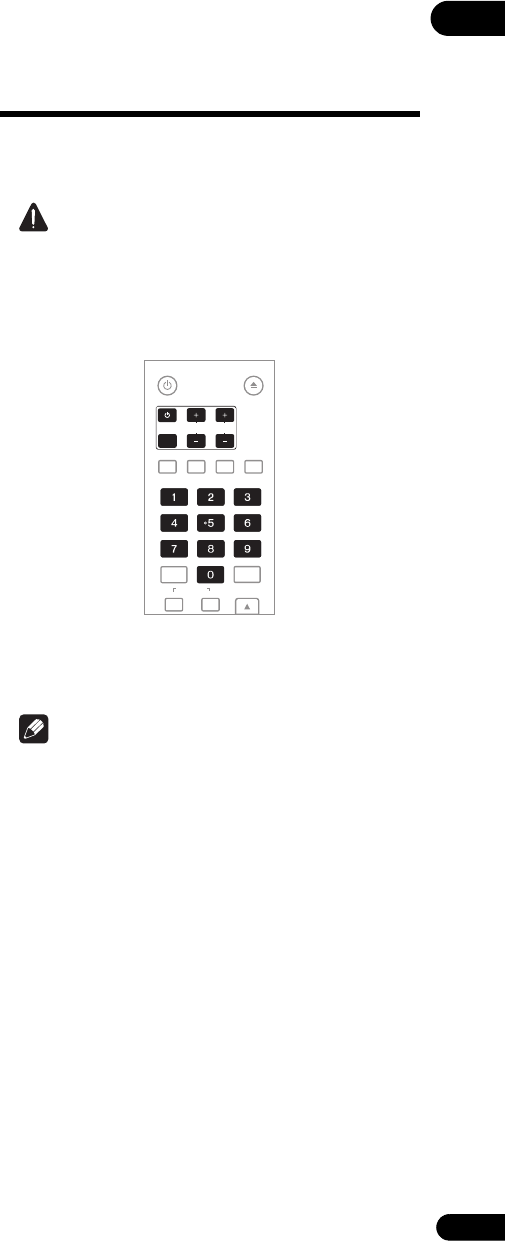
19
En
03
– To listen to audio with the player connected to an
AV receiver or amplifier with an HDMI cable,
connect the TV to the AV receiver or amplifier using
an HDMI cable (page 15).
•When HDMI or DIGITAL AUDIO is selected at Audio,
linear PCM audio signals (2 channels) are output
from all terminals other than the ones selected at
Audio.
•When ANALOG AUDIO is selected at Audio, no
audio signals are output from the HDMI OUT or
DIGITAL OUT terminals.
For steps 5 to 7, the step to which you should
proceed depends on the combination of the Video
and Audio settings.
5 Select and set the HDMI High Speed Transmission
setting for the HDMI OUT terminal.
Use / to select, then press ENTER.
When HDMI High Speed Transmission for the HDMI
OUT terminal is set to On, use a High Speed HDMI
™
cable. The picture
and sound may not be output properly
if any other HDMI cable (for example a standard HDMI™
cable) or an HDMI cable with built-in equalizer is used.
6 Select the output video resolution from the
COMPONENT VIDEO output terminals.
Use / to select, then press ENTER.
For details on the resolution settings, see Switching the
output video resolution on page 21.
7 Select the aspect ratio of your TV.
Use / to select, then press ENTER.
8 Check the settings.
Select Proceed, then press ENTER.
9 Output test tones.
Use / to select Yes, then press ENTER.
10 Finish the Setup Navigator menu.
Use / to select Finish, then press ENTER.
To redo the settings from the start, select Go Back.
Depen
ding on the
output terminal setting of step 4 or the
HDMI cable being used, it may happen that no picture
and/or sound is output. If this happens, the setup returns
to step 4 if there is no operation for over 30 seconds. Once
the setup returns to step 4, redo the settings according to
the connected devices and the HDMI cable being used.
11 Checking the picture quality settings or setting
the picture quality
If a Pioneer Flat Screen TV or projector is connected to the
player and HDMI is selected for Video in step 4, the
player sets the picture quality automatically. The
automatic picture quality setting screen appears. Press
ENTER.
Wh
en the automatic picture quality setting screen does
not appear, the manual picture quality setting screen
appears. Use / to select the connected component,
then press ENTER.
Operating the TV with
the player’s remote
control
When the manufacturer code for your brand of TV is set
on the player’s remote control, the TV can be operated
using the player’s remote control.
Caution
•For some models it may not be possible to operate the
TV with the player’s remote control, even for TVs of
brands listed on the manufacturer code list.
•The setting may be restored to the default after the
batteries are replaced. If this happens, reset it.
1 Input the 2-digit manufacturer code.
Press the number buttons (0 to 9) to input the code while
pressing TV CONTROL .
Note
•The factory setting is 00 (PIONEER).
• If you make a mistake when inputting the code,
release T
V CONTROL then start over from th
e
beginning.
• When there are multiple codes for a manufacturer, try
inputting them in the indicated order until the TV can
be operated.
2 Check that the TV can be operated.
Operate the TV using TV CONTROL.
– Press to turn the TV’s power on and off.
INPUT SELECT – Press to switch the TV’s input.
CH +/– – Press to select the TV channel.
VOL +/– – Press to adjust the volume.
TV CONTROL
STANDBY/ON
OPEN/CLOSE
AUDIO
SUBTITLE
ANGLE
FL DIMMER
ENTER
INPUT
SELECT
CH
VOL
AUDIO
VIDEO
OUTPUT
RESOLUTION
CLEAR
320_VXJ5_IBD_EN.book 19 ページ 2009年2月25日 水曜日 午前10時57分