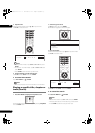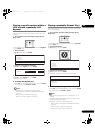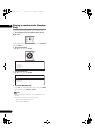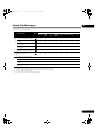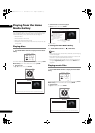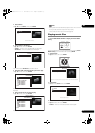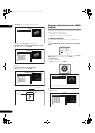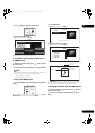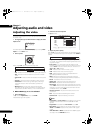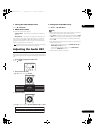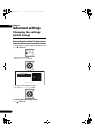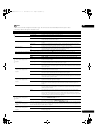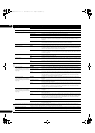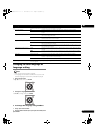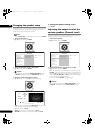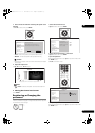05
38
En
Chapter 5
Adjusting audio and video
Adjusting the video
The quality of the playback picture can be adjusted according to the
TV you are using.
1 During playback, press VIDEO ADJUST to display the Video
Adjust screen.
The Video Adjust screen can also be displayed by selecting Video
Adjust from the TOOLS menu.
2 Select a preset.
Select using / according to the TV being used.
• LCD – Select this when connected to a liquid crystal display TV.
• PDP – Select this when connected to a plasma TV of another
brand.
• Pioneer PDP – Select this when connected to a Pioneer plasma
TV.
• Projector – Select this when connected to a front projector.
• Professional – With this setting, video signal processing is
restrained. Select this when connected to a professional
monitor.
• Memory1 to 3 – Picture quality settings with adjusted
parameters can be stored in the memory. For a description of
the parameters, see When Memory1, 2 or 3 is selected below.
When Memory1, 2 or 3 is selected
1 Select Adjustments.
Use to select Adjustments, then press ENTER.
A detailed settings screen appears.
2 Select the item to be adjusted.
Use / to select.
3 Adjust the picture quality.
When / are pressed, the adjustments can be made watching
the picture. The detailed settings screen reappears when ENTER is
pressed.
• Prog.Motion – Adjust according to the type of image (movie or
still image). This is effective when outputting video materials as
progressive images.
• Pure Cinema – This setting optimizes the operation of the
progressive scanning circuit for playing film materials. Normally
set it to Auto1. If the picture seems unnatural, switch this to
Auto 2, On or Off (page 39).
• YNR – Reduces noise in the luminance (Y) signal.
• CNR – Reduces noise in the chroma (C) signal.
• BNR – Reduces the block noise (block-shaped distortion
generated upon MPEG compression).
• MNR – Reduces the mosquito noise (distortion along the
contours of the picture generated upon MPEG compression).
• Detail – Emphasizes the picture’s contours.
• White Level – Adjusts the level of the white portions.
• Black Level – Adjusts the level of the black portions.
• Black Setup – Select the black level as the setup level. Normally
select 0 IRE. If the black is too dense and all the dark colors are
displayed in a uniform black due to the combination with the
connected monitor, select 7.5 IRE.
• Gamma Correction – Adjusts how the dark portions of the
picture look.
• Hue – Adjusts the balance between green and red.
• Chroma Level – Adjusts the density of the colors.
Note
• Prog.Motion and Pure Cinema have the effect only for pictures
recorded in the interlaced scan format (576i/480i or 1080i
signals).
• Prog.Motion is disabled when Pure Cinema is set to On.
• Bl
a
ck Setup have the effect only for pictures output from the
VIDEO and S-VIDEO output terminals, and for NTSC signals
output.
• YNR, CNR, BNR and MNR are disabled when 1080/24p signals
are output from the HDMI OUT terminal.
RED
GREEN
YELLOW BLUE
VIDEO ADJUST
TOP MENU
TOOLS
HOME
MENU
RETURN
ENTER
Adjustments
Video Adjust
PDP
Prog. Motion
Pure Cinema
YNR
CNR
BNR
MNR
Video Adjust [ Memory1 ]
Use [ ][ ] to adjust the picture to progressive scan.
Motion Still
Auto1
Off Max
Off Max
Off Max
Off Max
1/2 P
age
Motion Still
Prog. Motion
LX08_WV_EN.book 38 ページ 2008年7月15日 火曜日 午後2時51分