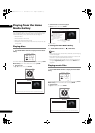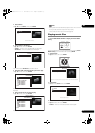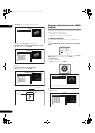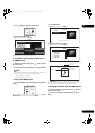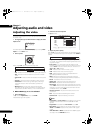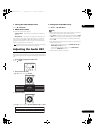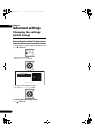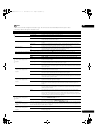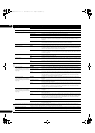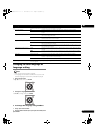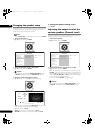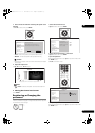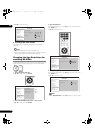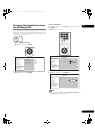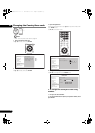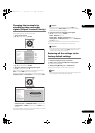06
42
En
HDMI
HDMI High-Speed Transmission On Select this when connected with a High Speed HDMI™ cable (page 15).
Off Select this when connected with a Standard HDMI™ cable (page 15).
The player’s setting screen is closed if the output video resolution is switched by changing the HDMI High-Speed Transmission setting.
HDMI Color Space Auto The video signal that is output (YCbCr or RGB) is switched automatically.
YCbCr 4:4:4 Select this to output the video signals as YCbCr 4:4:4 signals.
YCbCr 4:2:2 Select this to output the video signals as YCbCr 4:2:2 signals.
RGB (16 to 235) Select this to output the video signals as RGB signals. Choose this if the colors seem too
dense and all the dark colors are displayed in a uniform black when RGB (0 to 255) is
selected.
RGB (0 to 255) Select this to output the video signals as RGB signals. Choose this if the colors seem too
faint and the black seems too bright when RGB (16 to 235) is selected.
Normally it is recommended to set this to Auto. When set to Auto, the optimum video signals for your TV are output.
HDMI Audio Out Auto The signals are output with as many audio channels as possible. In cases when the number
of channels does not decrease when the signals are output as such without converting
them to linear PCM, they are output as such (page 50).
PCM Select this when you want the secondary audio and interactive audio signals to be mixed
for output or when you want to output prioritizing sampling frequency over the number of
channels (page 50).
PQLS Auto Enables PQLS function (page 15).
Off Disables PQLS function (page 15).
HDMI Control On Select this to control the player with the remote control of the AV device connected using
an HDMI cable. Also refer to About HDMI Control function on page 15.
Off Select this when you do not want to control the player with the remote control of the AV
device connected using an HDMI cable.
Language
OSD Language English Select this to set the language of the on-screen displays to English.
available languages Choose a language for the on-screen displays from the listed languages.
Audio Language
* For some discs, it may not be
possible to change to the selected
language.
English Select this to set both the BD-ROM and DVD-Video default audio language to English.
available languages Choose a language from the listed languages to set the default audio language for BD-ROM
and DVD-Video playback.
Other Continue to the next screen to set the default audio language for BD-ROM and DVD-Video
playback. You can select the language name or enter the code number (see on page 56 for
the code table). If a language not recorded on the BD/DVD is set, one of the recorded
languages is automatically selected and played.
Subtitle Language
* For some discs, it may not be
possible to change to the selected
language.
English Select this to set the default subtitle language for BD-ROM and DVD-Video playback to
English.
available languages Choose a language from the listed languages to set the default subtitle language for BD-
ROM and DVD-Video playback.
Other Continue to the next screen to set the default subtitle language for BD-ROM and DVD-Video
playback. You can select the language name or enter the code number (see on page 56 for
the code table). If a language not recorded on the BD/DVD is set, one of the recorded
languages is automatically selected and played.
BDMV/DVD-Video Menu Lang.
* For some discs, it may not be
possible to change to the selected
language.
w/Subtitle Language Sets the language of BD-ROM and DVD-VIdeo menus to the same as that set for the subtitle
language.
available languages Choose a language from the listed languages to set the default language for BD-ROM and
DVD-Video menus.
Other Continue to the next screen to set the default menu language for BD-ROM and DVD-Video
menus. You can select the language name or enter the code number (see on page 56 for
the code table). If a language not recorded on the BD/DVD is set, one of the recorded
languages is automatically selected and played.
Subtitle Display On Select this to display the subtitles.
Off Select this if you do not want to display the subtitles. Note that on some discs the subtitles
are displayed by force.
Parental Lock
Set Password (Change Password) Register (change) the password for parental lock settings or for unlocking to play DVD-Video with parental lock
feature. For details, see Registering or Changing the password on page 45.
DVD-Video Parental Lock Change the player’s parental lock level. For details, see Changing the Parental Lock level for watching DVDs on page 47.
BDMV Parental Lock Change the restricted age. For details, see Changing the Age Restriction for watching BD-ROMs on page 46.
Country Code Change the Country/Area code. Refer to the Changing the Country/Area code on page 48.
Setting Options Explanation
LX08_WV_EN.book 42 ページ 2008年7月15日 火曜日 午後2時51分