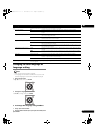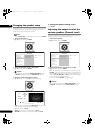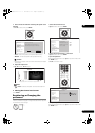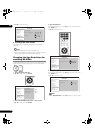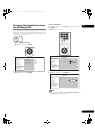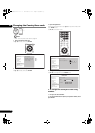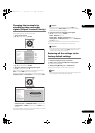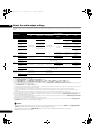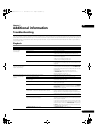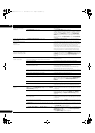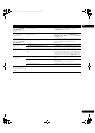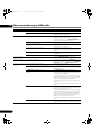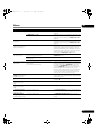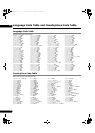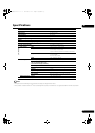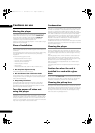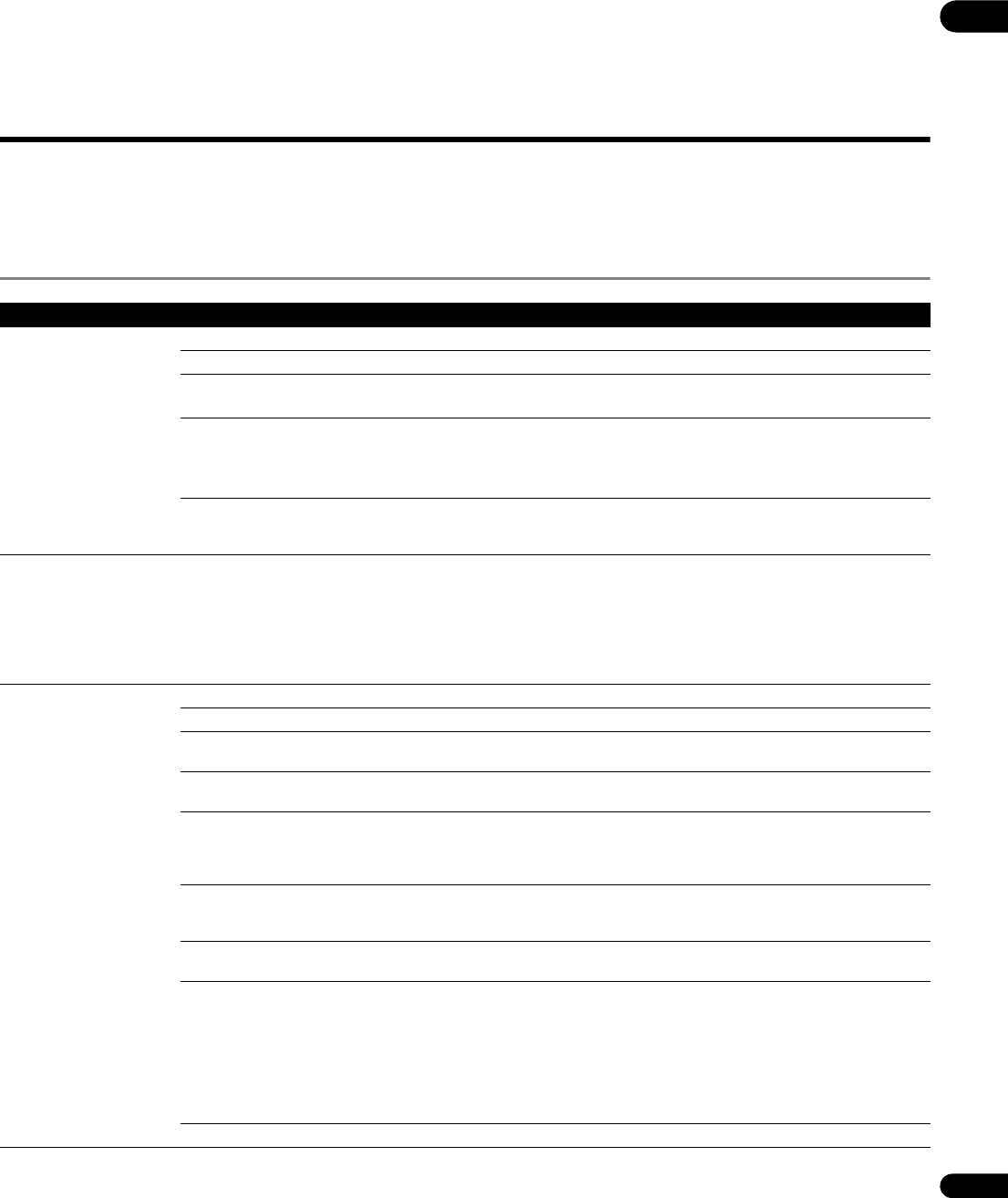
51
En
07
Chapter 7
Additional information
Troubleshooting
Incorrect operation is often mistaken for trouble or malfunction. If you think that there is something wrong with this component, check the
points below. Sometimes the trouble may lie in another component. Inspect the other components and electrical appliances being used. If
the trouble cannot be rectified even after checking the points below, ask your nearest Pioneer authorized service center or your dealer to
carry out repair work.
Playback
Problem Check Remedy
Disc does not play.
Disc tray opens
automatically.
Is the disc scratched? It may not be possible to play scratched discs.
Is the disc dirty? Clean the disc (page 59).
Is the disc properly set in the disc tray? • Set the disc with the printed side facing up.
• Set the disc properly in the depression in the disc tray.
Is the region number correct? The region numbers of discs that can be played on this set are
as shown below (page 9).
• BDs: “B” (or including “B”) and “ALL”
• DVDs: “2” (or including “2”) and “ALL”
Is the player set in a humid place? There could be condensation inside. Wait for the condensation
to dissipate. Do not set the player near an air-conditioner, etc.
(page 58).
Picture freezes and the front
panel and remote control
buttons stop working.
• Press STOP to stop playback, then restart playback.
• If the playback cannot be stopped, press STANDBY/ON
on the player’s front panel to turn off the power, then turn the
power back on.
• If the power cannot be turned off, press and hold
STANDBY/ON on the player’s front panel for over 5
seconds. The power will turn off.
No picture is displayed or the
picture is not displayed
properly.
Is the video cable properly connected? Insert the cable firmly and all the way in.
Is the video cable damaged? If the cable is damaged, replace it with a new one.
Is the input setting on the connected TV or AV receiver or
amplifier right?
Read the operating instructions of the connected components
and switch to the proper input.
Are the terminals for outputting video signals properly set? Press VIDEO SELECT to switch the terminal from which the
video signals are output.
Is the output video resolution properly set? Depending on the player’s output video resolution, the picture
may not be displayed at all or displayed properly. Use OUTPUT
RESOLUTION to switch to a resolution at which the picture is
displayed properly (page 24).
Is the player connected with an HDMI cable other than a High
Speed HDMI™ cable (with a Standard HDMI™ cable)?
Press STOP while pressing PLAY on the player’s front
panel to restore the video outputs to the factory default
settings. After this, use the Setup Navigator to reset the player.
There are some BDs for which the picture will only be output
when connected by HDMI cable.
Does the connected TV support the frame rate of the video
signal being output by the player?
If the picture is not displayed when playing a disc with a frame
rate that is not supported, the picture will not be displayed even
when playback is stopped.
In this case, use the procedure below to switch the frame rate
of the video signals output from the player. Eject the disc and
close the disc tray. Then, press OPEN/CLOSE while pressing
PLAY on the player’s front panel to switch to a frame rate
supported by the connected TV.
Is NTSC on PAL TV properly set? Set NTSC on PAL TV properly (page 41).
LX08_WV_EN.book 51 ページ 2008年7月15日 火曜日 午後2時51分