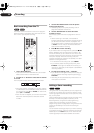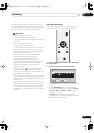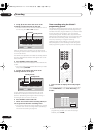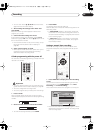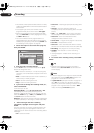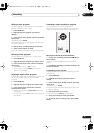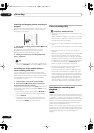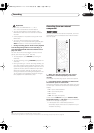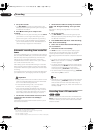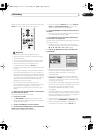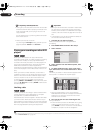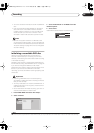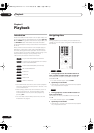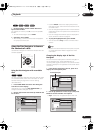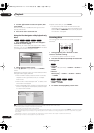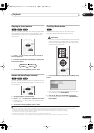Recording
05
42
En
3 Set up the recorder.
• Use
REC MODE
to set the recording quality. See
Setting the picture quality/recording time
on page 33
for detailed information.
4 Press
ì
REC when you’re ready to start
recording.
• The recorder will only start recording from the
DV IN
jack if there is a valid signal. Recording will also
pause if the signal is interrupted during recording.
• If your source is copy-protected using CopyGuard,
you will not be able to record it. See
Restrictions on
video recording
on page 33 for more details.
Automatic recording from a satellite
tuner
If you have a satellite tuner or some other kind of set top
box connected to the
L1
input, you can have the recorder
start and stop recording automatically with the timer
settings of the connected component. (If the other
component doesn’t have a built-in timer, you’ll need to
use it with an external timer unit.)
1
After setting up for Auto Start Recording, this recorder
starts recording when it detects a signal from the other
component. When the signal ceases, the recorder stops
recording.
If you want to use this recorder with the timer features of
your satellite tuner, see
Language code list
on page 82.
Important
• It takes a little while for this recorder to switch on and
start recording after detecting a signal. Please bear
this in mind when setting the timer.
• If Auto Start Recording is set, it will not start if
another timer recording is in progress.
• Timer recordings take precedence over Auto Start
Recording. Auto Start Recording will stop if a timer
recording is due to start. After the timer recording
has finished, Auto Start Recording will resume.
1 Set the timer for the satellite receiver (or other
component), then switch it into standby (if
necessary).
Check the manual that came with the receiver if you’re
not sure how to do this.
2 Check that the ‘Audio In’ settings for ‘External
Audio’ and ‘Bilingual Recording’ are as you want
them.
See
Audio In Settings
on page 69 for more on these
settings.
3 Set up the recorder.
• Use
REC MODE
to set the recording quality. See
Setting the picture quality/recording time
on page 33
for detailed information.
4 Press HOME MENU and select ‘Timer Recording’,
then ‘Auto Start Recording’.
5 Select ‘Yes’ to switch Auto Start Recording on, or
‘No’ to switch off.
6 Switch the recorder into standby.
The
AUTO
indicator in the front panel display lights.
The recorder will automatically switch on and start
recording when the other component comes on.
Recording stops when the external component switches
off.
• To cancel Auto Start Recording, press
STANDBY/
ON
while the recorder is in standby. The
AUTO
indicator goes off.
• To cancel Auto Start Recording once recording has
already started, press
ì
REC
for three seconds (this
cancels Auto Start Recording, but recording
continues), then
STOP REC
to stop recording.
• You can also stop recording by pressing
STOP REC
then selecting
Yes
to confirm.
Tip
• Alternatively, with no OSD displayed, press and hold
the front panel
STOP REC
button for more than
three seconds to switch Auto Start Recording on
directly. After switching on, switch the recorder into
standby (step
6
).
Recording from a DV camcorder
You can record from a DV camcorder connected to the
DV IN
jack on the front panel of this recorder. Using the
recorder’s remote, you can control both the camcorder
and this recorder.
Note
1.You can’t set Auto Start Recording when:
– the recorder is recording or in timer recording standby.
– there is no recordable disc loaded.
– the disc loaded is locked.
– the disc loaded already contains the maximum number of titles (99).
VR mode Video mode
DVR-330_RL.book 42 ページ 2005年3月1日 火曜日 午後10時47分