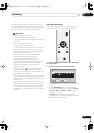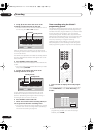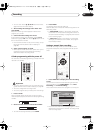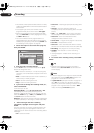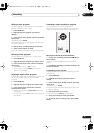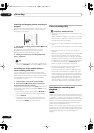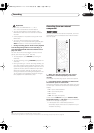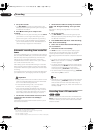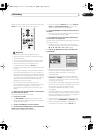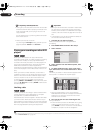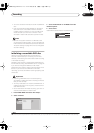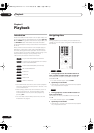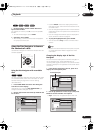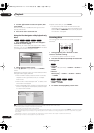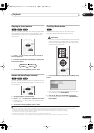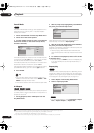Recording
05
43
En
Before recording, make sure that the audio input for the
DV IN jack is setup (see DV Input on page 70).
Important
• The source signal must be DVC-SD format
• Some camcorders cannot be controlled using this
recorder’s remote.
• If you connect a second recorder using a DV cable,
you cannot control the second unit from this one.
• You can’t control this unit remotely from a
component connected to the DV IN jack.
• You can’t record date and time information from DV
cassette.
• During DV recording, if a part of the tape is blank, or
has copy-protected material on it, this recorder will
pause recording. Recording will restart automatically
when there is a recordable signal. However, if there is
more than 10 seconds of blank tape, this recorder will
stop recording and the camcorder should stop
(depending on the camcorder).
• For best results when recording from a DV
camcorder to this recorder, we recommend cueing
the camcorder to the place you want to start
recording from and setting the camcorder to play-
pause.
1 Make sure your digital camcorder is connected to
the front panel DV IN jack.
Also, set the camcorder to VTR mode.
2 Set up the recorder.
• Use REC MODE to set the recording quality. See
Setting the picture quality/recording time on page 33
for detailed information.
3 Load a recordable disc into the recorder.
4 From the Initial Settings menu, check that the DV
audio input is setup as you require.
See DV Input on page 70 for more on this.
• Check also that the Audio In settings for External
Audio and Bilingual Recording are as you want
them (see Audio In Settings on page 69).
5 Press HOME MENU and select ‘DV Record’ from
the menu.
• DV recording only works when the digital camcorder
is in VTR mode with a tape loaded.
6 Find the place on the camcorder tape that you
want to start recording from.
For best results, pause playback at the point from which
you want to record.
• Depending on your camcorder, you can use this
recorder’s remote to control the camcorder using the
, , , , , and buttons.
7 Use the / buttons to select ‘Start Rec’ and
press ENTER.
• Recording is automatically paused if the recorder
detects no signal, or a copy-protected signal.
Recording restarts when there is a non-copy-
protected signal.
• You can pause or stop the recording by selecting
Pause Rec or Stop Rec from the on-screen display.
You cannot control the camcorder from this remote
control during recording.
• If you restart recording after stopping the camcorder,
the first few seconds of the camcorder tape will not
be recorded. Use the pause button on your
camcorder instead and recording will start
immediately.
• DVD-RW (VR Mode) only: A chapter marker is inserted
every time there is a break in the timecode on the DV
tape. This happens when the recording is stopped or
paused then restarted, for example.
• While recording, you cannot exit the DV recording
screen using the HOME MENU or RETURN button.
• See also DV-related messages on page 80 if you
encounter an error while using the DV IN jack.
RETURN
HOME
MENU
ENTER
PAUSE STOP
REV SCAN PLAY FWD SCAN
STEP/SLOW
REC MODE
ì
Start Rec
Pause Rec
Stop Rec
SP (2h00m)
1h59m
Stop Stop
1.02.22
Control with these
buttons
Rem.
DVD
06 Recording.fm 43ページ 2005年3月1日 火曜日 午後11時19分