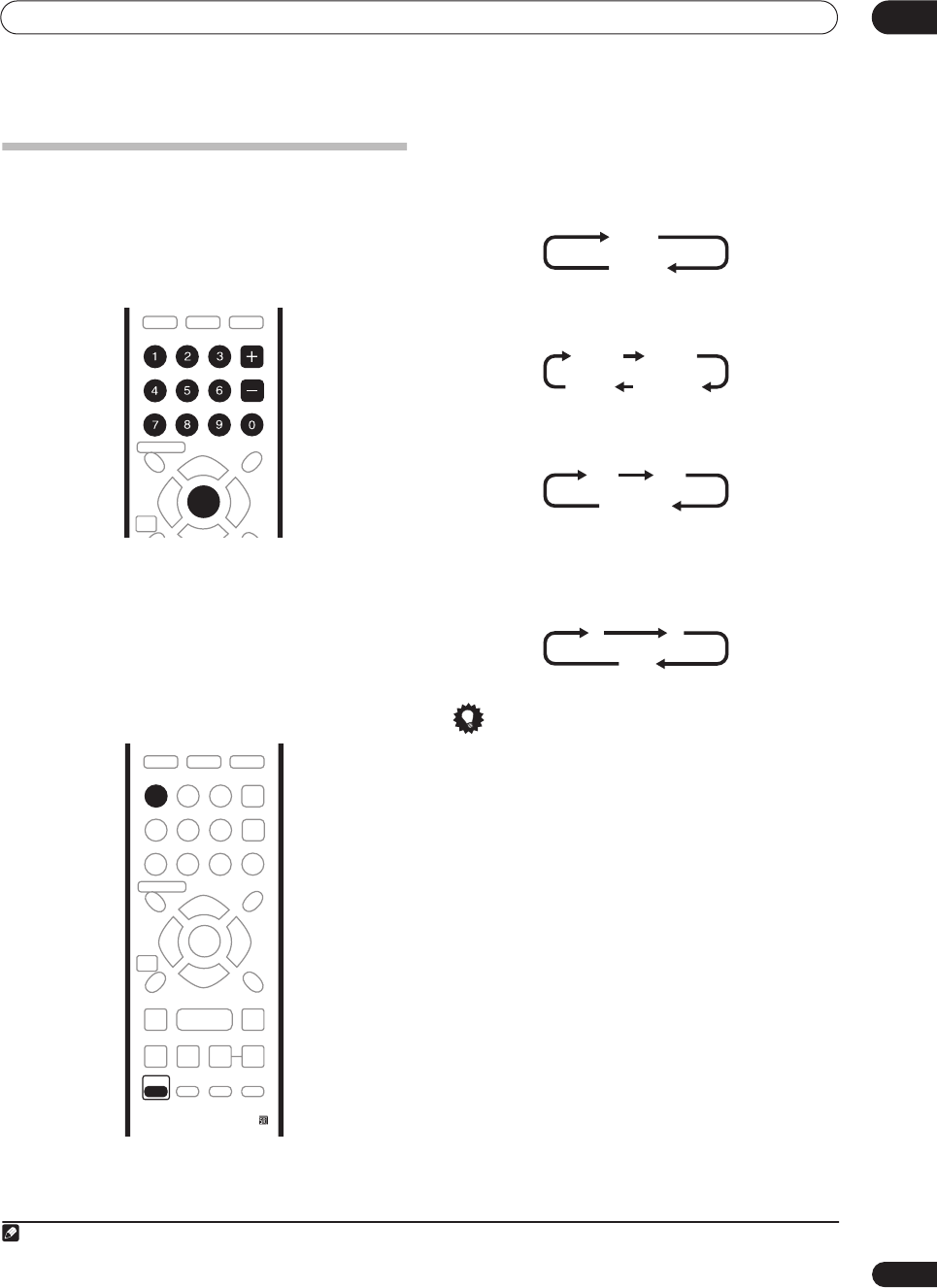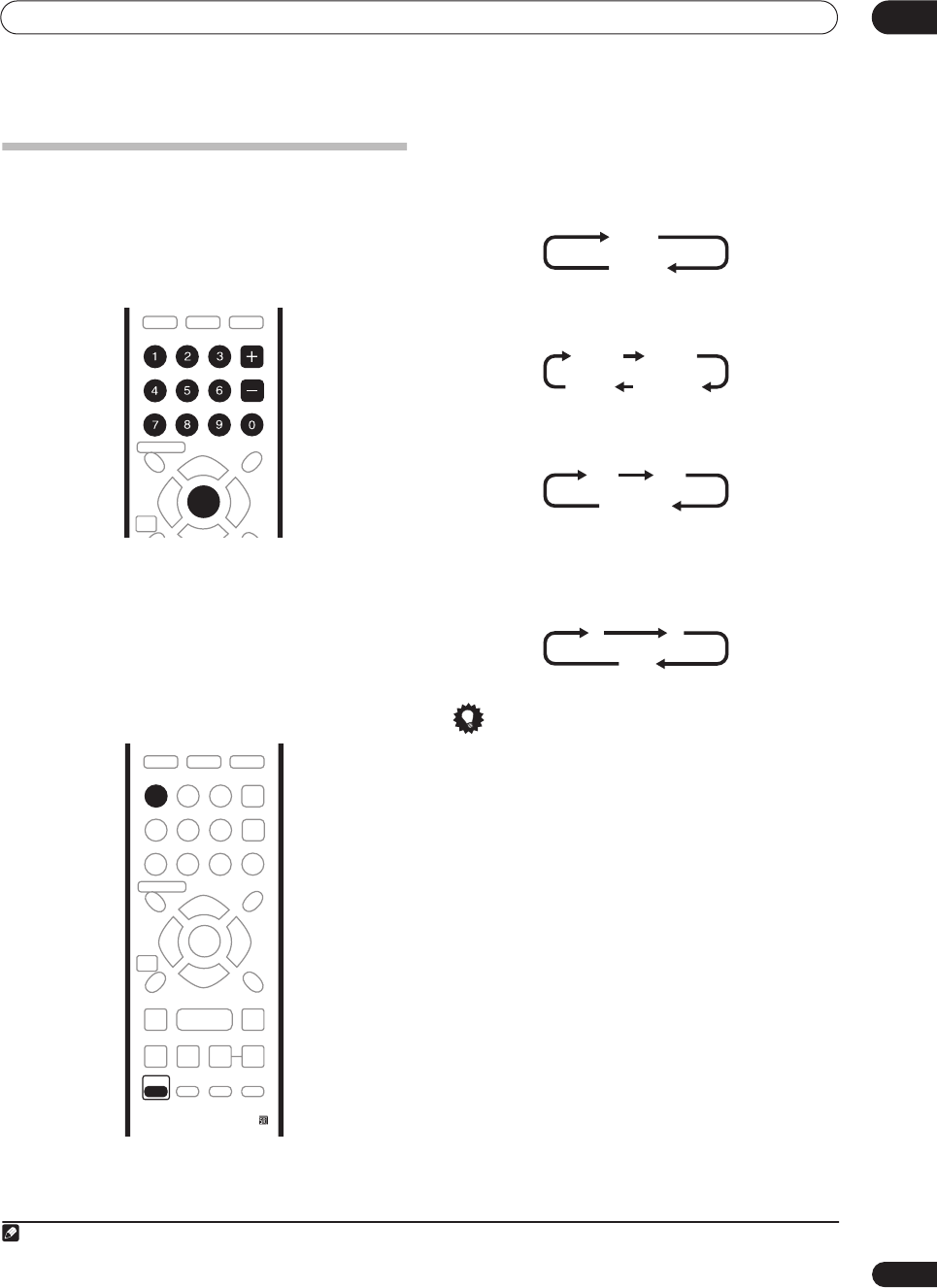
Getting started
04
29
En
Using the built-in TV tuner
Changing TV channels
There are three different ways to select TV channels. Note
that you can’t change the TV channel during playback,
recording or during recording standby.
•
CHANNEL +/–
buttons on the remote
•
Number buttons
on the remote – For example, to
select channel 4, press
4
then
ENTER
; for channel 34,
press
3
,
4
,
ENTER
.
1
Changing audio channels
You can change the audio channel of the broadcast or
external input signal.
• Press AUDIO (SHIFT + 1) to change the audio.
The current audio channel is displayed on-screen.
• If the NICAM audio setting (see
Nicam Select
on
page 94) is set to
NICAM
and you are watching a
NICAM broadcast, you can switch between
NICAM
and
Regular
(non-NICAM) audio.
• If the NICAM broadcast is bilingual, you can also
select the language.
• You can also select the language for a non-NICAM
bilingual broadcast.
• When watching a recording made from an external
input with
Bilingual
recording selected (see
External
Audio
on page 94), you can switch the audio channel
between left (
L
), right (
R
) or both (
L+R
).
Tip
• When recording to the HDD with HDD Recording
Format set to Video Mode On, to DVD in Video mode,
or on the
LPCM
setting, only one channel of a
bilingual broadcast is recorded. In this case, decide
which language you want to record before recording
by setting the Bilingual Recording setting (see
Bilingual Recording
on page 95).
Note
1. Channel presets are numbered 1–99.
TOP
MENU
MENU
DISC NAVIGATOR
HOME
MENU
RETURN
AUDIO
HELP
CLEAR
INPUT SELECT
SUBTITLE
ANGLE
S
HOW
V
IEW
CHANNEL
ENTER
TOP
MENU
MENU
DISC NAVIGATOR
HOME
MENU
TV/DVD
DISPLAY
RETURN
AUDIO
HELP
CLEAR
INPUT SELECT
SUBTITLE
ANGLE
S
HOW
V
IEW
CHANNEL
SKIP
TV DRECT REC
ENTER
REC MODE
ST0P REC
REC
SHIFT
ONE TOUCH
COPY
BACK CM
ì
NICAM
Regular
NICAM A NICAM B
Regular
NICAM A+B
A (L) B (R)
A + B (L+R)
LR
L+R
DVR-433H_UK.book 29 ページ 2005年3月1日 火曜日 午後5時6分