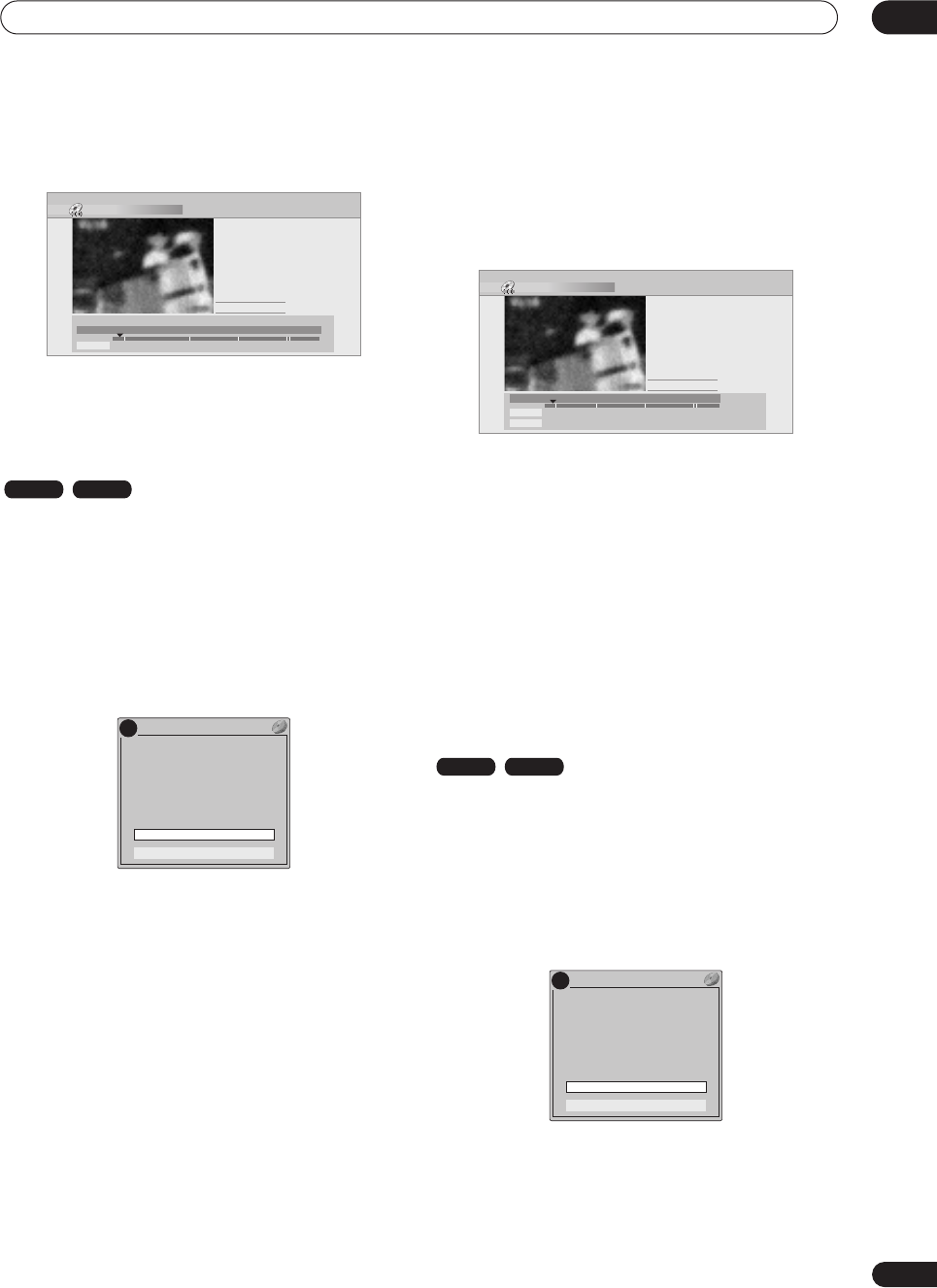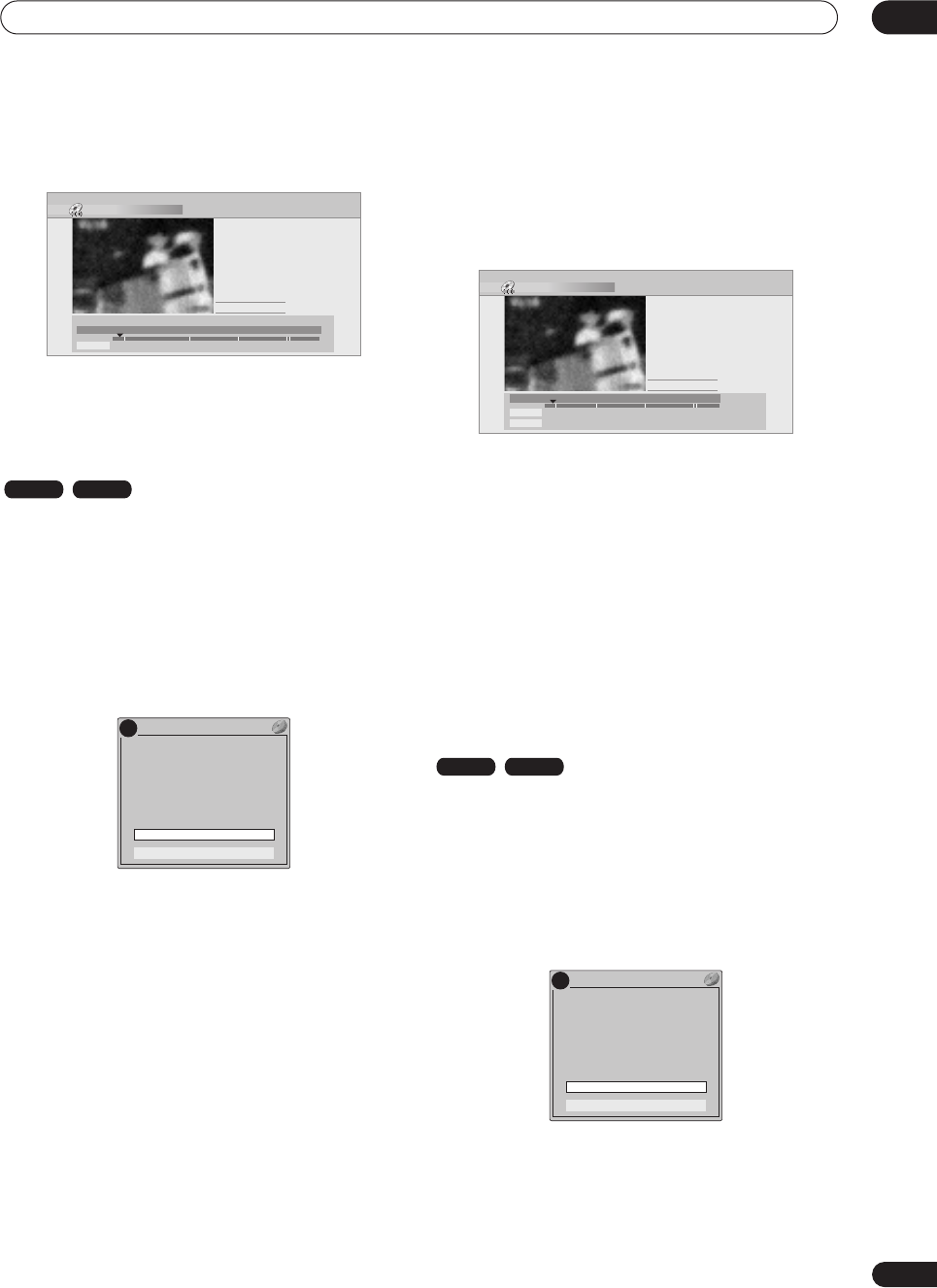
Editing
08
77
En
3 Use the playback controls (
,
,
,
, etc.) to
find a suitable frame, then press ENTER to set.
You can also use the
CM SKIP
(
SHIFT
+
) buttons.
4 Select ‘Exit’ to return to the Edit screen.
Erase Section
Using this command you can delete a part of a title, ideal
for cutting out the commercial breaks in a recording
made from the TV.
1 Highlight the title containing the section you
want to erase.
2 Select ‘Edit’ > ‘Erase Section’ from the command
menu panel.
3
HDD only:
Select the type of edit.
•
Video Mode Compatible Editing
– Edit points
cannot be set with absolute precision, but high-
speed copying to Video mode DVD will be possible.
•
Frame Accurate Editing
– Exact edit points are
preserved, but high-speed copying to Video mode
DVD will not be possible.
• For more information about these options, see
Editing accuracy
on page 74
4 Highlight ‘From’ then use the playback controls
(
,
,
,
, etc.) to find the start of the section
to erase, then press ENTER.
The bar at the bottom of the screen indicates the current
play position in the title. After pressing
ENTER
, a marker
shows the start of the section.
5 Highlight ‘To’ then, in the same way, find the
end of the section to erase, then press ENTER.
After pressing
ENTER
, another marker indicates the end
of the section, with the section itself marked in red.
6 Select ‘Yes’ to confirm, or ‘No’ to cancel, then
press ENTER.
In the thumbnail viewer you can see a few seconds of
video either side of the marked section to see how the
edit will look.
• When editing VR mode Original content, you may not
be able to erase very short sections (less than five
seconds).
Divide
Play List only
Use this command to divide a title into two. Note that
once divided, the two new HDD titles cannot be
recombined into one again.
1 Highlight the title you want to divide.
2 Select ‘Edit’ > ‘Divide’ from the command menu
panel.
3
HDD only:
Select the type of edit.
•
Video Mode Compatible Editing
– Edit points
cannot be set with absolute precision, but high-
speed copying to Video mode DVD will be possible.
Set Thumbnail (HDD)
Play Pause
Rec. time
0h01m
5-1
19:00 Mon 29/11 Pr 2 SP
00.00.09.15
Exit
OK
Exit
OK
HDD VR mode
!
Video Mode Compatible Editing
Frame Accurate Editing
DVD RECORDER
Please select the type of editing.
Video Mode Compatible Editing is
recommended for compatibility with
high-speed copying.
Erase Section (HDD)
Play Pause
Rec. time
0h01m
5-1
18:00 Mon 29/11 Pr 1 XP
Exit
From
To
00.00.09.15
HDD VR mode
!
Video Mode Compatible Editing
Frame Accurate Editing
DVD RECORDER
Please select the type of editing.
Video Mode Compatible Editing is
recommended for compatibility with
high-speed copying.
DVR-433H_UK.book 77 ページ 2005年3月1日 火曜日 午後5時6分