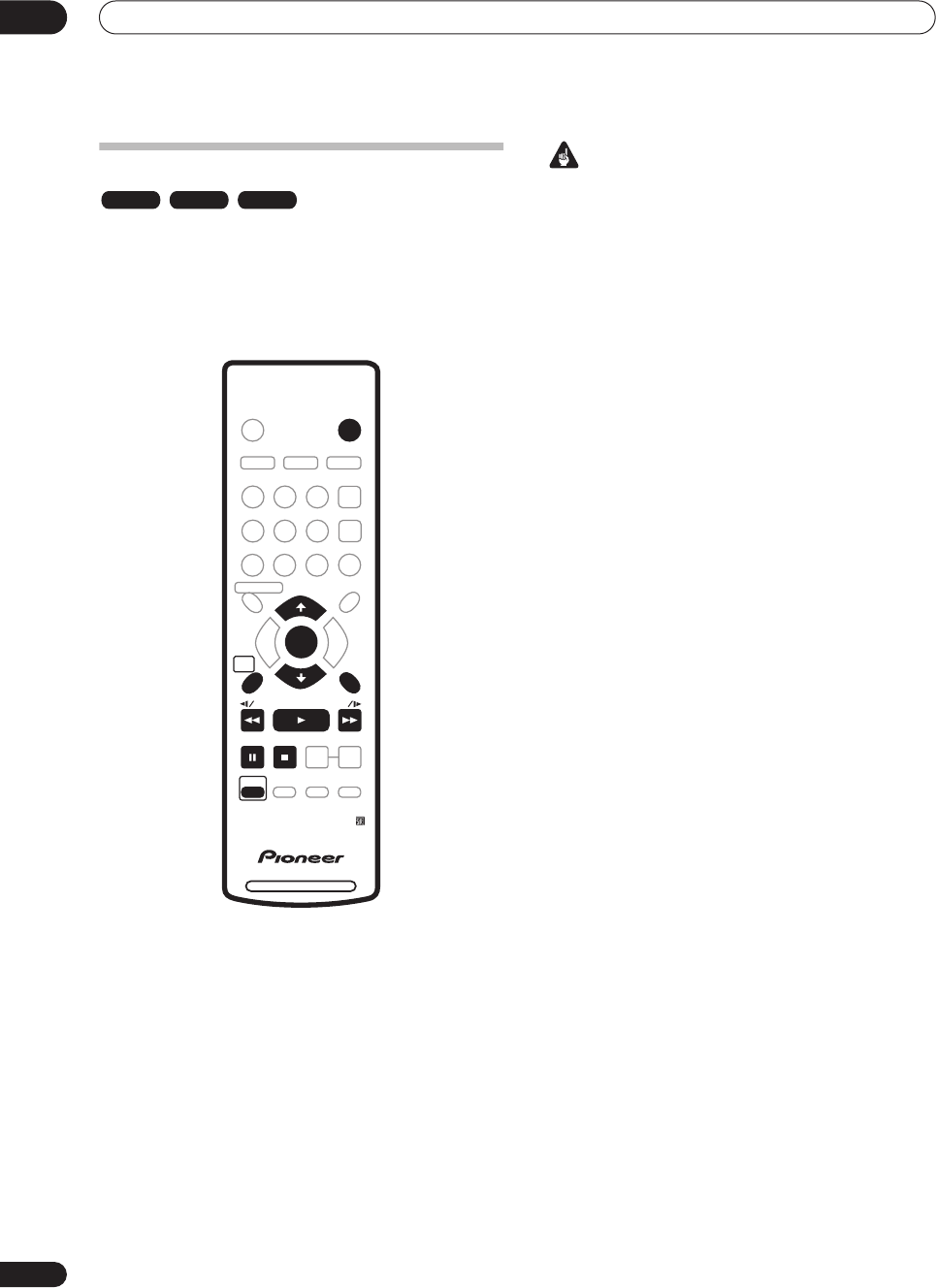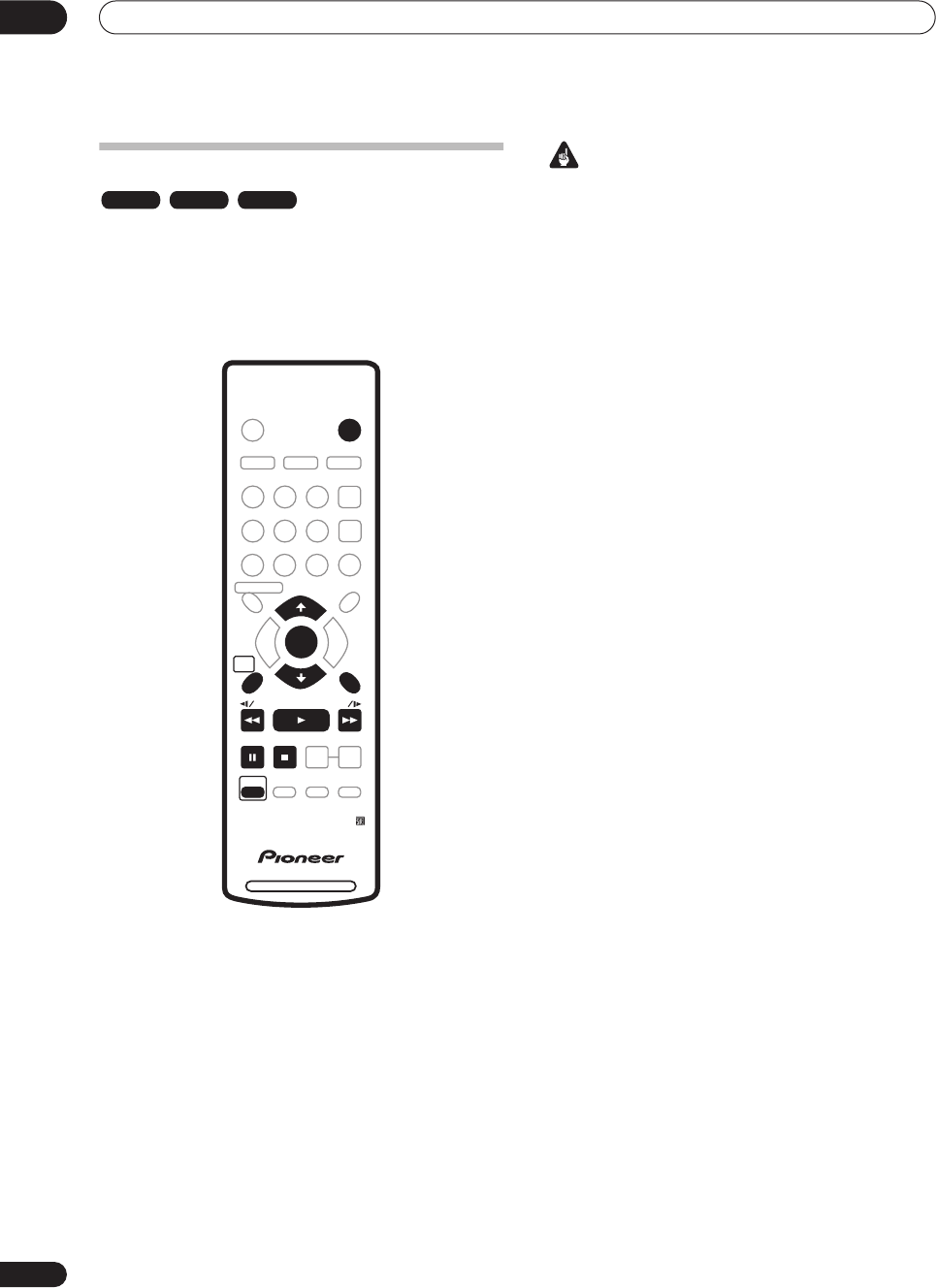
Recording
05
50
En
Recording from a DV camcorder
You can record from a DV camcorder connected to the
DV IN
jack on the front panel of this recorder. Using the
recorder’s remote, you can control both the camcorder
and this recorder.
Before recording, make sure that the audio input for the
DV IN
jack is setup (see
DV Input
on page 95).
Important
• The source signal must be DVC-SD format
• Some camcorders cannot be controlled using this
recorder’s remote.
• If you connect a second recorder using a DV cable,
you cannot control the second unit from this one.
• You can’t control this unit remotely from a
component connected to the
DV IN
jack.
• You can’t record date and time information from DV
cassette.
• During DV recording, if a part of the tape is blank, or
has copy-protected material on it, this recorder will
pause recording. Recording will restart automatically
when there is a recordable signal. However, if there is
more than 10 seconds of blank tape, this recorder will
stop recording and the camcorder should stop
(depending on the camcorder).
• For best results when recording from a DV
camcorder to this recorder, we recommend cueing
the camcorder to the place you want to start
recording from and setting the camcorder to play-
pause.
1 Make sure your digital camcorder is connected to
the front panel DV IN jack.
Also, set the camcorder to VTR mode.
2 Set up the recorder.
• Use
REC MODE
(
SHIFT
+
) to set the recording
quality. See
Setting the picture quality/recording time
on page 39 for detailed information.
• Make sure a recordable disc is loaded if you want to
record to DVD.
3 From the Initial Settings menu, check that the DV
audio input is setup as you require.
See
DV Input
on page 95 for more on this.
• Check also that the
Audio In
settings for
External
Audio
and
Bilingual Recording
are as you want
them (see
Audio In Settings
on page 94).
4 Press HOME MENU, select ‘Copy’, then ‘DV
Record’ from the menu.
• DV recording only works when the digital camcorder
is in VTR mode with a tape loaded.
5 Select ‘Record to Hard Disk Drive’ or ‘Record to
DVD’ to record to the hard disk drive or a recordable
DVD respectively.
6 Find the place on the camcorder tape that you
want to start recording from.
For best results, pause playback at the point from which
you want to record.
VR mode Video mode HDD
DVD RECORDER
STANDBY/ON
TOP
MENU
MENU
DISC NAVIGATOR
HOME
MENU
HDD/DVD
TV/DVD
DISPLAY
RETURN
AUDIO
HELP
CLEAR
INPUT SELECT
SUBTITLE
ANGLE
S
HOW
V
IEW
CHANNEL
SKIP
TV DRECT REC
ENTER
REC MODE
ST0P REC
REC
SHIFT
ONE TOUCH
COPY
BACK CM
ì
DVR-433H_UK.book 50 ページ 2005年3月1日 火曜日 午後5時6分