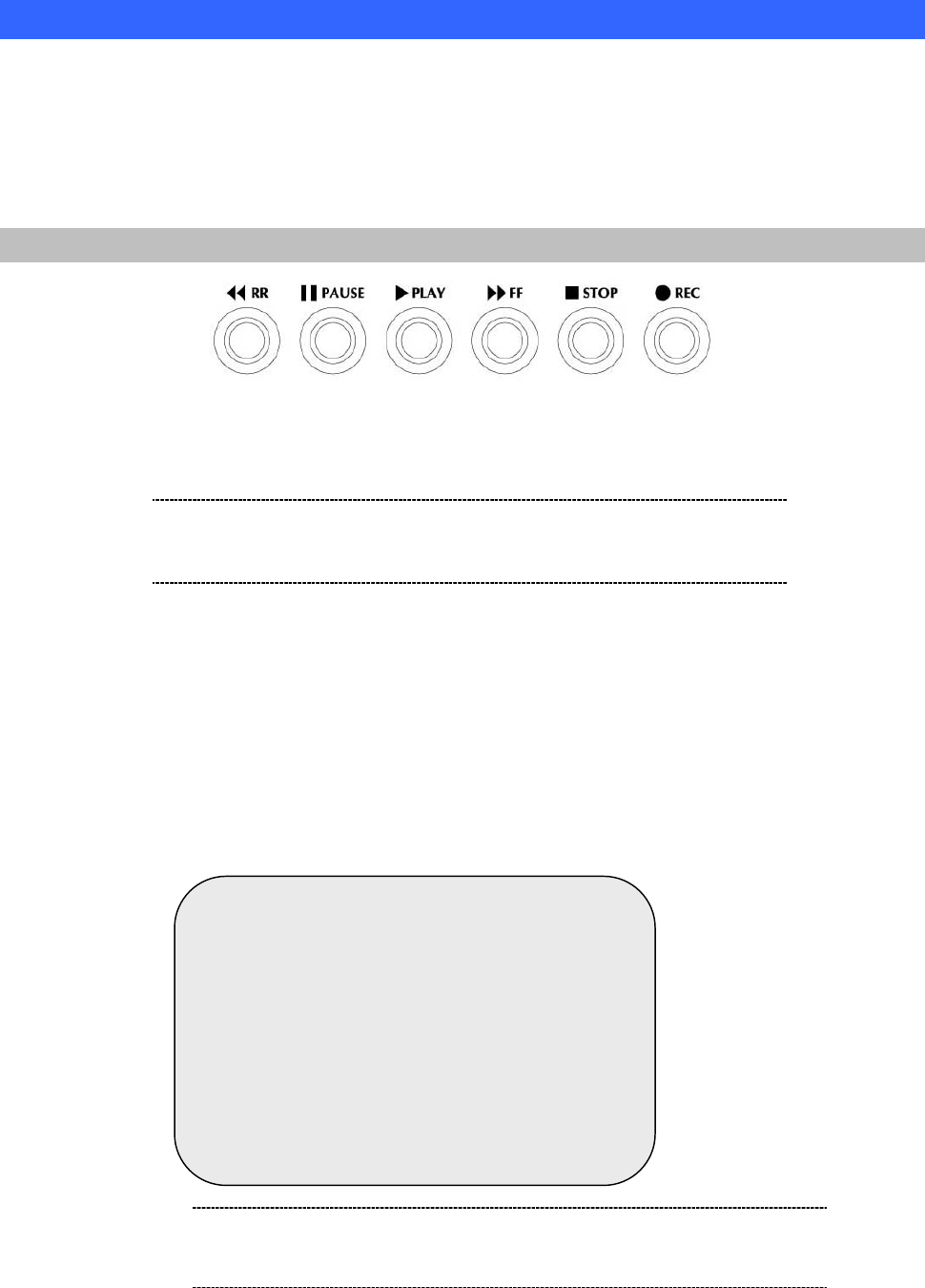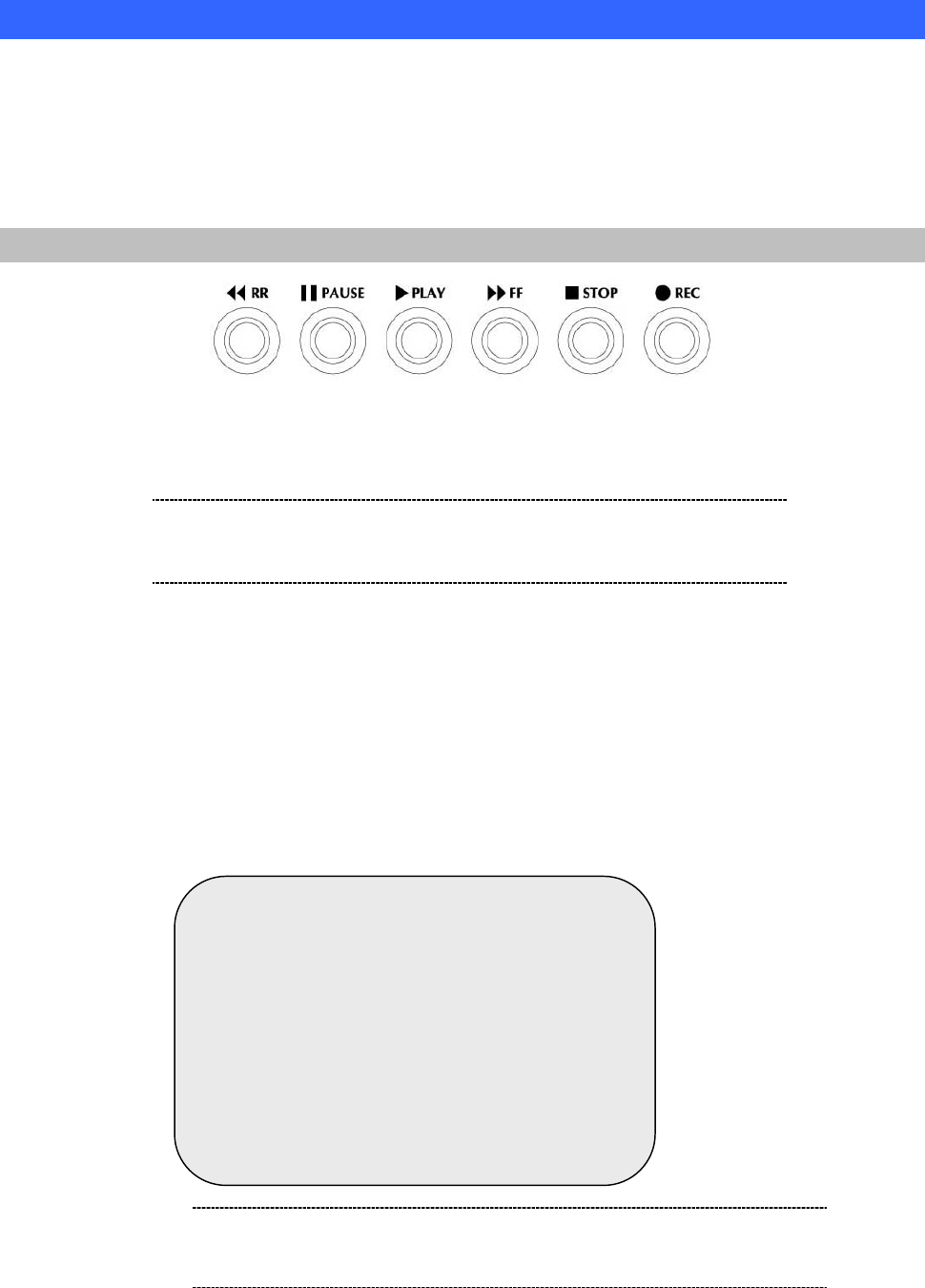
PLAYBACK Configurations
If you’d like to view the recorded video files, the front panel buttons can be used to operate various playback
functions.
Press „ button, then the playback time /events selection menu as the left figure appears on the screen. Or
you can simply press „ twice to start playing directly.
CONTROL BUTTONS
<< Rewind Playing:
Press this button to play recorded video in reverse direction.
|| PAUSE Button:
Press this button to pause the playback, or to advance one single frame upon pause mode.
„ Playback:
Press this button to play the recorded video.
You can either enter the specified time/date to playback or select the event or even view the playback over PC
>> (Fast forward button):
Note
The reverse playback speed depends on the fps, the number
of the recorded channel, the enabled recording video
quality.
HDD DRIVE: MASTER
04/03/24 13:24:21-04/03/24 13:44:54
>01 TIME 04/09/24 13:24:21
02 TIME 04/09/24 13:30:55
03 TIME 04/09/24 13:40:54
04 TIME 04/09/24 13:45:14
05 TIME 04/09/24 13:50:34
(Ù,Ú) MOVE, (SELECT) CHANGE (PLAY) PLAY
(MENU) EXIT (>>) SELECT EVENT OR TIME
Note
1.Please stop recording before playback.
2.To list the recorded video files, please press „
button to display the video files in DVR-400 local HDD storage