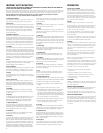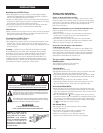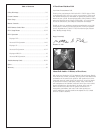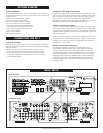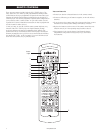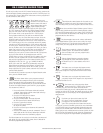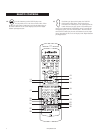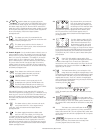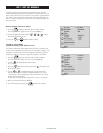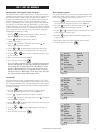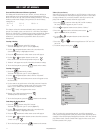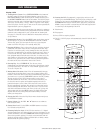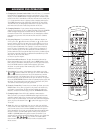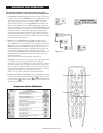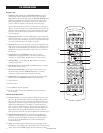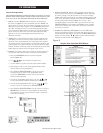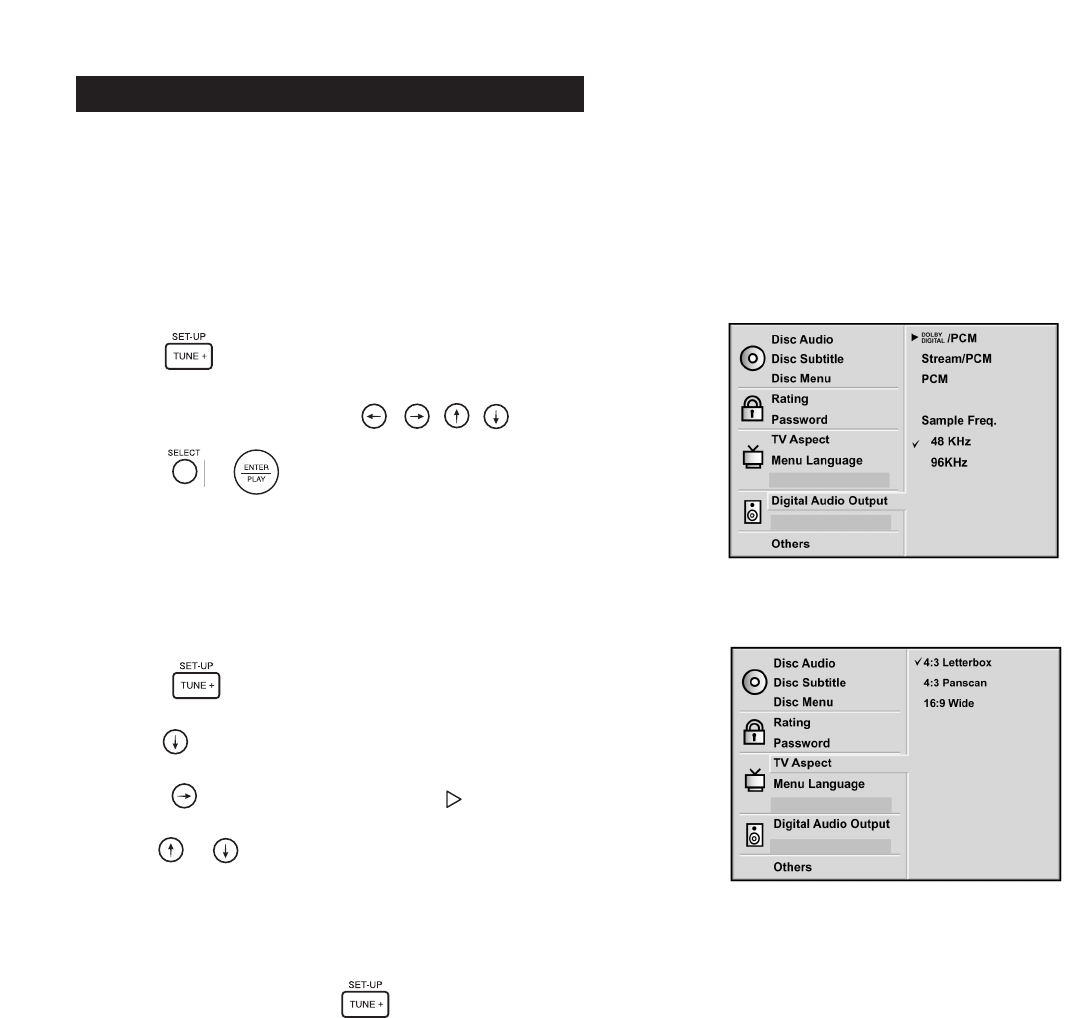
10
Your DP-1 player has been preset to work perfectly with your Polk
Audio Digital Solution system and a standard 4:3 aspect ratio TV. If you
have a 16:9 widescreen TV you will have to reset the TV Aspect Ratio in
the “Other” section of the DVD setup menu. No matter what gear you
have it is always a good idea to check all of these settings to make sure
they are correct.
How to navigate and select choices
1. Press the button on either the DR-3 or DR-4 remotes.
The setup menu will appear on your TV screen (figure 1).
2. Use the navigation direction buttons to move
the cursor around the screen.
3. Press the or button to make a choice.
Setting TV Aspect Ratio
(required if using a 16:9 widescreen TV)
This feature adjusts the video output of the DVD player to match your
TV. If you have a standard 4:3 aspect ratio TV, the factory setting of “4:3
Letterbox” is right and you need not change this setting. If you have a
widescreen 16:9 TV, you need to change this setting to “16:9 Wide.”
1. Press the button on either the DR-3 or DR-4 remotes.
The setup menu will appear on your TV screen (figure 2).
2. Use the navigation button to move down
to “TV Aspect.”
3. Press the button and a white arrow cursor will appear next
to one of the choices.
4. Use the or navigation buttons to select the type of TV
you have as follows: If you have a standard format 4:3 TV, select
“4:3 Letterbox.” This setting allows widescreen DVDs to be viewed
in their proper aspect ratio.
If you have a 16:9 aspect ratio widescreen TV, select “16:9 Wide.”
5. Make your selection and press SELECT.
6. To exit the Setup menu, press the button on the remote.
DP-1 SET UP MENUS
Figure 1
Figure 2
www.polkaudio.com