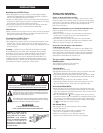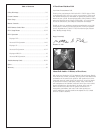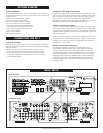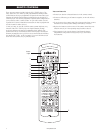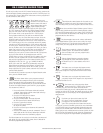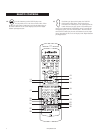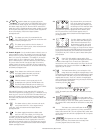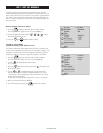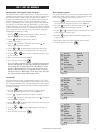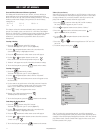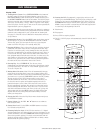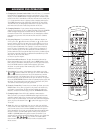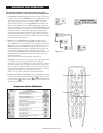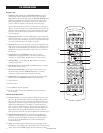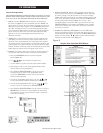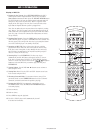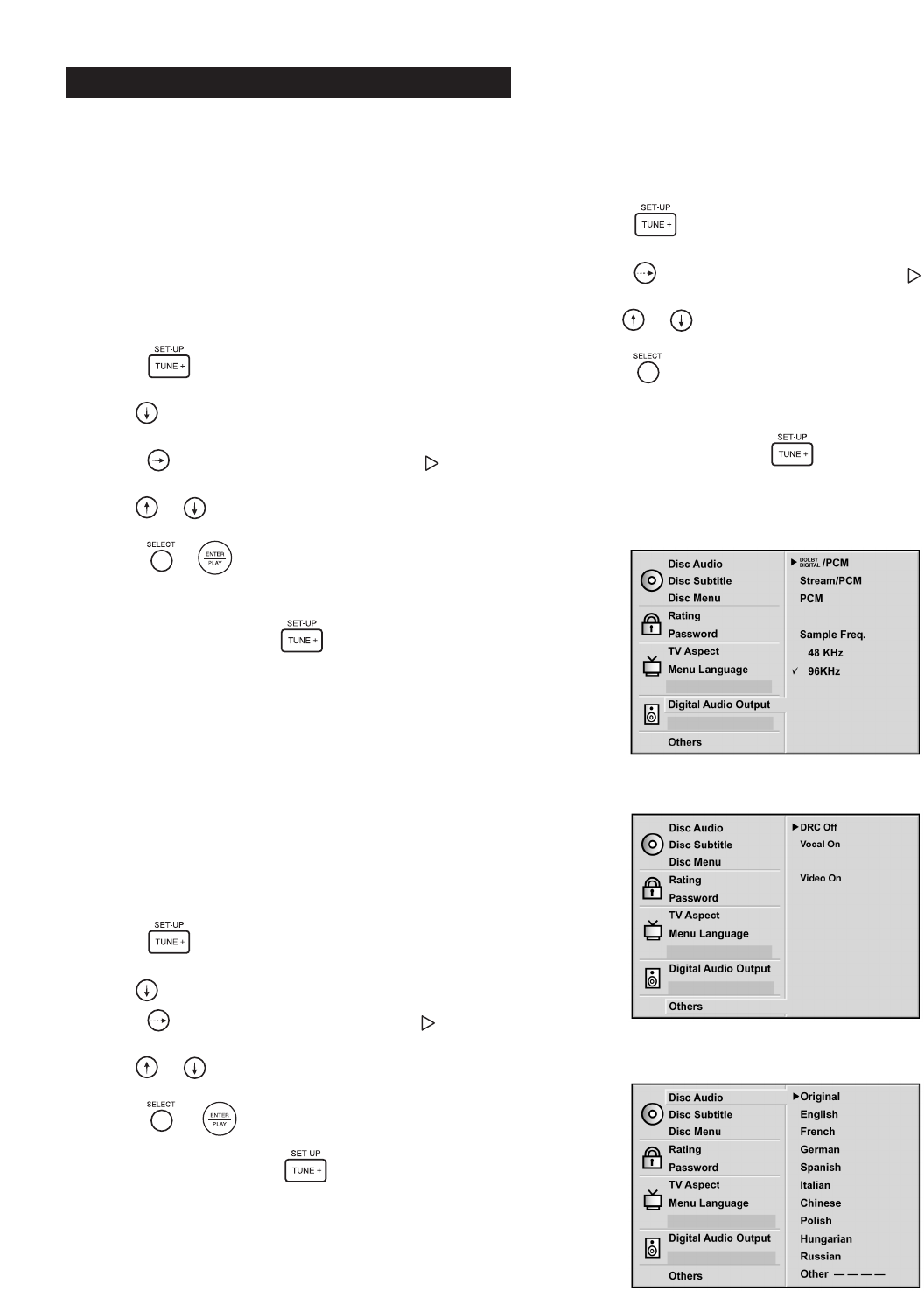
11
Setting Digital Audio Output Sample Frequency
The default setting of “48kHz” allows the DP-1 to work safely with all
digital processors and receivers. When this DVD player is connected to
the Polk Audio Digital Solution 7200 system (but NOT the RMDS-1
system), we recommend that you use the “96kHz” setting for the best
possible audio performance. If you are using some other surround
receiver or preamp/processor, see that unit’s manual to determine the
best settings. The first generation Polk Audio RMDS-1 system accepts
a 48kHz signal only. If you set this DVD player to the 96kHz setting and
connect it to a digital processor or receiver that does not have a 96kHz
input, a loud, nasty noise will come out of your speakers and possibly
damage them. To change the setting:
1. Press the button on either the DR-3 remote. The setup
menu will appear on your TV screen (figure 3).
2. Use the navigation button to move down to
“Digital Audio Output.”
3. Press the button and a solid white arrow cursor will
appear next to one of the selections.
4. Use the or navigation buttons to move the white cursor
to the setting you want to select (96kHz for the DS7200 system).
5. Press the or button. A black checkmark will appear next
to your selection.
6. Make your selection and press SELECT.
7. To exit the setup screen, press .
If you are using a surround receiver or preamp/processor other
than the Polk DS7200, see that unit’s manual to determine the
best settings. The first generation Polk Audio RMDS-1 system
accepts a 48kHz signal only. If you set this DVD player to the
96kHz setting and connect it to a digital processor or receiver
that does not have a 96kHz input, a loud, nasty noise will come
out of your speakers and possibly damage them.
Setting DRC
The factory default for “DRC” (Dynamic Range Control) is “Off.” When
using the DP-1 with the Digital Solution system, make sure this is set to
“Off.” Turn this function on only if you are using the DP-1 player with a
stereo or home theater audio system that has limited output capability.
To change the setting:
1. Press the button on either the DR-3 or DR-4 remotes.
The setup menu will appear on your TV screen (figure 4).
2. Use the navigation button to move down to “Others.”
3. Press the button and a solid white arrow cursor will appear
next to one of the selections.
4. Use the or navigation buttons to move the white cursor to
the setting you want to select.
5. Press the or button to toggle between “Off” and “On.”
Set to Off.
6. To exit the setup screen, press .
Menu Language Options
This menu block allows you to change the default language of the
audio track, subtitles and DVD menus. If your language of choice
(or necessity) is English, skip this part, cowboy.
1. Press the button on either the DR-3 or DR-4 remotes.
The setup menu will appear on your TV screen (figure 5).
2. Press the button and a solid white arrow cursor will
appear next to one of the language selections.
3. Use the or navigation buttons to move the white cursor
to the language you want to select.
4. Press the button. A black checkmark will appear next
to your selection.
5. Repeat these steps for the other language option screens.
6. To exit the setup screen, press .
DP-1 SET UP MENUS
Figure 3
Figure 4
Figure 5
Polk Customer Service (800) 377-7655