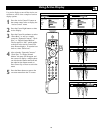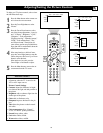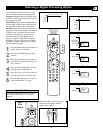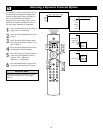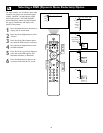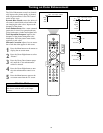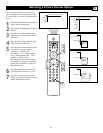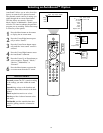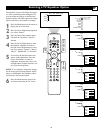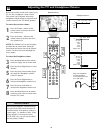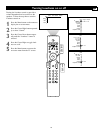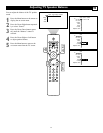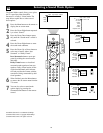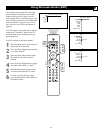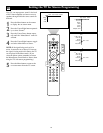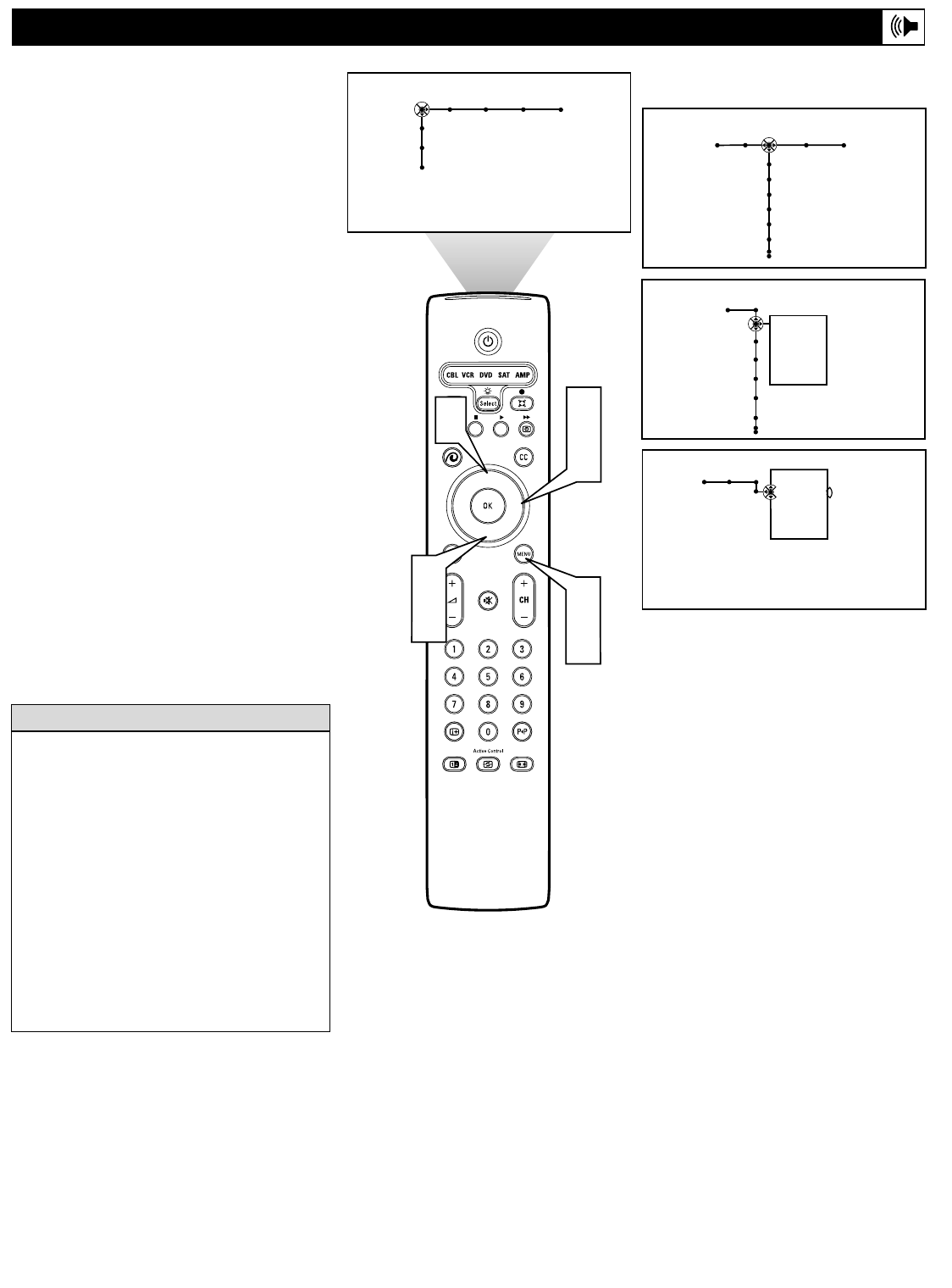
37
AutoSound™ allows you to select from four
factory-set controls and a personal control.
The personal control consists of settings you
adjust through the on-screen Sound menu.
The four factory-set controls—Speech,
Music, Movie, or Multimedia—enable you to
tailor the TV sound to enhance the particular
program you are watching. Follow these steps
to select any of the options.
1
Press the Menu button on the remote
to display the on-screen menu.
2
Press the Cursor Right button repeat-
edly to select “Sound.”
3
Press the Cursor Down button repeat-
edly until the “Auto sound” control is
selected.
4
Press the Cursor Right button to enter
the AutoSound™ submenu.
5
Press the Cursor Up or Down button to
select an option: “Speech,” “Music,”
“Movies,” “Multimedia,” or
“Personal.”
6
Press the Menu button to remove the
on-screen menu from the TV screen.
®
®
®
®
2
4
1
6
Picture Sound Features Channels
TV
Settings
Demo
Install
Sound Features Channels
TV
Auto sound
Equalizer
Volume
Balance
Loudness
Headphone volume
Personal
Speech
Music
Movies
Multimedia
Sound
Auto sound
TV
3
5
5
Sound
TV
Auto sound
Equalizer
Volume
Balance
Loudness
Headphone volume
Personal
Speech
Music
Movie
Multimedia
Selecting an AutoSound™ Option
AutoSound™ Options
Personal presents the TV’s sound according
to the settings you make within the sound
menu.
Speech brings voices to the forefront and
emphasizes them. Moves music to the back-
ground.
Music emphasizes music over voices.
Movies provides a balance between voices
and music.
Multimedia provides sound balance best
suited for gaming consoles or interactive
media.
HELPFUL HINTS