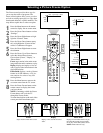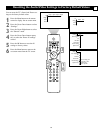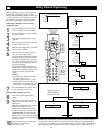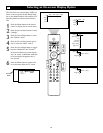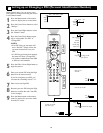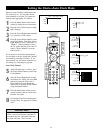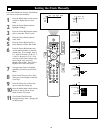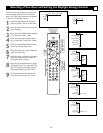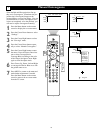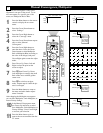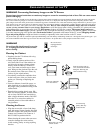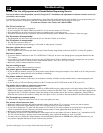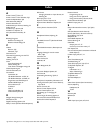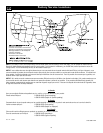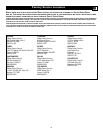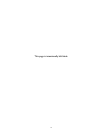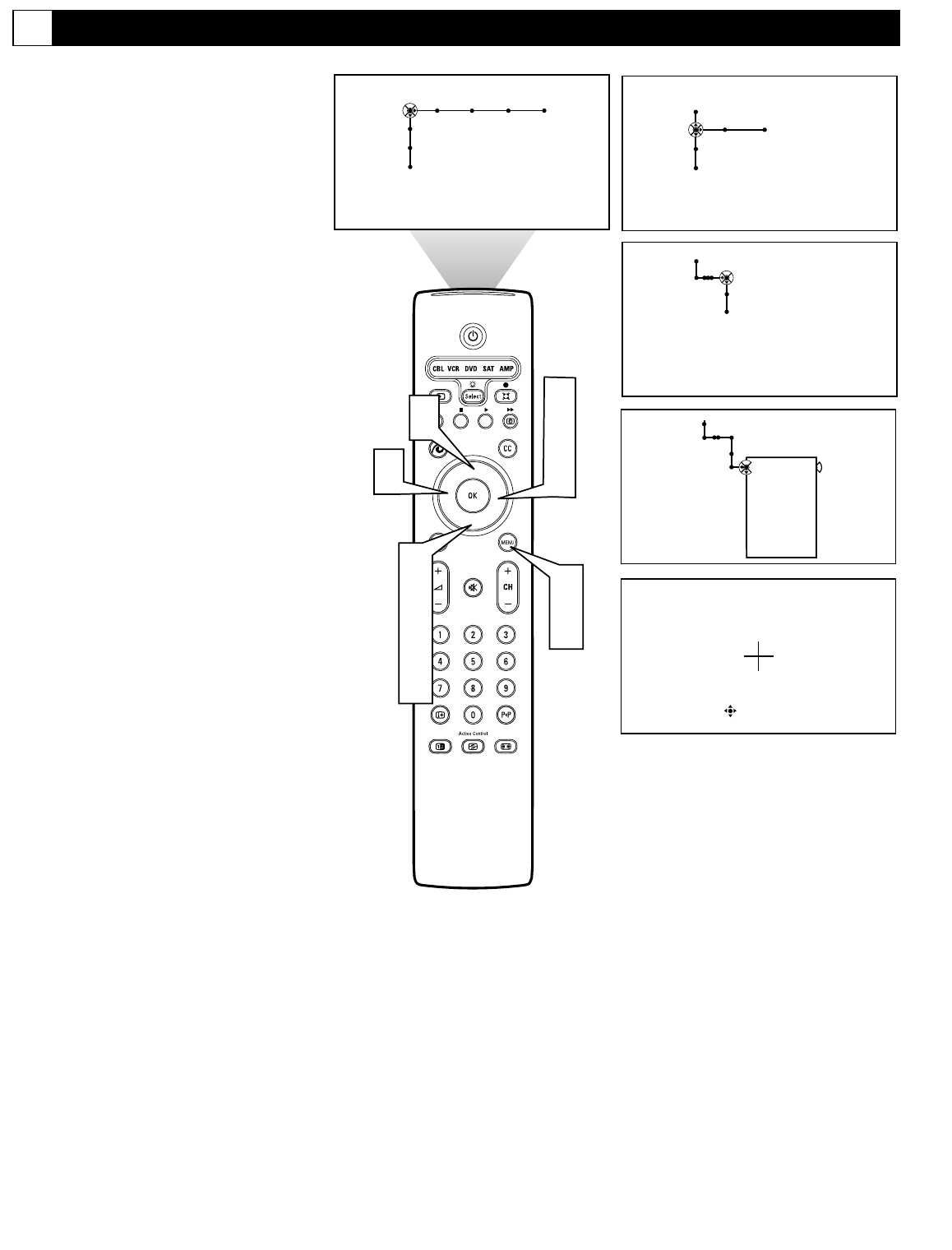
70
Converge
Intellisense
Settings
Manual Convergence
Converge red
Converge blue
Multipoint red
Multipoint blue
Save multipoint
Undo multipoint
Factory settings
Converge Red
®
®
®
®
1
7
2
4
5
6
Picture Sound Features Channels
TV
Settings
Demo
Install
6
3
5
6
General Clock
TV
Settings
Demo
Install
6
Settings
IntelliSense
Manual Convergence
Converge
Manual Convergence
G
When the Red and Blue projections line up
they are in Convergence. Sometimes the pro-
jections don’t line up and images on the
screen will have a red or blue fringe. You can
use IntelliSense to correct convergence, but if
it does not completely solve the problem, you
will need to adjust convergence manually.
1
Press the Menu button on the remote
control to display the on-screen menu.
2
Press the Cursor Down button to select
“Settings.”
3
Press the Cursor Right button to select
the “Converge” menu.
4
Press the Cursor Down button repeat-
edly to select “Manual Convergence.”
5
Press the Cursor Right button to enter
the menu. Press the Cursor Down but-
ton to select Converge Red or
Converge Blue (according to the color
of the fringes) and press Cursor Right
again to enter the adjust mode.
6
Press Cursor Up, Down, Left and Right
to converge the Red or Blue cross with
the golden center cross
7
Press MENU to return to the menu and
make further adjustments if needed.
Press the Menu button on the remote
control to remove the on-screen menu
from the TV screen.