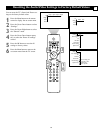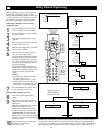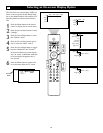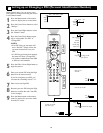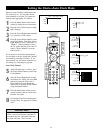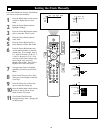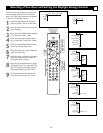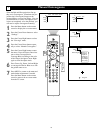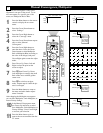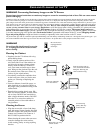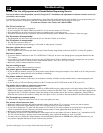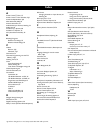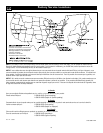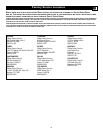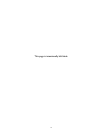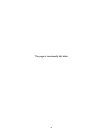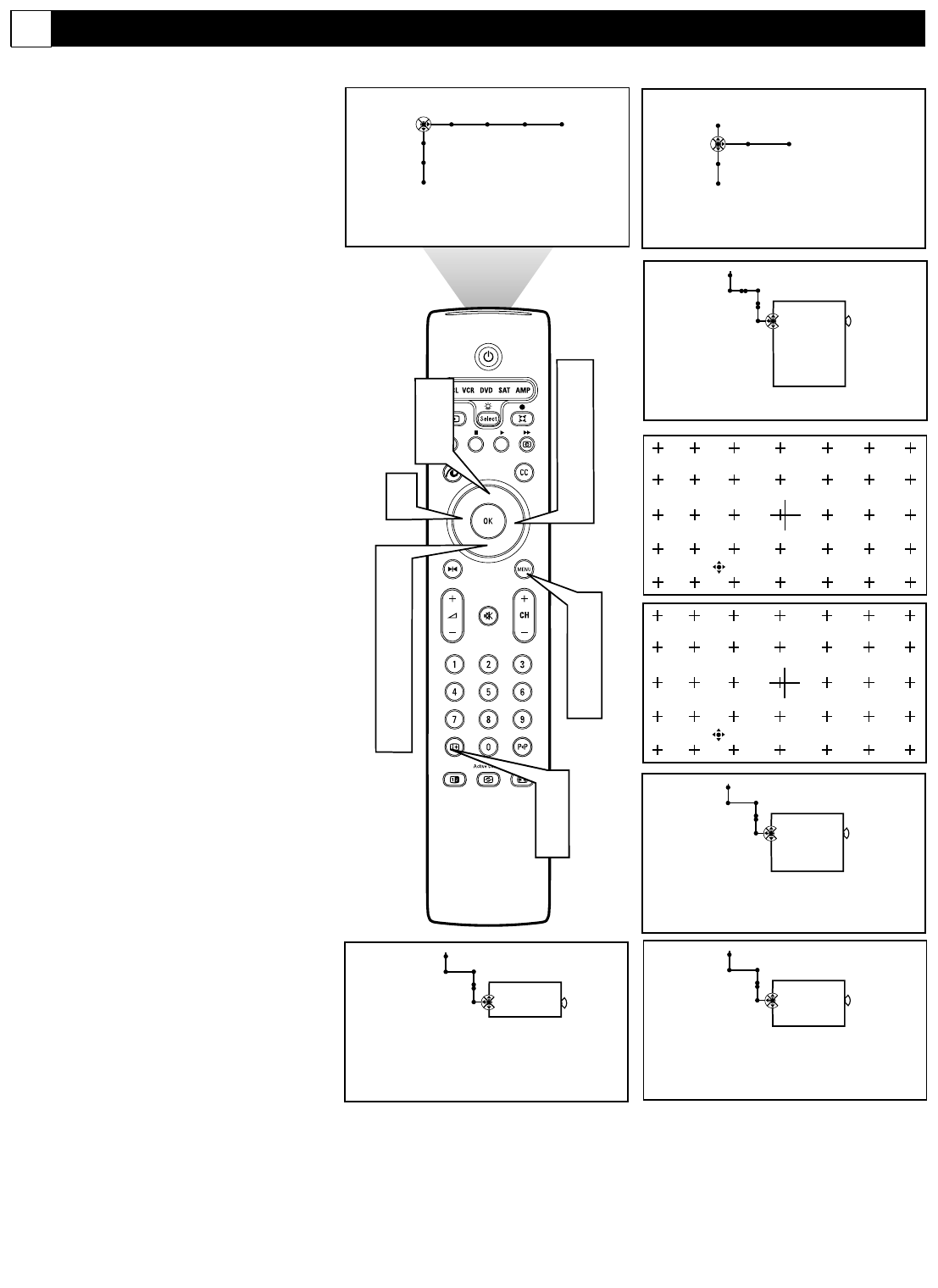
71
Sometimes the convergence is only out of
alignment in one part of the screen. To cor-
rect convergence in a specific part of the
screen, use Multipoint Red or Blue.
1
Press the Menu button on the remote
control to display the on-screen
menu.
2
Press the Cursor Down button to
select “Settings.”
3
Press the Cursor Right button to
select the “Converge” menu.
4
Press the Cursor Down button repeat-
edly to select “Manual
Convergence.”
5
Press the Cursor Right button to
enter the menu. Press the Cursor
Down button to select Multipoint
Red or Multipoint Blue (according to
the color of the fringes) and press
Cursor Right again to enter the adjust
mode.
6
Press Cursor Up, Down, Left and
Right to select the point on the
screen to adjust.
7
Press m then Cursor Up, Down,
Left and Right to converge the small
Red or Blue cross with the golden
center cross.
8
Press m to switch to navigate
mode. Repeat steps 6-8 until the pic-
ture is converged.
9
Press the Menu button to return to
the menu and make further adjust-
ments if needed.
After changing the Multipoint convergence
you can Save Multipoint, Undo Multipoint, or
restore Factory Settings
10
In the Manual Convergence menu,
use Cursor Up and Down to select
Save Multipoint, Undo Multipoint, or
Factory Settings. Press Cursor Right
to activate your selection.
11
Press the Menu button again to
remove the on-screen menu from the
TV screen.
Converge
Settings
Manual Convergence
- - -
Multipoint red
Multipoint blue
Save multipoint
Undo multipoint
Factory settings
Converge
Settings
Manual Convergence
- - -
Save multipoint
Undo multipoint
Factory settings
Converge
Settings
Manual Convergence
- - -
Undo multipoint
Factory settings
Converge
Settings
Manual Convergence
- - -
Factory settings
TO NAVIGATE EXIT: TO ADJUST
®
®
®
®
1
9
11
2
4
5
6
10
Picture Sound Features Channels
TV
Settings
Demo
Install
6
3
5
6
10
General Clock
TV
Settings
Demo
Install
6
10
TO ADJUST EXIT: TO NAVIGATE
7
8
Manual Convergence, Multipoint
G