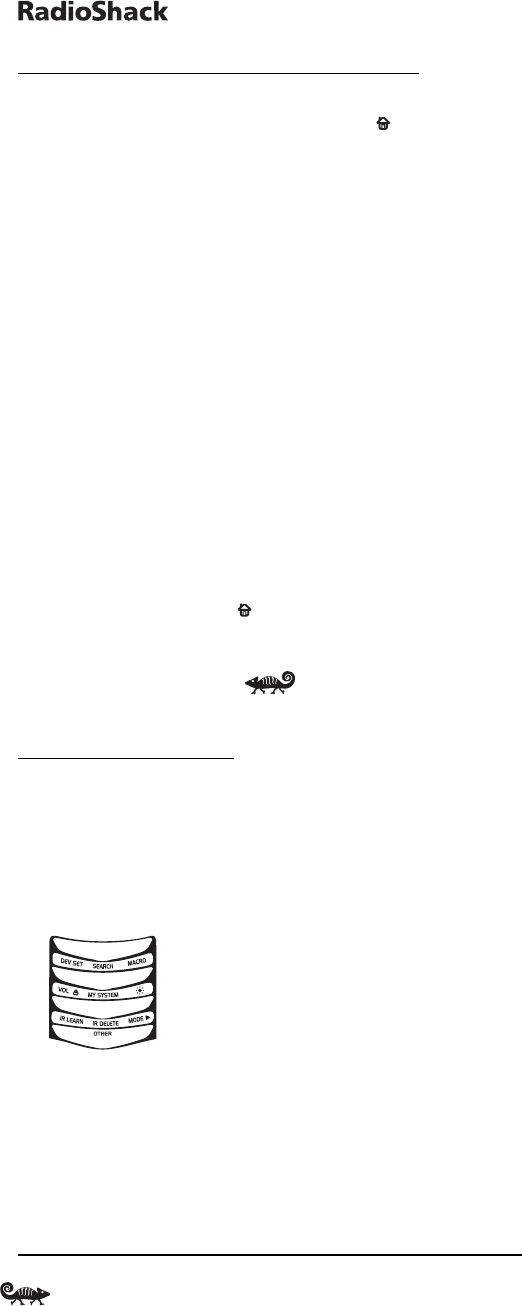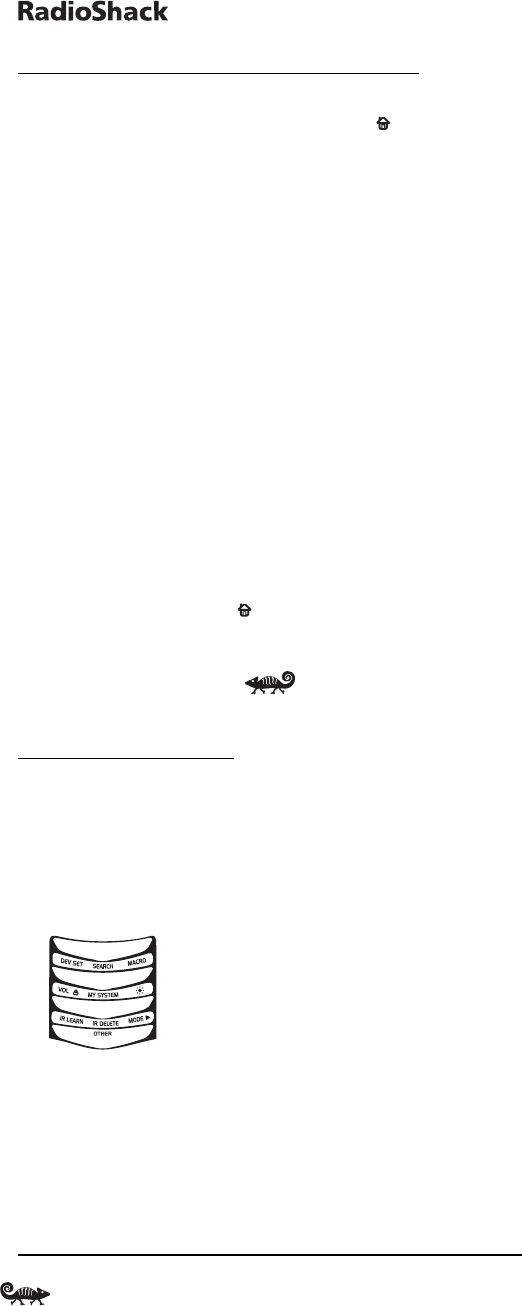
8-
IN
-O
NE
R
EMOTE
P
OWERED
B
Y
K
AMELEON
SEARCHING FOR YOUR CODE (Continued)
3. Press a device key once (e.g.,TV).The selected device key will animate.
The device’s Main Menu screen will appear with still displayed.
4. Press PWR once to select it as the search test function.The Search
Programming screen will appear again.
NOTE:With PWRas the search test function,a “Power On” IR command will
be sent to the device each time a test code is sent.As a confirmation,the IR
segments will display an outgoing animation.
NOTE: If your device or its original remote control does not have a Power key,
select a different test function in this step (e.g.,CH+,VOL+, PLAY, etc).
5. Aim the remote at the device (e.g.,TV) press ▲one or more times
and stop when a working code performs the test function selected in
step 4.If desired,use ▼ to try a previous code.
NOTE: In the search mode,the remote control will send IR codes from its
library to the selected device, starting with the most popular code first.
6. To lock in the code,press OK once.The bottom IR segment flashes twice.
7. To search for codes of your other devices,repeat steps 3 to 6,but use
the appropriate device key and test function key for the device you
are searching for.
8. To exit programming,press twice.The display will return to the
last-selected device menu screen.
CHECKING THE CODES
If you have set up the RadioShack 8-in-One Remote using the
Searching For Your Code procedure (on the previous page),you may
need to find out which four-digit code is operating your equipment.
For example,to find out which code is operating your TV:
1. Press and hold Puntil the bottom IR segment flashes twice.
The program keys will appear:
2. Press below OTHER once. The Other programming screen will appear:
18 Searching For Your Code/Checking The Codes
RS 8in1 Kameleon OM rev 10/9/03 4:11 PM Page 18