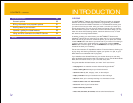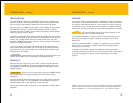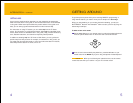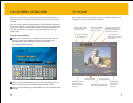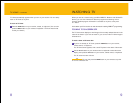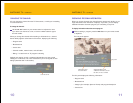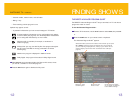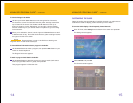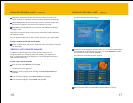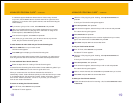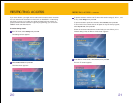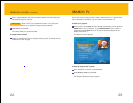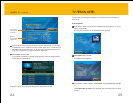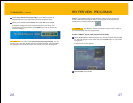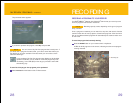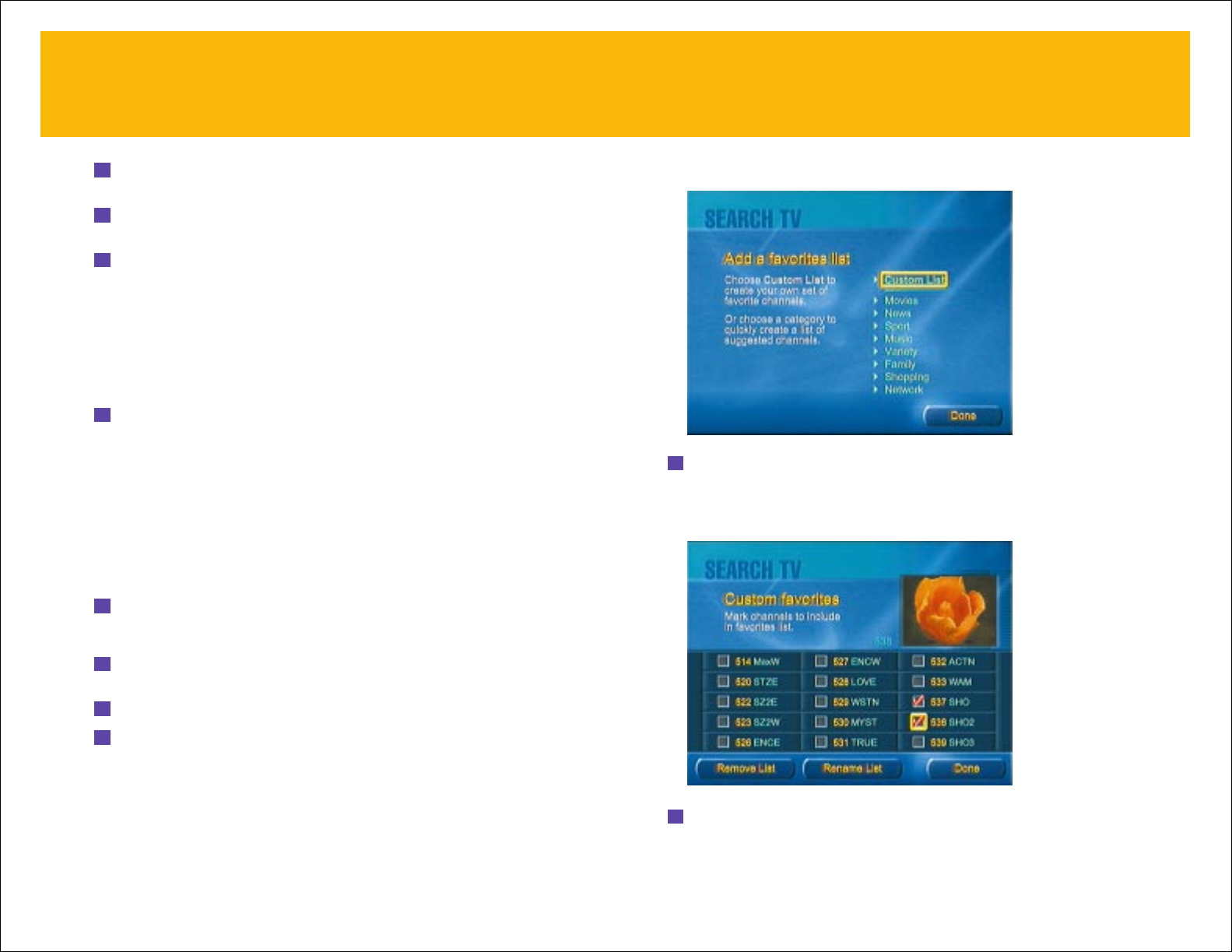
17
The Add a Favorites List screen appears.
5 Choose one of the categories—Movies, News, etc.—to have the Guide display
a preselected list of channels in that category. Or choose
Custom List to create
your own list of favorite channels. Press
OK.
For Custom List, the following screen appears.
6 Select a channel number and press OK to add that channel to your list.
ADVANCED PROGRAM GUIDE
™
–
continued
3 Remove the checkmarks from the channels you do not want to list in the
Guide. To remove a checkmark, select an existing checkmark and press
OK.
4 Use the Arrow buttons to scroll to the right, or enter a channel number using
the remote or keyboard, and unmark more channels if you wish.
5 Select Done and press OK when you’re finished. Select Done in the Settings
screen as well.
Now when you view the Guide, it lists only the channels that remain checked in
the Channels window.
You can repeat the steps here to add or remove channels in your custom Guide.
To place a removed channel back into the Guide:
Follow the steps above, but place a checkmark next to the channel or channels
you want listed.
CREATING A LIST OF FAVORITE CHANNELS
In addition to customizing the main Guide, you can create your own
mini-guides made up of favorite channels. For example, you might want to
have a guide that lists just movie channels, or one that lists sports channels or
music channels. Here’s how.
To create a list of favorite channels:
1 From TV Home, select Search TV and press OK.
The Search TV screen appears.
2 Under the “View program guide” heading, select By favorite channels and
press
OK.
3 In the screen that appears, select Set Up Favorites and press OK.
4 In the screen that appears, select Add List and press OK.
16
ADVANCED PROGRAM GUIDE
™
–
continued