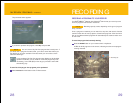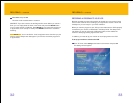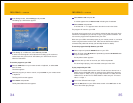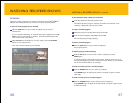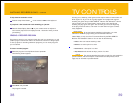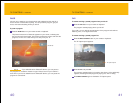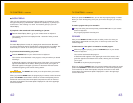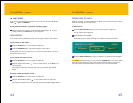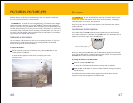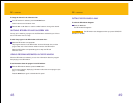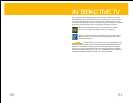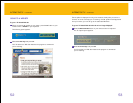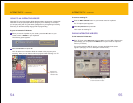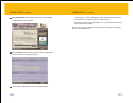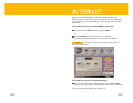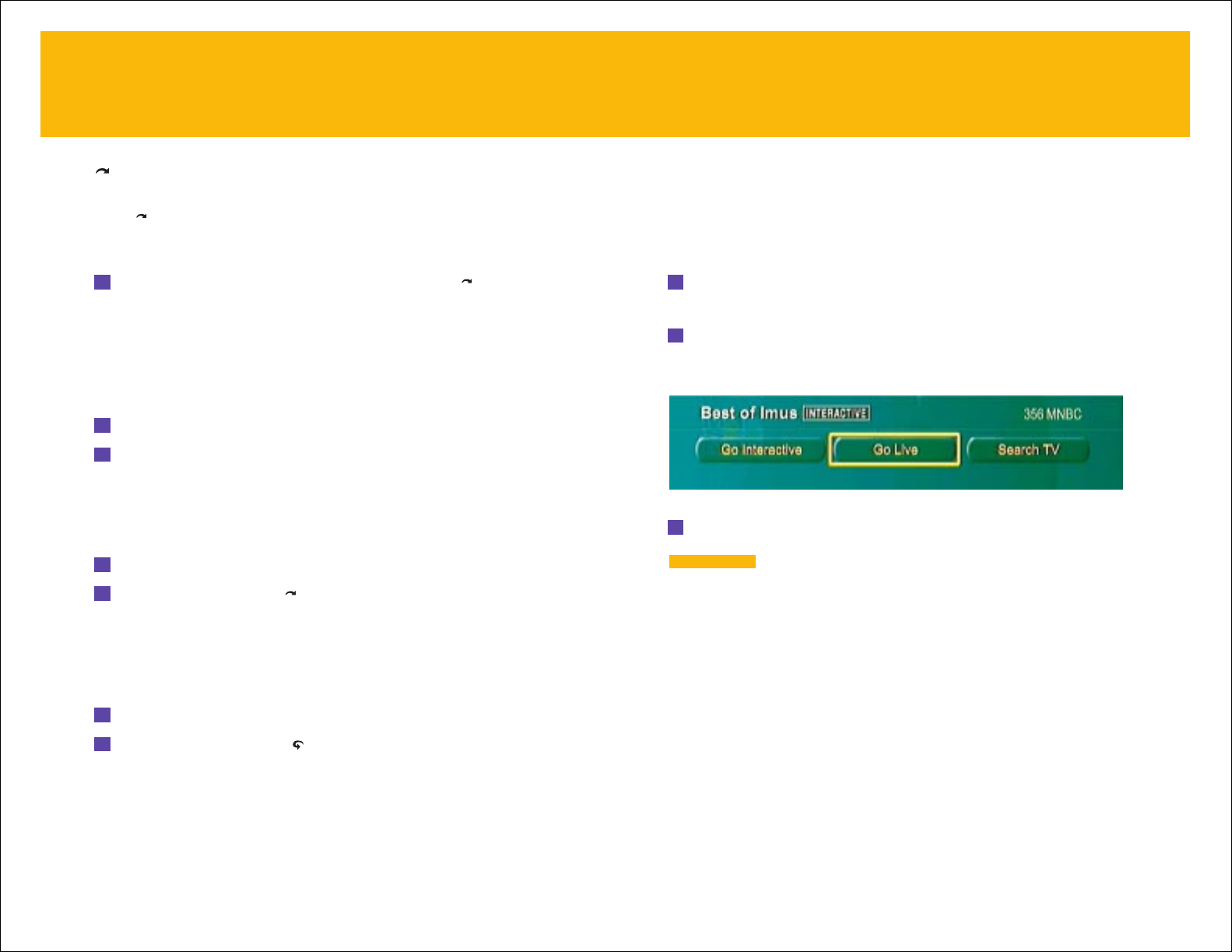
45
GETTING BACK TO LIVE TV
Pausing, reversing, and fast-forwarding are great, but at some point you’ll want to
return to watching live TV. Here’s how.
To watch live TV:
1 Press the MENU·OPTIONS button on your remote control or keyboard.
The TV Options panel appears.
2 Select Go Live and press OK.
A paused program resumes playing in its regular broadcast time frame.
3 Press the MENU·OPTIONS button again to make the TV Options panel disappear.
Alternatively, you can press the
FORWARD
button four times, which
plays the paused material at 300 times its normal speed. This will quickly take
you to the end of the paused section and return you to the live broadcast.
TIP
TV CONTROLS –
continued
JUMP AHEAD
If you want to skip ahead 30 seconds at a time, you can use the Jump Ahead
button instead of
FORWARD.
To skip ahead 30 seconds in a paused or recorded program:
While the program is playing, press the Jump Ahead button on your
remote control or the
SKIP button on your keyboard.
SLOW MOTION
If you want to look at something closely, you can play it back in slow motion.
To play a show in slow motion:
1 Press the PAUSE button on your remote or keyboard.
2 Press the FORWARD button. The program plays in slow motion.
If slow motion isn’t slow enough for you, you can freeze the action and play it
back one frame at a time.
To play a show one frame at a time:
1 Press the PAUSE button on your remote or keyboard.
2 Press the Jump Ahead button on your remote control, or the SKIP key on
your keyboard.
The program advances one frame each time you press the Jump Ahead
button.
To reverse a show one frame at a time:
1 Press the PAUSE button on your remote or keyboard.
2 Press the Instant Replay button on your remote control or keyboard.
The program reverses one frame each time you press the Instant Replay button.
TV CONTROLS –
continued
44