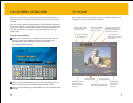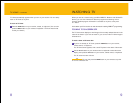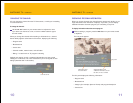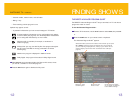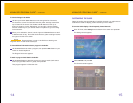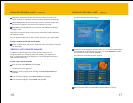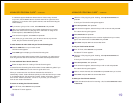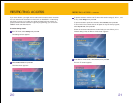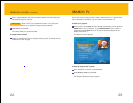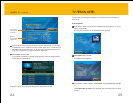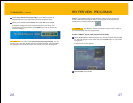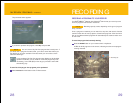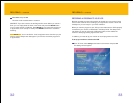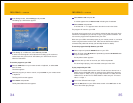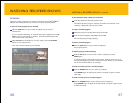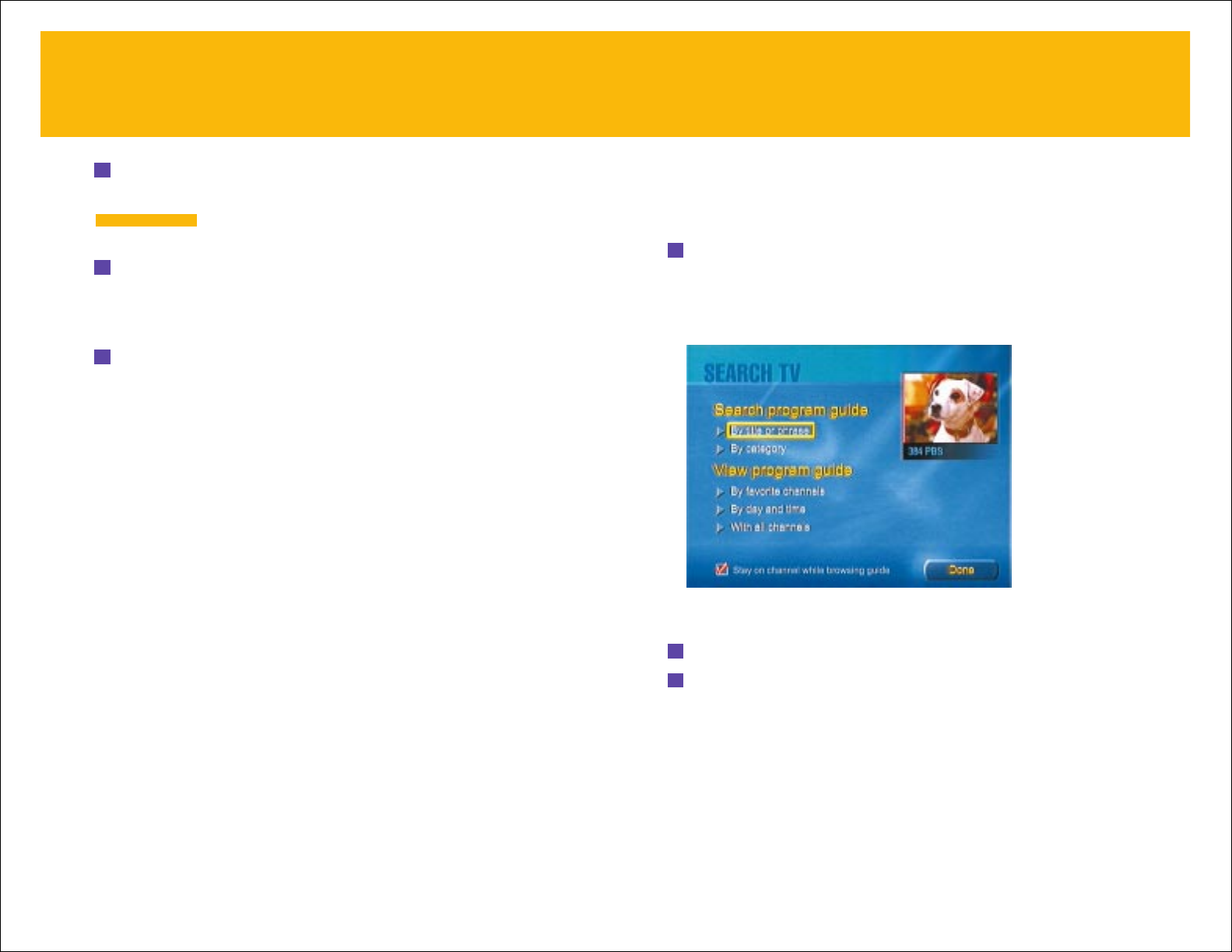
23
If you know what you want to watch—either a particular show or a type of show,
such as Comedies or Westerns—you can search for it with Search TV.
To search for a program:
From TV Home, select Search TV and press OK. (Alternatively, you can press the
SEARCH button on your keyboard, or press MENU·OPTIONS on your remote or
keyboard and select
Search TV in the TV Options panel that appears at the
bottom of the screen.)
The Search TV screen appears.
To search by program title or phrase:
1 Go to the Search TV screen, as just described.
2 Select By title or phrase and press OK.
The Program Title Search screen appears.
SEARCH TV
5 Type a 4-digit password, then move the yellow selection box down and enter
the password again to confirm it.
Make a note of your password and store it in a safe place.
You’ll need the password if you decide to change viewing limits later.
6 Select Lock, then press OK.
The viewing limits you just set take effect.
To change Locks and Limits:
Follow the instructions above for restricting viewing access, and select the new
restrictions you wish to apply.
IMPORTANT
RESTRICTING ACCESS –
continued
22