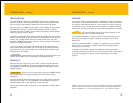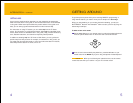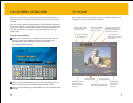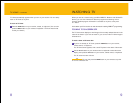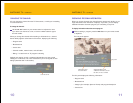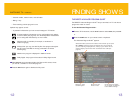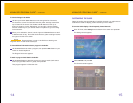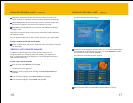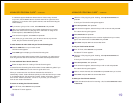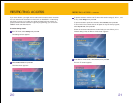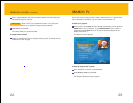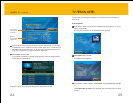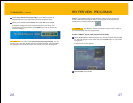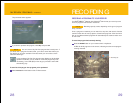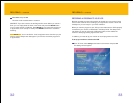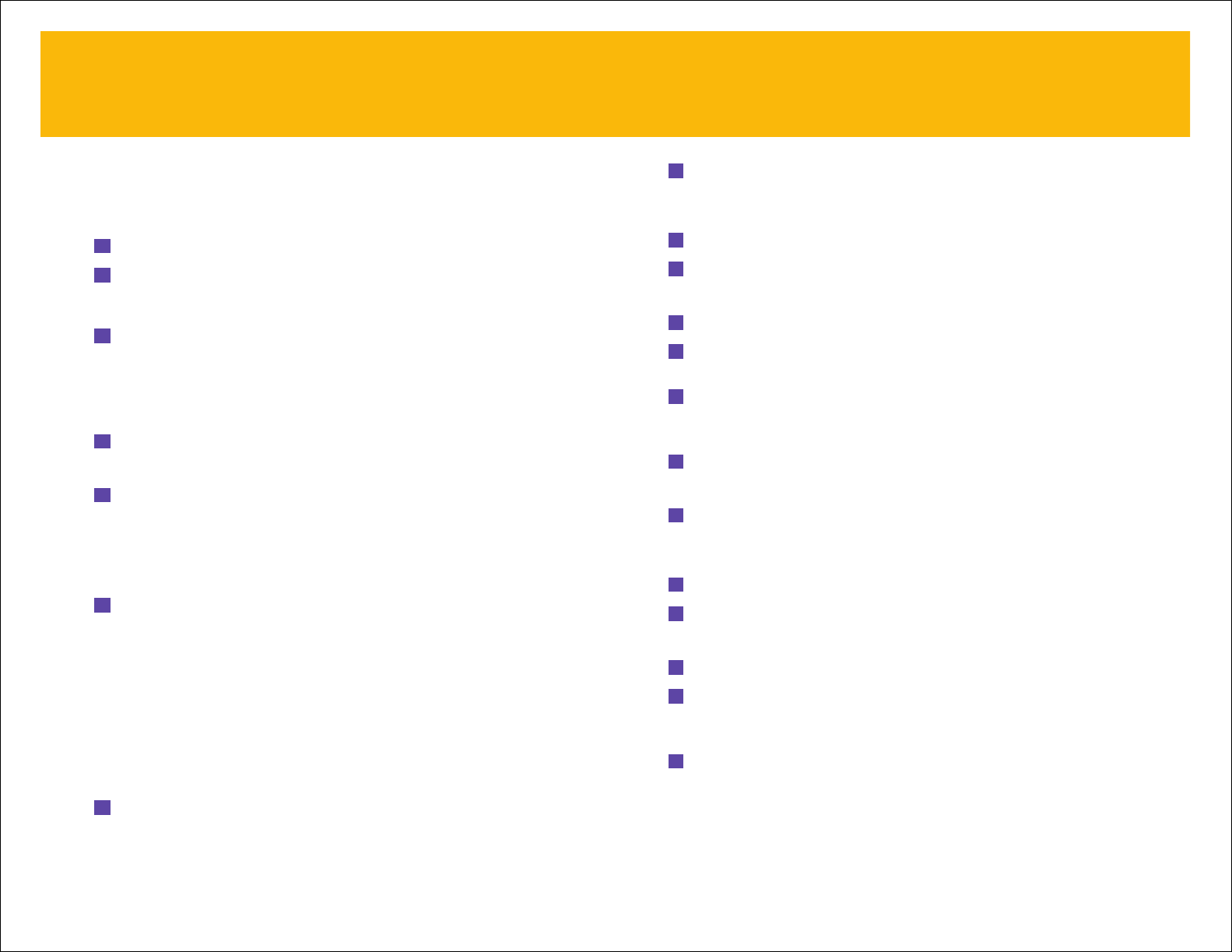
2 Under the “View program guide” heading, select By favorite channels and
press
OK.
A list of your Favorite Channels guides appears.
3 Select Set Up Favorites, then press OK.
4 In the screen that appears, select the list you wish to rename and press OK.
The custom channel guide appears.
5 Select Rename List and press OK.
6 Using your wireless keyboard or the on-screen keyboard and your remote,
type a new name for the list. Select
Done and press OK.
7 Select Done and press OK in the screens that follow.
To edit your list of favorite channels:
1 From TV Home, select Search TV and press OK.
The Search TV screen appears.
2 Under the “View program guide” heading, select By favorite channels and
press
OK.
A list of your Favorite Channels guides appears.
3 Select Set Up Favorites, then press OK.
4 In the screen that appears, select the list you wish to edit and press OK.
The custom channel guide appears.
5 Mark or unmark channels, then select Done and press OK when you’re done.
6 Select Done and press OK in the screens that follow.
To delete your list of favorite channels:
Follow the instructions above for renaming a list, but select Remove List instead
of
Rename List.
19
ADVANCED PROGRAM GUIDE
™
–
continued
A checkmark appears beside the selected channel. Add as many channels
as you like. (Use the
Arrow buttons to scroll the screen left or right to see more
channels; or, if you want to add a specific channel, enter the channel using the
number buttons.)
7 If you want to give your list a name, select Rename List and press OK.
8 Using your wireless keyboard or the on-screen keyboard and your remote,
type a new name for the list. (See page 6 for information on using the on-
screen keyboard.) Select
Done and press OK.
9 In the screen that appears, select Done and press OK.
Now, when you go to the Guide, you’ll be able to see not only the main
Guide, but your Favorite Channels guide as well.
To switch between the main Guide and your Favorite Channels guide:
1 Press the GUIDE button on your remote control.
The main Guide appears.
2 Press GUIDE again to display your Favorite Channels guide.
You might want to make several custom guides. For example, you might want to
have one guide that lists movie channels, and another that lists sports channels.
To create additional lists of favorite channels:
Follow the steps above for creating a Favorite Channels guide.
A second Favorite Channels guide will be added. Create additional guides if you
wish. Press the
GUIDE button to move from one guide to the next.
When you create more than one Favorite Channels list, the first list is
automatically named “Custom Favorites”(unless you name the list when you create
it, as described above), the second list is named “Custom 2 Favorites,” the third
list is named “Custom 3 Favorites,” and so on. If you wish, you can assign a
name to each Custom Favorites list.
To rename an existing list of favorite channels:
1 From TV Home, select Search TV and press OK.
The Search TV screen appears.
18
ADVANCED PROGRAM GUIDE
™
–
continued