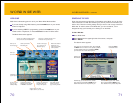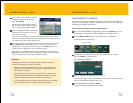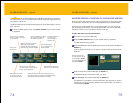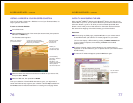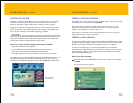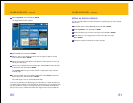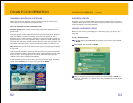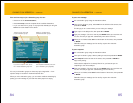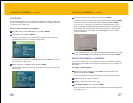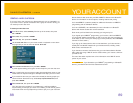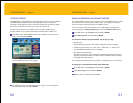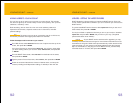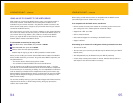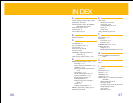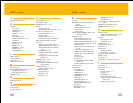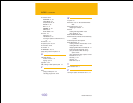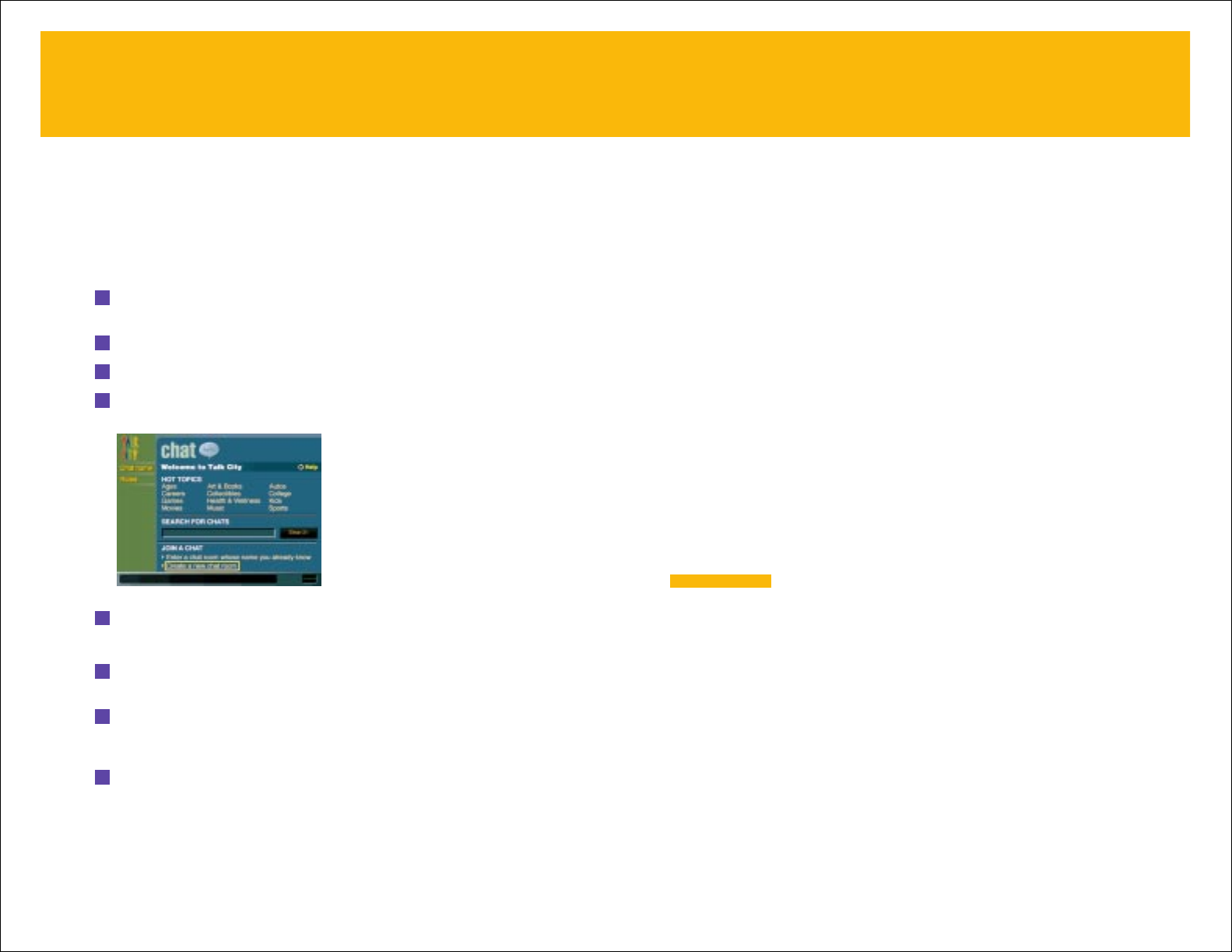
See the brochure that came with your RCA
®
-DIRECTV
™
Receiver with UltimateTV
®
Service for information on service options, including features and pricing.
Call 1-800-DIRECTV (1-800-347-3288) for additional information on DIRECTV
®
programming and the UltimateTV Service.
Call 1-877-ULTIMATE (1-877-858-4628) for more information on UltimateTV
Service with Internet access with no time restrictions.
Each month you’ll be billed for the service(s) you’ve signed up for.
If you signed up for DIRECTV
®
programming, you’ll receive a bill from DIRECTV
for your digital satellite programming, as well as any pay per view purchases you
have made. (To see a list of your recent pay per view purchases, choose
Purchases
from the TV Home screen.)
If you sign up for Internet service with no time restrictions, you’ll also receive a
monthly bill from WebTV Networks for your Internet services, including e-mail,
Web access, and Interactive TV.
If you choose to connect to the Internet using your own Internet Service Provider
(ISP), rather than using a WebTV service access number, you’ll receive a bill from
your ISP as well.
The rest of this section explains how to find information on the WebTV service
portion of your acount.
If you discontinue your DIRECTV
®
programming or UltimateTV
Service, your WebTV service will be discontinued as well.
NOTE
89
YOUR ACCOUNT
88
CREATING A NEW CHAT ROOM
If you can’t find a chat room set up to discuss that topic you are interested in, or
if you want to have a private conversation with a group of friends or family, you
can create your own chat room.
To create your own chat room:
1 From Web Home, select Community from the top of the screen, then press
OK or RETURN.
2 Select Chat, then press OK or RETURN.
3 Select Talk City, then press OK or RETURN.
4 Use the scroll down button on your remote control or keyboard to move down
the page until you can see the area labeled
Join A Chat.
5 Select Create a new chat room, then press OK or RETURN.
A panel appears asking you to type a name and topic for your new chat room.
6 Type a name for the room you want to create, then press the down arrow on your
remote control or keyboard and type a description of the topic you have in mind.
7 If you would like the room you create to be unlisted (so that only people you
inform will know about this room), select
Set up as private unlisted room, then
press
OK or RETURN.
8 Select Create room, then press OK or RETURN.
Your new chat room is created. If it is a listed room, it will be available to
anyone looking for the topic you chose. If it is unlisted, you will need to give the
exact name of the room to people who you invite to join you in your chat room.
ONLINE CONVERSATION –
continued