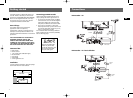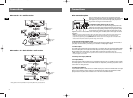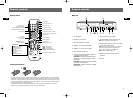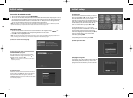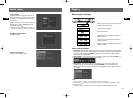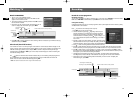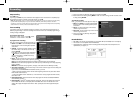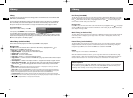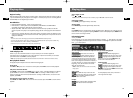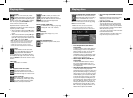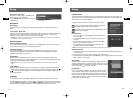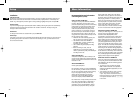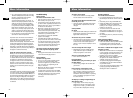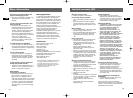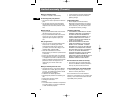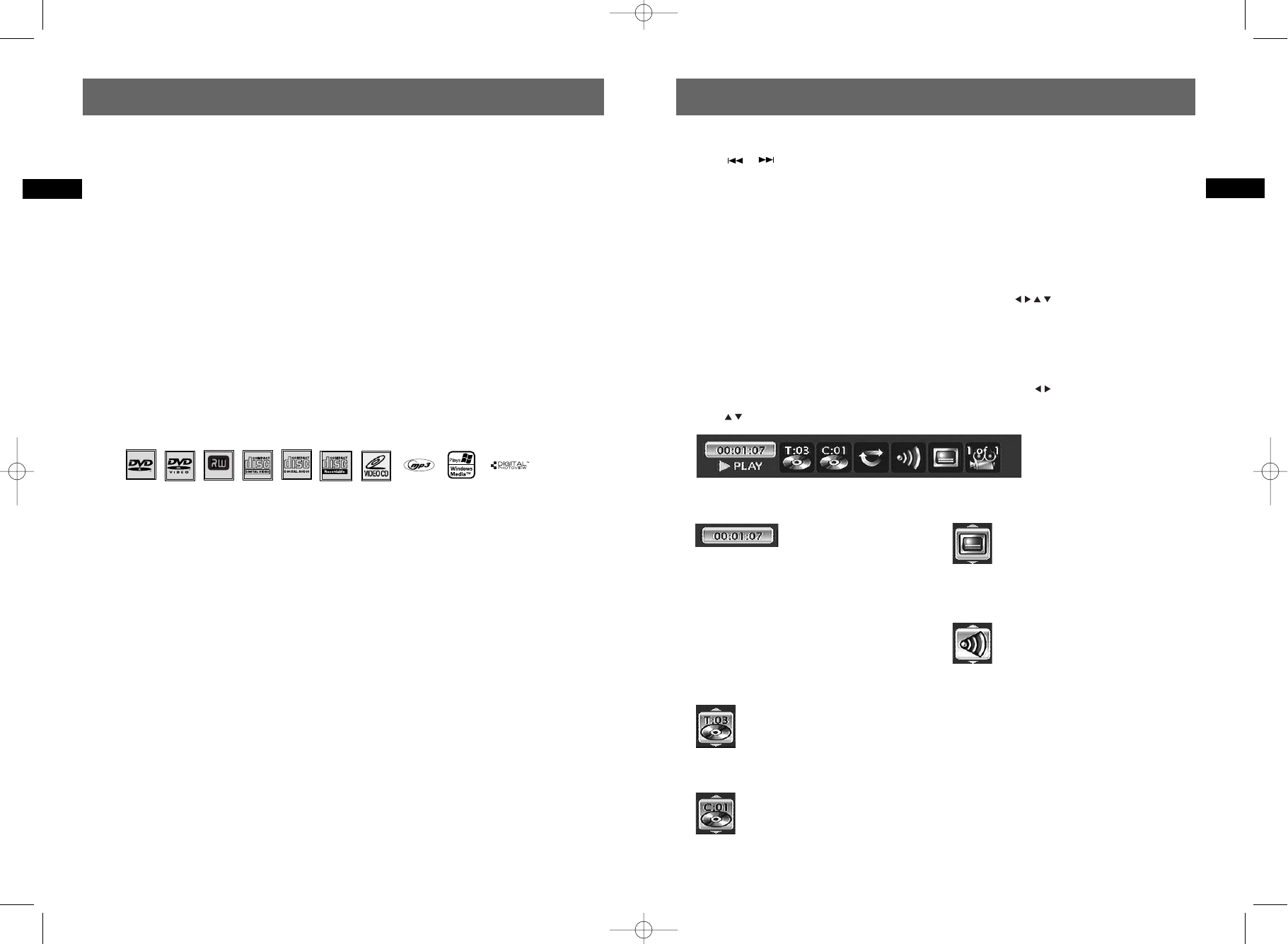
Skip a chapter or track
Press / .
Note: Forward or backward skips can also be made by using the CH+ / CH- on the DVD recorder.
Scene Again™ (DVD)
Press AGAIN (go back approximately 10 seconds).
Advance (DVD)
Press ADVANCE (go forward approximately 30 seconds).
Zoom
Press ZOOM.Move the enlarged image with the navigation keys ( ) to see a specific part of it.
If this does not work, try again after pressing PAUSE. To resume normal playback press ZOOM several
times to return to the original format.
Information banner
Access: press INFO
From the banner, you can access certain functions directly by pressing while playing a disc. When
an icon is highlighted, small arrows appear above and below it indicating more options are available.
Press to select options.
The icons displayed in the banner depend on the type of disc being played.
18
EN
Regional coding
Both the DVD recorder and the discs are coded by region. These regional codes must match in order for
a pre-recorded DVD to play. This player’s code is region 1. However, discs you use for recording (DVD+R
and DVD+RW) are not assigned region numbers.
Readable discs
•DVD+/-R and DVD+/-RW discs - used to record programming.
•DVD video discs - contain picture and sound (DVD+/-R, DVD+/-RW discs and DVD ROM are
compatible with this player). DVD+/-R discs must be finalized.
•CDs (CD-R, CD-RW) - audio CDs contain musical or sound content only. mp3 discs are CDs that
contains mp3 files. This player is also capable of playing CDs that contain jpeg files and multisession
CDs.
•Video CD discs - like DVD video discs, VCDs contain picture and sound content. The difference is the
amount of information that can be stored on the disc. VCDs typically have lower picture and sound
quality than DVD discs.
Note:
You cannot record on the following types of discs: CD-R, CD-RW, DVD-RAM and dual layer discs.
You cannot play the following types of discs: Laserdiscs, CD-I, CD-ROM (computer only discs), discs recorded using
other broadcast standards (i.e. PAL or SECAM), or DVD-RAM discs.
Some discs may not be compatible due to laser pickup and disc design.
Load and play a disc
Switch on your TV set and DVD recorder. It may be necessary to turn off other appliances.
If the player menu is not displayed on TV screen, select the TV input mode to which you connected
your DVD recorder. Press PLAY to start disc playback.
Note: the disc label must face upwards (double sided discs have a small label on both sides around the centre).
Basic playback features
The playback options depend on the discs and/or files being played.
Quick search
Press FWD or REV (press one or more times to select speed). Press PLAY to resume normal playback.
Still picture and frame advance
Press PAUSE to freeze frame. Press PAUSE again to go into “frame” mode (the PAUSE icon is replaced
by the FRAME icon on the TV screen). Press FWD (or REV for recording on DVR hard disc) to view
images one after the other forward (or backward for recording on DVR hard disc). To resume normal
playback, press PLAY.
Slow motion (in Pause mode on an image)
Press PAUSE then FWD or REV. Press one or more times to select speed. Press PLAY to resume normal
playback.
17
EN
Playing discs
Playing discs
DVD+Rewritable
Time counter
Direct access to a scene or a
musical passage by keying in
the starting time. Select the time elapsed icon
and use the numeric keys on the remote control
to access the place from which you want to play
back. Use two digits for each field. For instance, if
you enter 01:35:12, you will access the sequence
beginning 1 hour, 35 minutes and 12 seconds
after the start of the title.
Note: for VCDs, the timer refers to the track currently
being played.
Title or track
Most DVD discs only contain one title.
However some discs may contain several
titles and further divided into several
chapters within each of title.
Chapter
Select a chapter within a DVD disc. Most
DVD discs contain several chapters.
Subtitle language
Select the subtitle language if it is
available on the disc. The name of the
language selected appears under the
banner. You may also press SUBTITLE on the
remote control to access this icon.
Audio language
Select the audio language if it is
available on the disc. The name of the
language selected appears under the
banner. You may also press AUDIO on the remote
control to access this icon.
For VCD playback, select stereo, mono left or
mono right channel output.
DRC8030_EN 8/15/06 10:30 AM Page 24