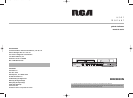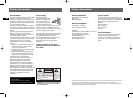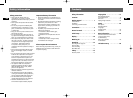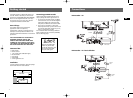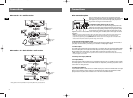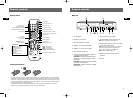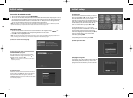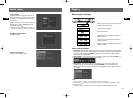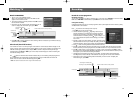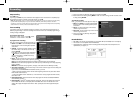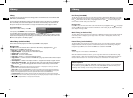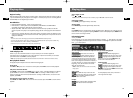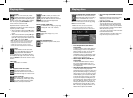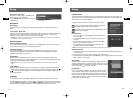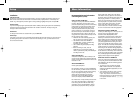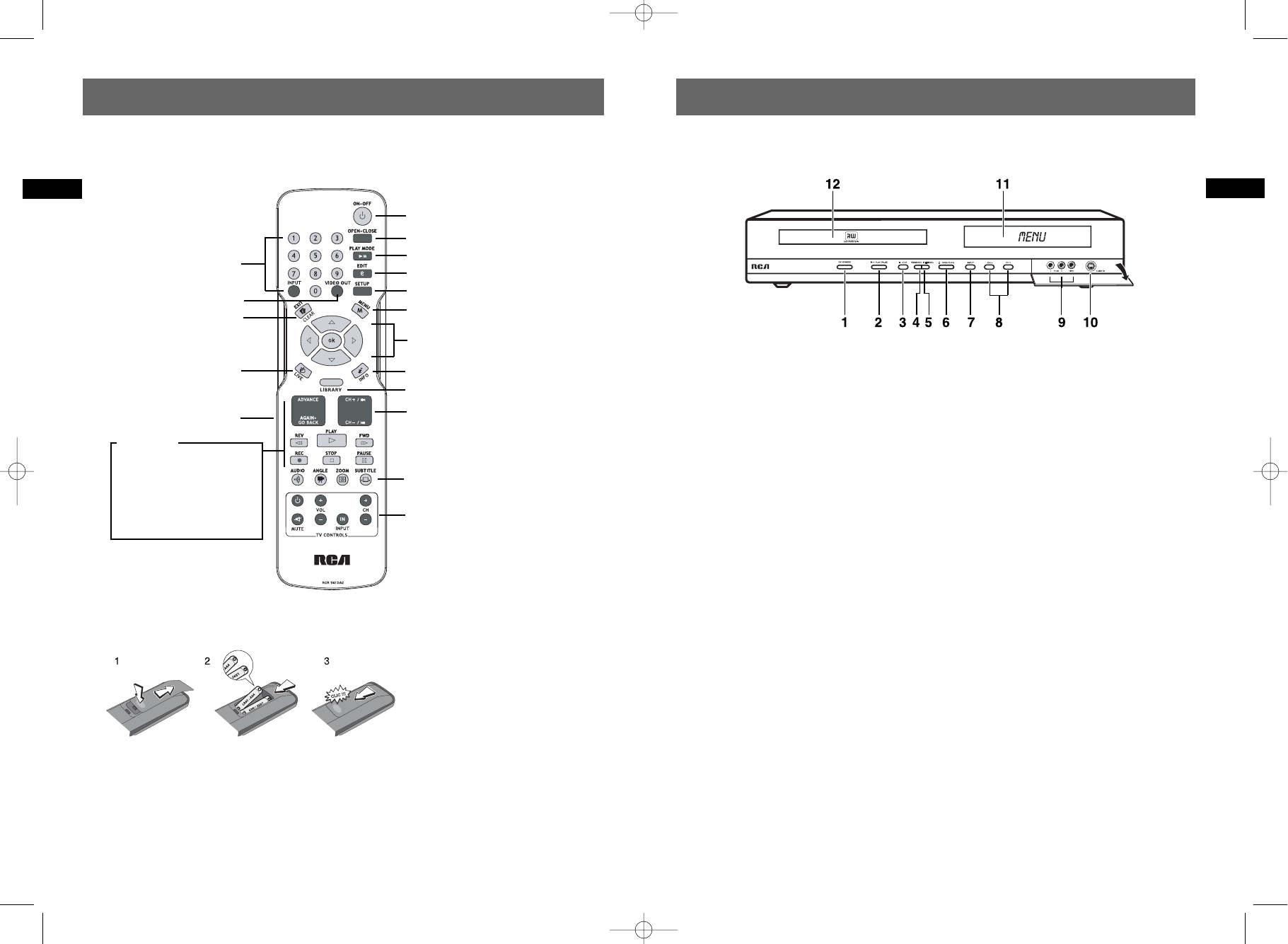
6
EN
General controls
5
EN
General controls
/
/
E
INFO
Remote control Main unit
Inserting the batteries
• Respect the polarities. Do not mix different types of batteries or new and old batteries. Do not use rechargeable
batteries. Do not expose batteries to excessive heat, do not incinerate them and do not recharge them. Do not try
to open them as they may leak or explode. Remove the batteries from the remote control unit if you are not going
to use it for several weeks. Immediately remove any leaking batteries. Take care in doing this, as leaking batteries
may cause burns to the skin or other physical injury.
• Please respect the environment and prevailing regulations! Before you dispose of batteries ask your dealer
whether they are subject to special recycling and if he accepts to take them back.
Channel selection,
Numerical value inputs,
Device selection (INPUT button)
Hides the menu
Selects PS (progressive scan) output
Live view,
View a channel while
playing a title
On / Off button
Accesses play mode
Opens / closes the disc tray
Accesses the edit menu
Accesses the settings menu
Displays the recorder or disc MENU
Menu and info banner activation and
navigation keys
Information display
Accesses the library
TV functions for compatible devices
Change channel
Skip forward / backward
AUDIO = Audio language
ANGLE= Camera angle
ZOOM= Image enlargement
SUBTITLE= DVD subtitle language
ADVANCE = Skip Forward,
AGAIN= Skip Backward,
REV= Slow, Fast Rewind,
PLAY = Play,
FWD= Slow, Fast Forward,
REC= Record,
STOP= Stop,
PAUSE= Temporary stop
GO BACK= Returns to
the previous menu
Playback Keys
1. On / Off button
2. Playback or freeze frame.
3. Stops the playback or recording.
4. DVD REC - To record to a DVD R/RW.
5. HDD REC - To record to the hard disc.
6. Open and close the disc tray.
7. To select the audiovisual sources (appliances
connected to the AV sockets):
LIVE INPUT 1 - Appliance (satellite received,
decoder, etc.) connected to INPUT 1 sockets
(rear panel).
LIVE INPUT 2 - Appliance connected to INPUT
2 sockets on the front panel.
LIVE AUDIO - Appliance connected to AUDIO
IN (rear panel)
8. Change channel or skip chapter.
9. The Audio-Video jacks for external input
Note: View the images using the INPUT key.
10.S-Video socket (input) to connect a camcorder
or any other S-Video device.
Note: do not forget to connect the audio cables since
the S-Video socket handles only images and not
sound. View the images using the INPUT key.
Note: 9 & 10 are labeled as INPUT 2
11.Displays your DVD recorder’s modes of
operation.
12.Disc tray.
DRC8030_EN 8/15/06 10:30 AM Page 12