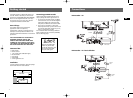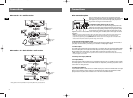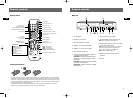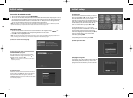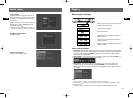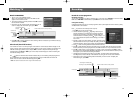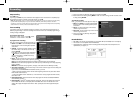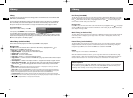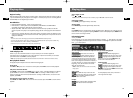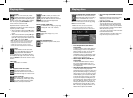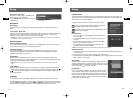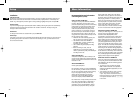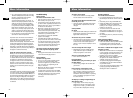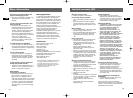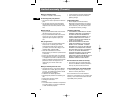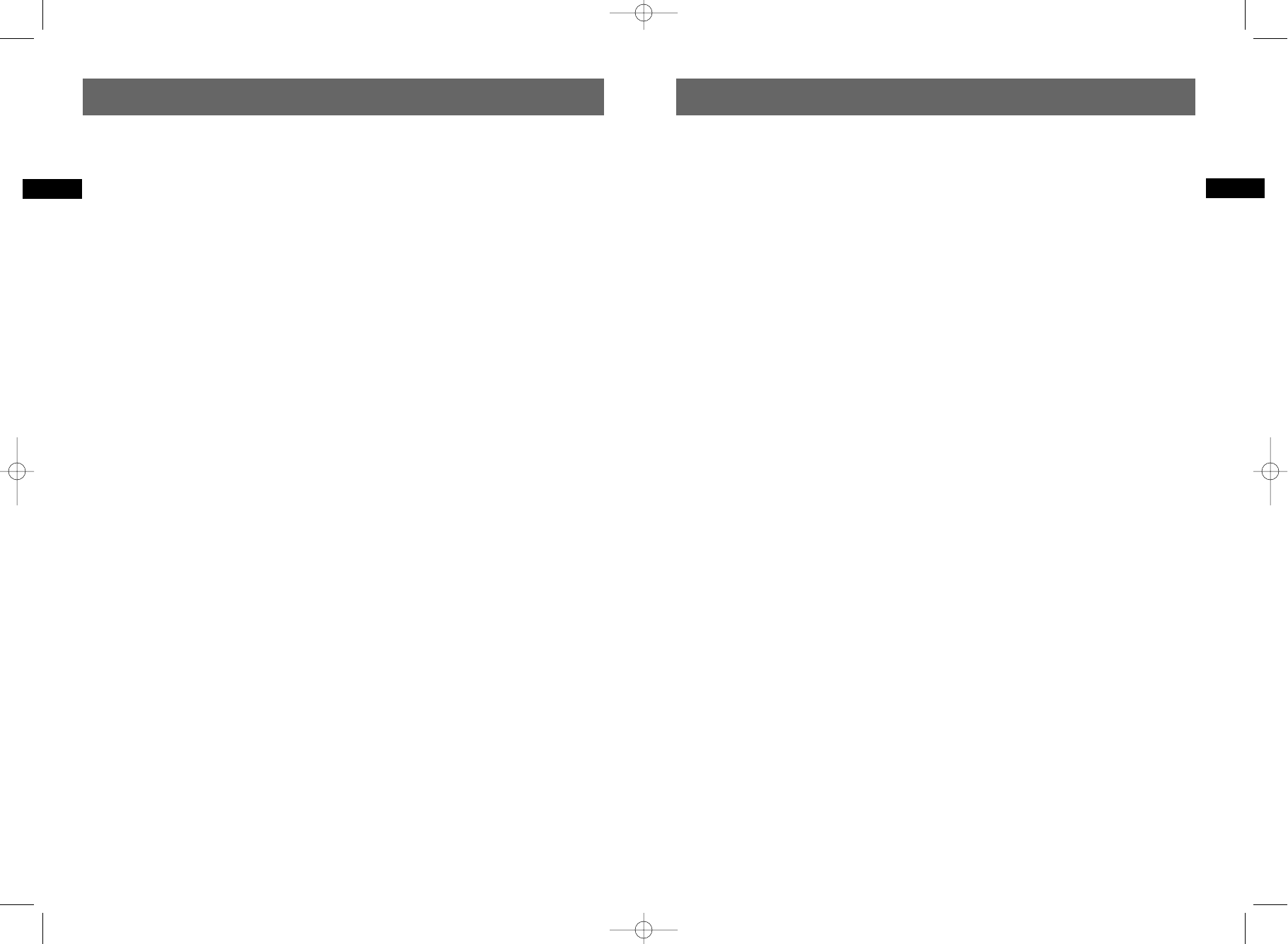
The colors aren’t natural
• Check that the cables are correctly pushed
into the sockets of the various devices.
The image format doesn’t match the screen
format of your TV set
• The image format is adjustable. With certain
discs the format is imposed and cannot be
changed.
Sound problems
No sound
• Check that the audio settings are suited to the
specifications of the device connected to the
digital audio sockets (coaxial).
The sound is very low or inaudible
• The sound of the TV set has been cut or set at
a very low level. Press the MUTE key on your
TV set’s remote control and/or adjust the
volume on your TV set (or amplifier, if such is
the case).
You can’t change the camera angle
• Most DVDs do not have multiple viewing
angles. When this option is available, it
usually only applies to a few scenes.
There is no sound with the image
• Is the volume turned down?
Playing problems
The DVD doesn’t play, even when you press
the PLAY button
• The disc rating is higher than the limit that
you have set.
Fast forward or rewind doesn’t work
• Some discs have scenes which do not allow
fast forwarding, rewinding or chapter skips.
When a command is prohibited or is not
available for the current section or operating
mode, a prohibition sign appears on-screen
for a few moments.
The display or reading of digital images in
JPEG format is slow
•Image display can take a fairly long time,
depending on the size of the images. If the
images are too “bulky”, your DVD recorder
may not be able to display them correctly.
Recording problems
You cannot record on the disc
• If a message is displayed on the screen, press
the EXIT key of the remote control to remove
it.
• Check that you are using a DVD R/RW disc.
• Perhaps the DVD R disc is temporarily locked
or definitively locked. If it is definitively
locked you can no longer record on it. If it is
locked you can unlock it.
•You cannot record on the same disc both
video images and JPEG photos or mp3 music.
Use different DVD R/RW discs for each type of
recording.
• Dirt and finger prints may affect the recording
and playback.
Other operating problems
Your DVD recorder doesn’t switch on
• Is the mains socket to which you DVD recorder
is connected receiving current? Check the
corresponding fuse in your house’s fuse box.
The menus or subtitles do not appear in the
language you want
• With a DVD: the DVD menus are not displayed
in your language. Check the disc jacket to see
which languages are available. Choose the
language of your choice, if available.
•With a DVD: there are no subtitles. Check the
disc jacket to see whether subtitles are
available. Choose the ones you want.
• The preferred language for DVD dialogues
and subtitles was set upon initial installation
of your DVD recorder.
•You can also change the language while a disc
is playing by pressing the INFO key and
selecting the audio or subtitle icon.
28
EN
• Use a decompression transfer rate of at least
128 kb/sec (kilobytes/second) when recording
mp3 files. Sound quality with mp3 files
basically depends on the rate of
compression/decompression you choose. To
obtain sound quality equivalent to that of an
audio CD, use files for which the sampling
rate during conversion from analogue audio
to mp3 format is between 128 kbps and 160
kbps. Higher compression rates, such as 192
kbps or more, will only rarely improve sound
quality. Conversely, files with sampling rates
below 128 kb/sec will not be played properly.
• Do not attempt to record protected mp3 files.
Such files are coded and protected.
Important notice: The above recommendations
cannot be taken as a guarantee that the DVD
player will play mp3 recordings, or as an
assurance of sound quality. You should note that
certain technologies and methods for mp3 file
recording on CD-Rs prevent optimal playback of
these files on your DVD player (that is degraded
sound quality and even, in some cases, inability of
the player to read the file or files).
Using the remote control unit correctly
When you use remote control, point the unit at
the appliance you want to control (DVD recorder,
TV set or satellite receiver). Ensure that there is
no obstacle between the remote control unit and
the appliance, otherwise the infrared signal
carrying the remote control commands will be
blocked. To control your DVD recorder, ensure
that the remote control unit is in DVD mode by
pressing once on the DVD key before using any
other keys.
Recording
Your DVD recorder has recording functions similar
to a video recorder. It lets you record PROGRAMS
to a disc in the DVD family DVD (DVD R/RW) or to
the internal hard disc (DVR or HDD). For the same
disc, the recording time depends on the quality
settings that you can adjust according to the time
left on the disc. The recording may be immediate
or deferred.
Troubleshooting
Remote control
The remote control doesn’t work
• Point the remote control at the front of your
DVD recorder, not at your TV set.
• The operating range of the remote control is
up 20 to 25 feet. It gradually decreases as the
batteries wear down. This is a good indicator
of the state of the batteries.
•Make sure no objects (or animals) are in the
path of the infrared beam between the
remote control and your DVD recorder. They
may block the beam and thereby cause a
malfunction of your DVD recorder.
• The recorder is in copy mode. COPYING
appears on the display.
• Some DVD players made by the Thomson
group react to the same remote control codes.
To avoid this inconvenience you can modify
your DVD recorder's setting by setting it to
the A or B password (press the PLAY and AV
buttons on the front at the same time).
The remote control and the DVD recorder
don’t work anymore: everything seems
blocked
• Unplug your DVD recorder from the mains for
a few moments and plug it back in.
Image problems
You don’t see any picture
•Turn on your TV set and your DVD recorder.
• On your TV set, select the socket which
receives the signals from your DVD recorder
(AV1, TV1, AUX1, etc., depending on the
make, if connected.
•Make sure that all the connectors are correctly
pushed into the various sockets.
• In STOP mode, press several times the VIDEO
OUT button on the remote control in order to
switch the video signal to the correct format
accordingly to the socket used for TV
connection.
27
EN
More information
More information
DRC8030_EN 8/15/06 10:30 AM Page 34