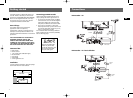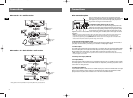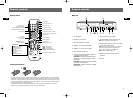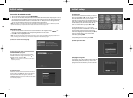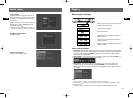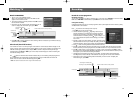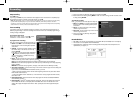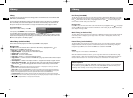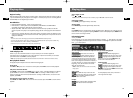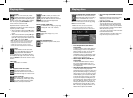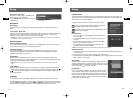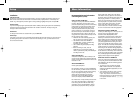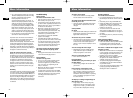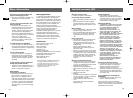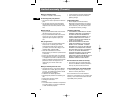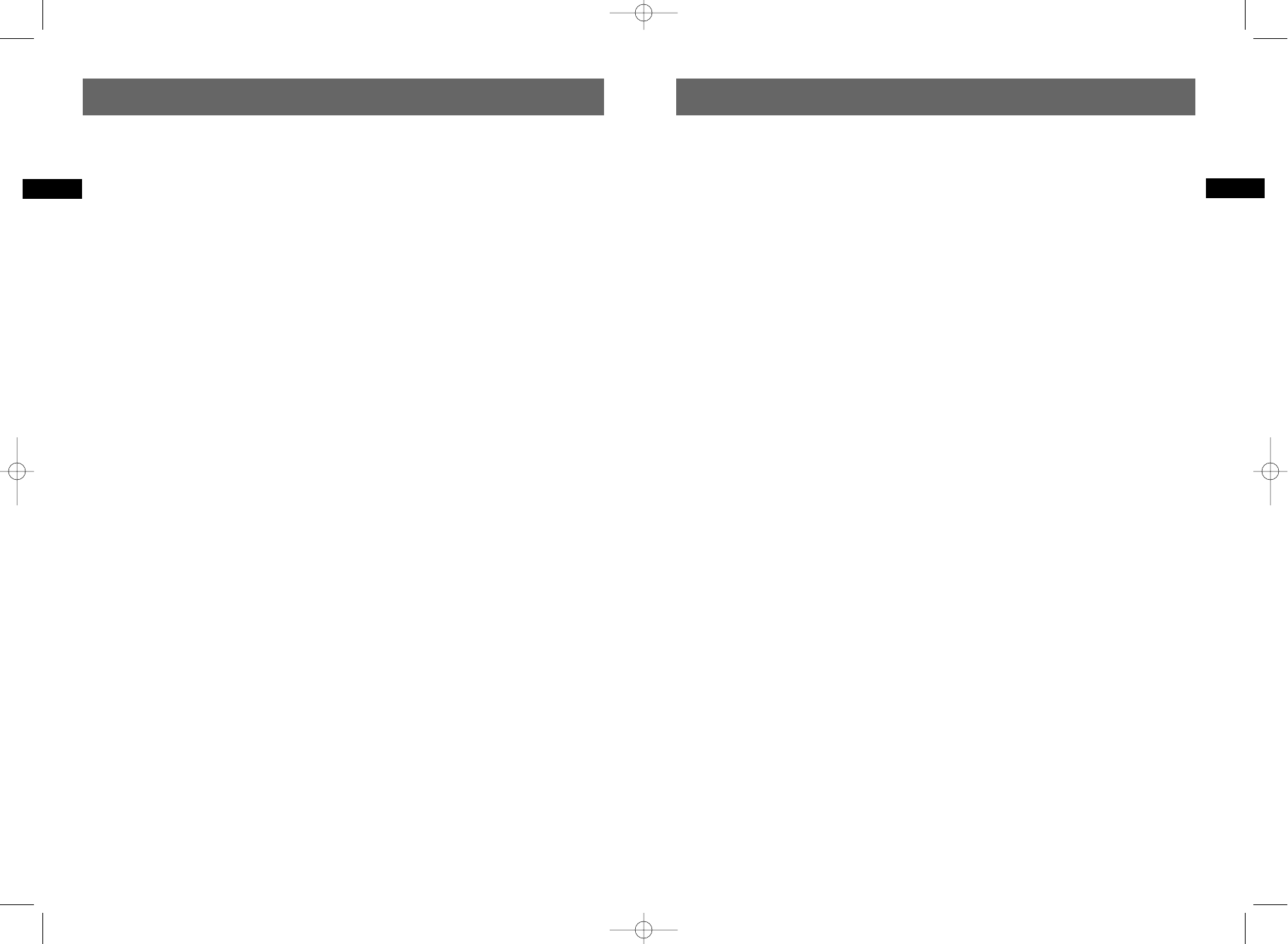
Recommendations and information
concerning discs (12 cm)
Choice of CD-R / CD-RW discs
This player can play most CD-R and CD-RW discs.
However, depending on the recorder of your
personal computer, the type of disc and recording
method used, it may be that some discs cannot
be played, or that the performance does not
meet the expected standard of quality. When
playing a CD-R disc, it is completely normal for
the unit to take up to 30 seconds to recognize
the disc before starting to play. If the disc is not
recognized after a period of 120 seconds, remove
the disc, and then insert it again.
• Whatever the actual recording capacity of a
disc, do not fill it to maximum capacity.
• Use CD-R discs rather than CD-RW (re-
recordable CDs), as replay of CD-RWs may
sometimes not work properly.
• Use a reliable and good quality recording
software.
•Before recording on a disc, close all
applications on you personal computer in
order to optimize the quality and reliability of
recordings on the disc.
Video CD (VCD) discs
VCD (Video Compact Disc) discs enable up to 74
minutes of VHS quality video associated with still
pictures, audio tracks and interactive menus to be
recorded on a CD.
About DVD R/RW discs:
Choose good quality discs.
Disc formatting - When you insert a DVD RW disc
for the first time, your DVD recorder must format
the disc. This operation will take several minutes,
but you may begin recording onto the disc
shortly after the formatting process starts
(around 10 to 20 seconds). During these few
seconds, the display indicates FORMAt DSC.
Disc maintenance - Always handle your discs with
care. Hold a disc with fingers on the border or
hole. Always place disc with the label facing
upward (in case of a single-sided disc). Always
place the disc properly into the tray using the
proper guide area. Always use a soft cloth to
clean discs if necessary, wipe from the centre to
the border. Always put discs back into their cases
after playing and store in a vertical position.
Never use record cleaning sprays, benzine, static
electricity liquids or any other solvent, if the disc
surface is dirty. Wipe gently with a soft damp
(water only) cloth, never wipe the disc in a
circular motion, since circular scratches are likely
to occur and could cause noise during playback.
Image files and CD-R / CD-RW discs
To view your JPEG images on a TV set you do not
need to record your photographs with a
resolution above 400,000 pixels (which
corresponds to an image format of about 720 x
576 dots), for television screens do not allow a
higher quality given their limited characteristics.
In this case ensure that you reduce the quality of
your photographs before recording on a disc in
order not to impede the proper running of your
player. This is because excessively loaded pictures
would slow down or might prevent the proper
functioning of the slide show during playback on
your player. Compatibility of JPEG files depends
on the software on which they were created and
on the size of files expressed in pixels. Some JPEG
files, including Progressive JPEG files (display in
stages) cannot be played on this appliance.
Audio files and CD-R / CD-RW discs
In the case of discs that include mp3 files, follow
not only the general recommendations for CD-R
and CD-RW discs, but also the following specific
recommendations:
• The format of your mp3 files must be ISO
9660 or JOLIET. These files are compatible
with DOS and Windows applications, as well
as with Mac OS.
•Your mp3 files must have a name no longer
than 12 characters as well as the suffix
“.mp3”. They must be recorded in the form:
title.mp3. Ensure that you do not leave spaces
or use special characters such as ( . , / , \ , = ,+)
in the name..
26
EN
Installation
Interactive setup
The first time you turned on the the DVD recorder, you had to complete an interactive setup so your
DVD recorder could have the information it needs to function properly. Refer to “Initial Setup” for
details. To go through this procedure again to change settings, highlight this option and press OK.
Channel search
If you have changed program providers (cable and/or satellite), selecting this option will automatically
search the signal and put the latest channels in the recorder’s channel list. This step is also gone
through in the interactive setup.
Channel list
To change what channels are accessed when you press CH+/ CH-.
Clock setup
If the clock is incorrectly set or you skipped this step during the interactive setup, you can set the clock
by selecting this option in the menu. In order for timer recording to work, you must set the clock to
the correct time and date.
25
EN
Setup
More information
DRC8030_EN 8/15/06 10:30 AM Page 32