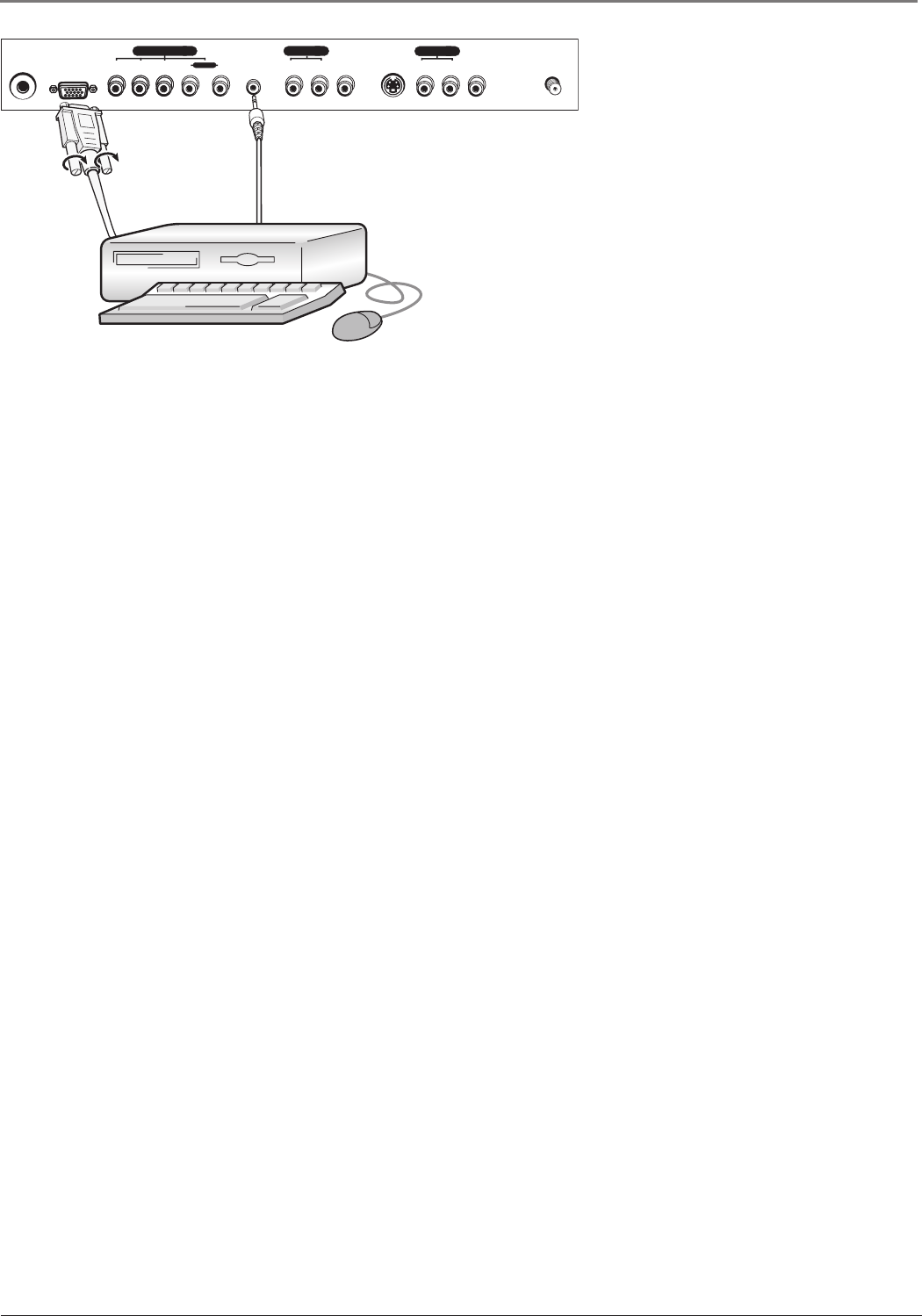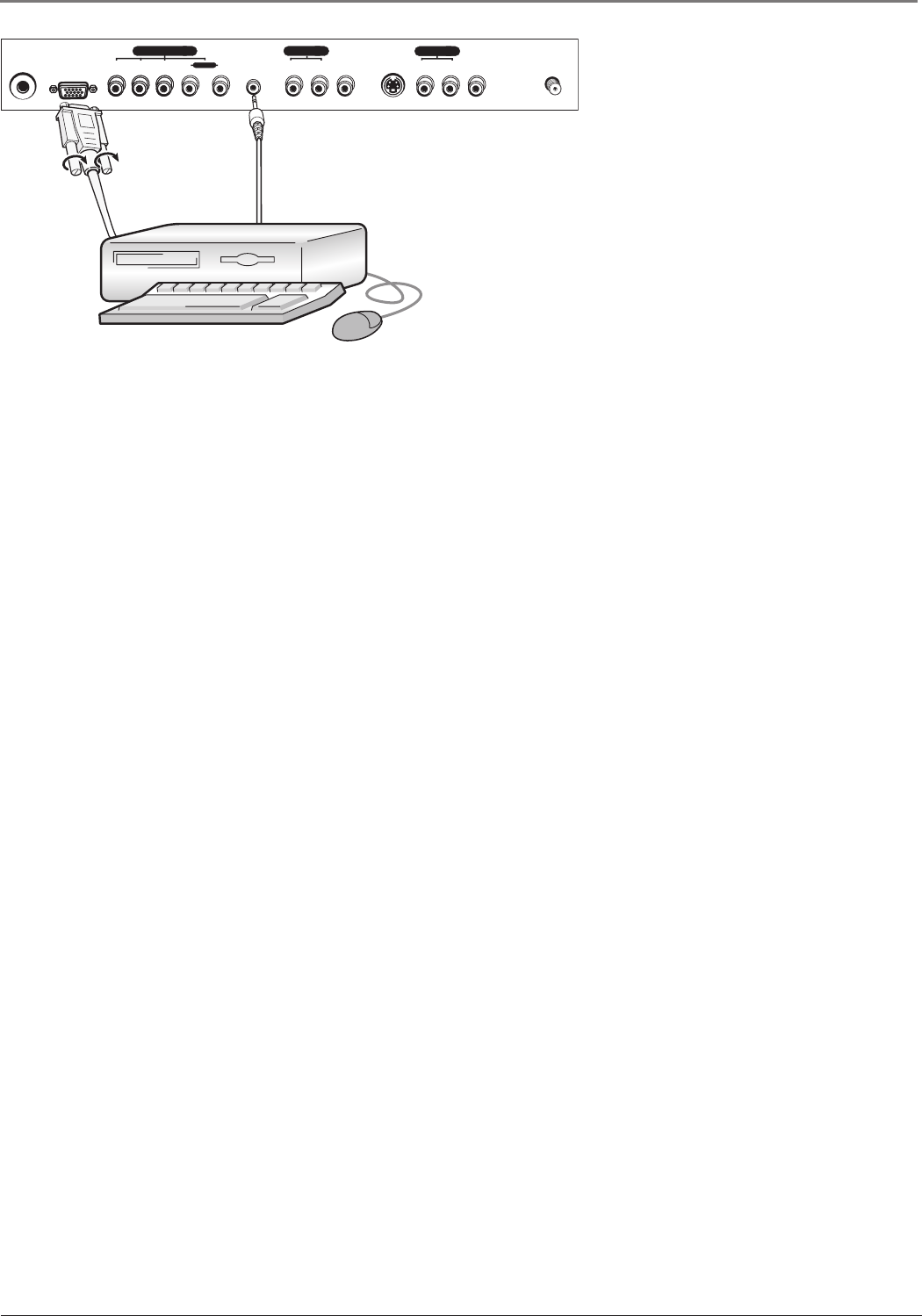
Connections & Setup
8 Chapter 1
Graphics contained within this publication are for representation only.
How to Connect: TV + Personal Computer
A. Use a 15-pin monitor cable to connect your TV to a PC. Connect one end of the 15-pin
monitor cable to the PC IN jack on the TV and the other end to the PC’s video output.
Note, if your PC’s video output is not 15 pin, you will need an adapter that can connect
to a 15-pin monitor cable.
B. Use a 3.5 mm stereo mini pin cable (sometimes referred to as 1/8” stereo mini pin) to
connect the audio. Connect the 3.5 mm end of the audio cable to the PC-AUDIO IN jack
on the back of the TV. Connect the other end to the Audio Output jack on the PC.
Notes: The maximum panel resolution is 1024 x 768 for model L1510; 640 x 480 for model
L2010; and 1280 x 720 for model L23W10. Be sure to set your PC to the correct monitor output
setting.
The MultiTask Audio™ feature allows you to listen to the sound from the TV while the PC is
connected. Go to page 21 for more information.
Viewing the PC
1. Plug in the TV (see the following section for details) and the PC, if they’re not already
plugged in. Turn on the TV and the PC.
2. Press the PC INPUT button on the remote control.
S-VIDEO IN
VIDEO IN 2
ANTENNA IN
24V DC
POWER IN
PC IN
AUDIO IN 2
Pr Pb Y R L
AUDIO IN
PC-AUDIO IN
LR
VIDEO IN 1
AUDIO IN 1
LR
COMPONENT IN
AFC030.indb 8AFC030.indb 8 4/13/05 6:51:12 PM4/13/05 6:51:12 PM