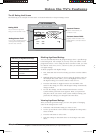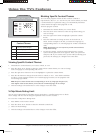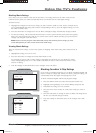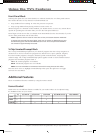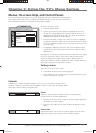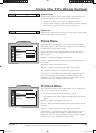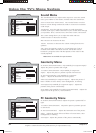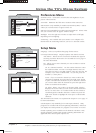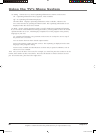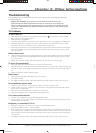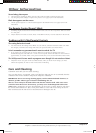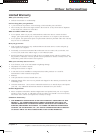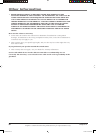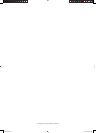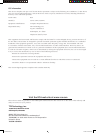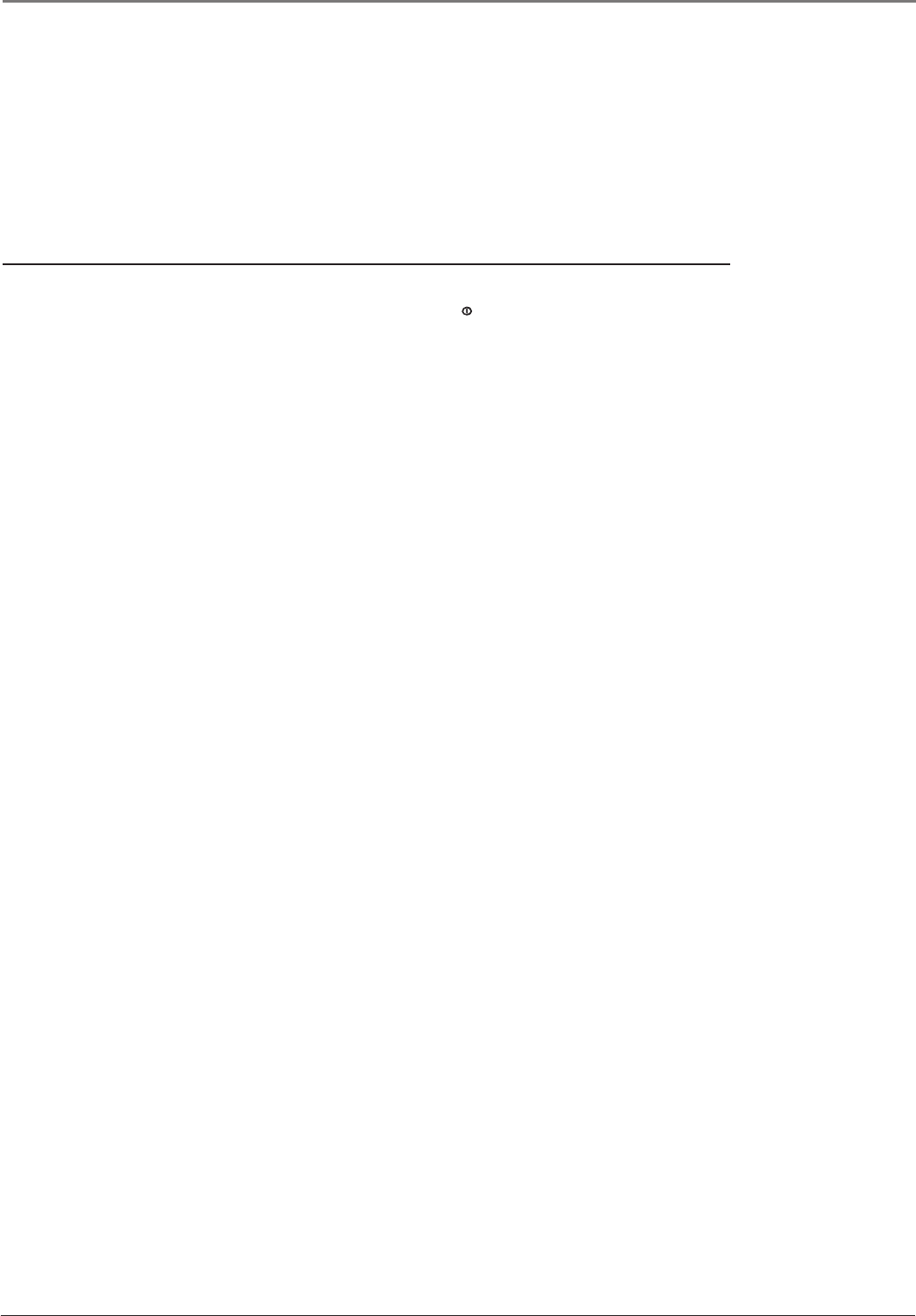
Chapter 4: Other Information
Chapter 4 27
Graphics contained within this publication are for representation only.
Troubleshooting
Most problems you encounter with your TV can be corrected by consulting the following
troubleshooting list.
Note for U.S. customers: If you prefer, we can provide you with the name of an
Authorized Service Representative who will visit your home for a fee to install your
electronic entertainment system and to instruct you in its operation. For details about this
service, call 1-888-206-3359. For additional assistance while using your RCA product, please
visit www.rca.com.
TV Problems
TV won’t turn on
• Make sure the power has fi rst been turned on by pressing the (Power) button on the TV’s front
panel. Then press the ON/OFF button.
• Make sure the TV is plugged in.
• Check the wall receptacle (or extension cord) to make sure it is “live” by plugging in something else.
• Something might be wrong with your remote control. Press the ON/OFF button on the TV’s front
panel. If the TV turns on, check the remote control solutions on page 28.
• The front panel controls may be locked (disabled). Use the remote control to unlock the front panel
controls by selecting the Front Panel Block in the Parental Control menu and press OK (box won’t
have check mark).
Buttons don’t work
• The front panel controls may be locked (disabled). Use the remote control to unlock the front panel
controls by selecting the Front Panel Block in the Parental Control menu and press OK (box won’t
have check mark).
• Unplug the TV for two minutes and then plug it back in. Turn the TV on and try again.
TV turns off unexpectedly
• Sleep timer might have been activated. Go to page 12 for instructions.
• Electronic protection circuit may have been activated because of a power surge. Wait 30 seconds and
then turn on again. If this happens frequently, the voltage in your house may be abnormally high or
low.
• Unplug TV. Wait fi ve minutes. Plug it in again.
Blank screen
• Make sure the component connected to the TV is turned on.
• Try another channel.
• You might be tuned to another video input channel. Press INPUT until you tune to the TV input.
Sound problems, picture okay
• Maybe the sound is muted. Try pressing the volume up button to restore sound.
• If using S-Video or Y Pb Pr, remember to also connect the component’s left and right audio output
jacks to the TV’s AUDIO jacks.
• Make sure the Volume option in the Sound menu is turned up.
• Make sure headphones aren’t connected to the headphones jack.
Can’t select certain channel
• Channel may be blocked or not approved through the V-Chip.
• If using a VCR, check to make sure the TV/VCR button on the VCR is in the correct mode (press the
TV/VCR button on your VCR).
No picture, no sound but TV is on
• Maybe the signal type is set wrong. Go to page 11 for detailed instructions.
• The channel might be blank — change channels.
• If you’re watching your VCR and it’s connected with coaxial cable to the ANTENNA IN jack, tune the
TV to channel 3 or 4 (whichever channel is selected on the 3/4 switch on the back of your VCR). Also
check to make sure the TV/VCR button on the VCR is in the correct mode (press the TV/VCR button
on your VCR).
• You might be tuned to another video input channel. Press INPUT until you tune to the TV input.
AFC030.indb 27AFC030.indb 27 4/13/05 6:51:25 PM4/13/05 6:51:25 PM