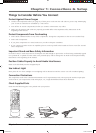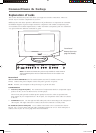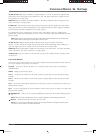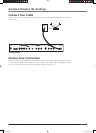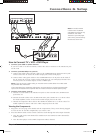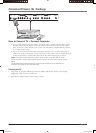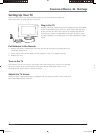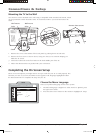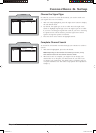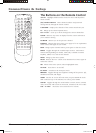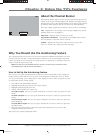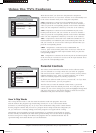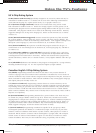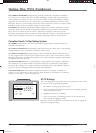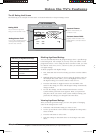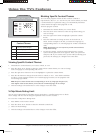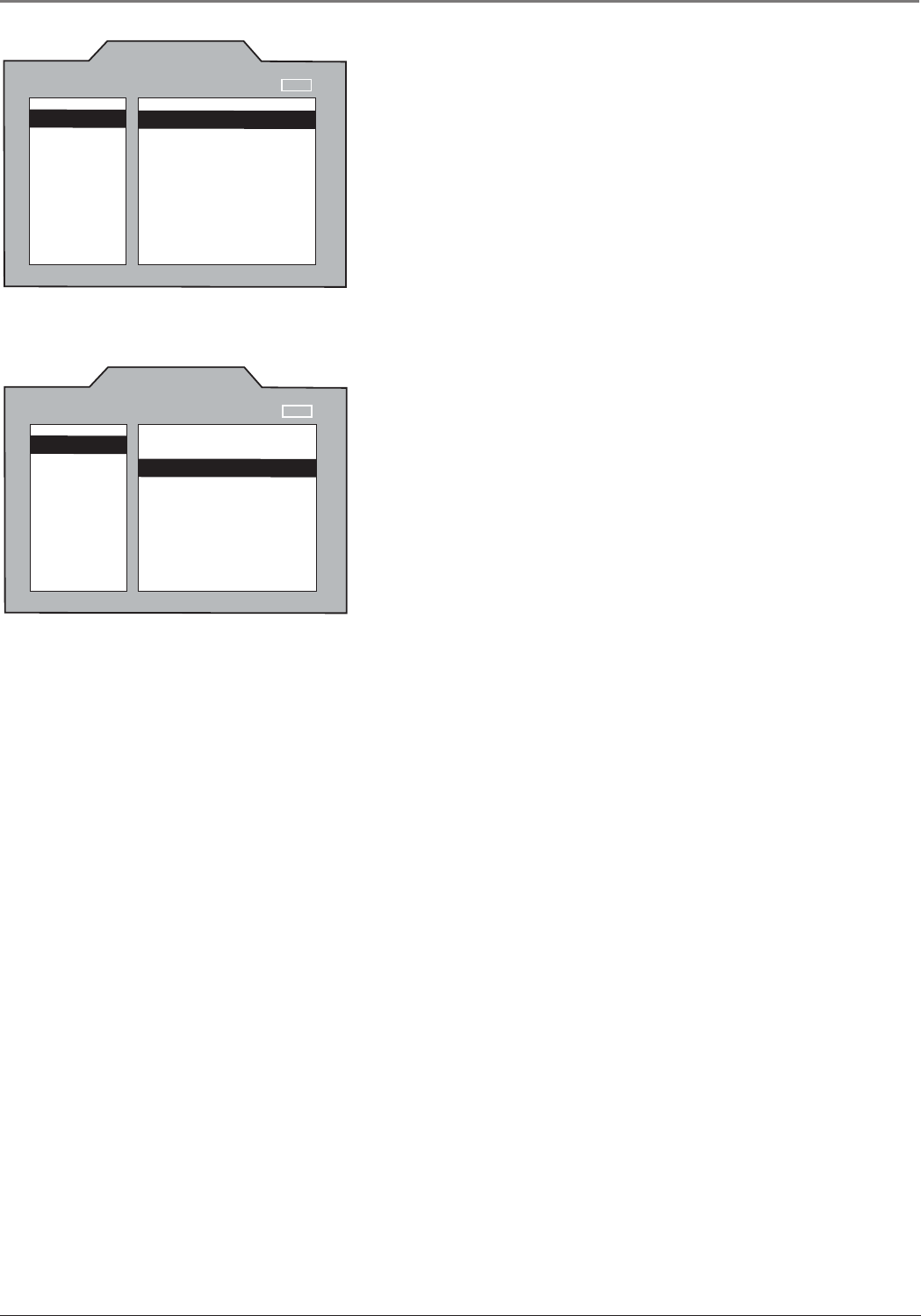
Connections & Setup
Chapter 1 11
Graphics contained within this publication are for representation only.
CH.SETUP
Auto Search
List
NAVIGATE ▼ ▲
▼
▼
ON/OFF
SETUP MENU
MENU
Signal Type Cable...
Search OK
CH.SETUP
Auto Search
List
NAVIGATE ▼ ▲
▼
▼
ON/OFF
SETUP MENU
MENU
Signal Type Cable...
Search OK
Choose the Signal Type
In order for your TV to search for channels, you need to make sure
your signal source is set correctly.
1. With Ch. Setup highlighted, press the right arrow button to display
the CH. SETUP menu.
2. By default, the signal type is set to Cable. Press the right arrow
button to highlight Signal Type. Leave the signal type set to Cable
if your TV is receiving its signal from cable. If your TV is receiving
its signal from an off-air antenna, press the right arrow button
again to change the option to Antenna.
3. Press the down arrow button to highlight Search.
Complete Channel Search
To search for all channels viewable through your antenna or cable TV
system:
1. With Search highlighted, press the OK button.
Note: Depending on the number of channels you receive, it may
take several minutes for the channel search to fi nish.
2. When the search is complete, you might want to change your
channel list. Go to Chapter 3 for instructions. If you don’t want
to change your channel list, the initial setup is complete and you
can press CLEAR to exit. The other setup options are explained in
Chapter 3.
AFC030.indb 11AFC030.indb 11 4/13/05 6:51:14 PM4/13/05 6:51:14 PM