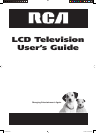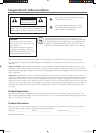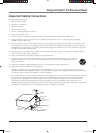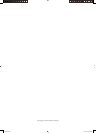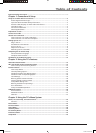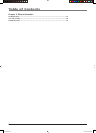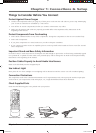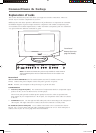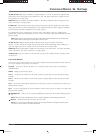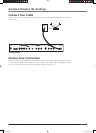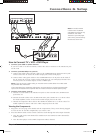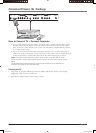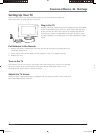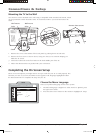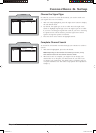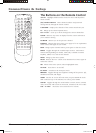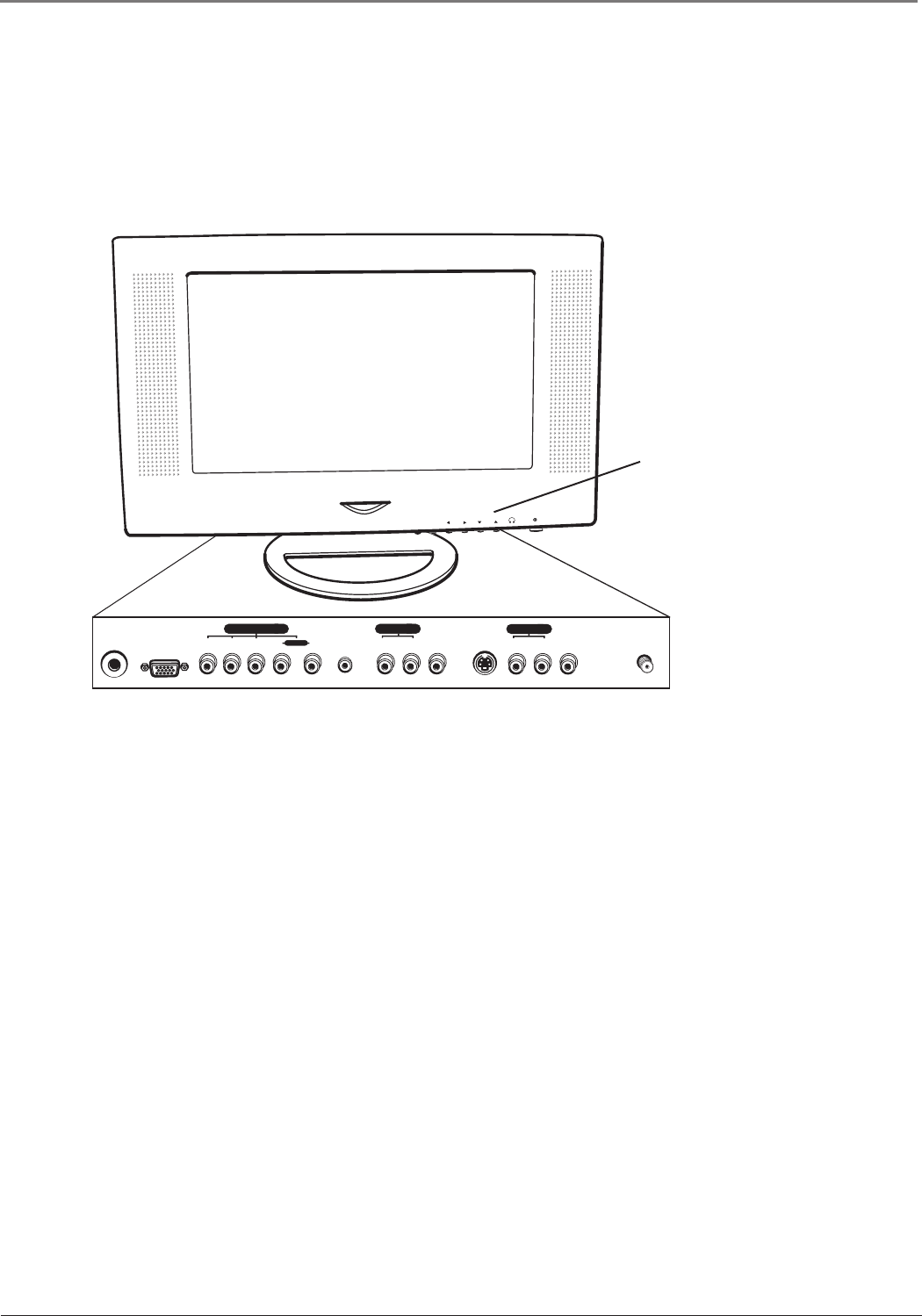
Connections & Setup
4 Chapter 1
Graphics contained within this publication are for representation only.
Explanation of Jacks
This section describes the jacks and cables you might use to make connections. There are
several ways to connect components to your TV.
Different jacks and cables provide a different level of performance. It’s important to remember
the different degrees of picture improvement for comparison. The YPbPr (component) jacks
are considered an excellent improvement; S-Video and Video (composite) jacks are considered
very good; while the Antenna connection is good.
S-VIDEO IN
VIDEO IN 2
ANTENNA IN
24V DC
POWER IN
PC IN
AUDIO IN 2
Pr Pb Y R L
AUDIO IN
PC-AUDIO IN
LR
VIDEO IN 1
AUDIO IN 1
LR
COMPONENT IN
ON/OFF MENU
CH
VOL
Bottom Panel
24V or 12V DC POWER IN (24V for model L23W10 and 12V for models L1510 and
L2010) Connect the power adapter cord to this jack to give the TV power.
PC IN Connect your computer to this jack using a 15 pin D-sub cable.
COMPONENT IN
• Y Pb Pr (Component jacks) For connection of components that have component output
jacks (Y Pb Pr), such as an HD receiver, or DVD player.
The Y Pb Pr jacks provide excellent picture quality because the video is separated into
three signals. If your component has Y Pb Pr jacks, use component video cables to connect
to the TV.
• AUDIO IN R and L Use the right and left audio jacks when connecting to the Component
video inputs. The right connector is usually red; the left connector is usually white.
PC AUDIO IN (Stereo mini jack) Use to obtain sound when a PC is connected to the PC
IN jack. Use a 3.5 mm stereo mini pin cable (sometimes referred to as 1/8” stereo mini pin) to
connect a PC to your TV. Go to page 8 for more information.
Notes: The AUDIO and VIDEO IN 2 jacks are only available for model L23W10.
The DC POWER IN jack is 24V for model L23W10 and 12V for models L1510
and L2010.
Front Panel
Buttons (see next
page for details)
AFC030.indb 4AFC030.indb 4 4/13/05 6:51:09 PM4/13/05 6:51:09 PM