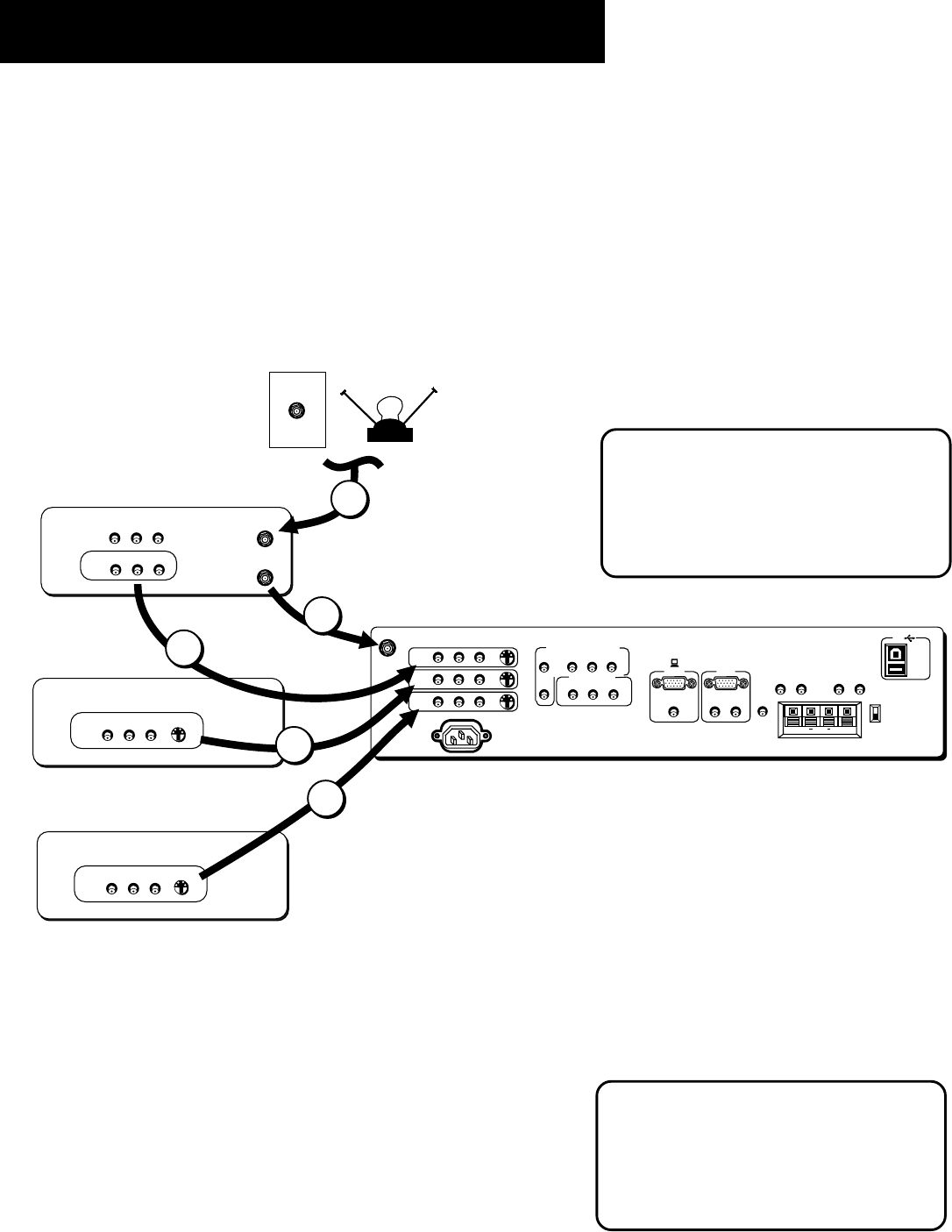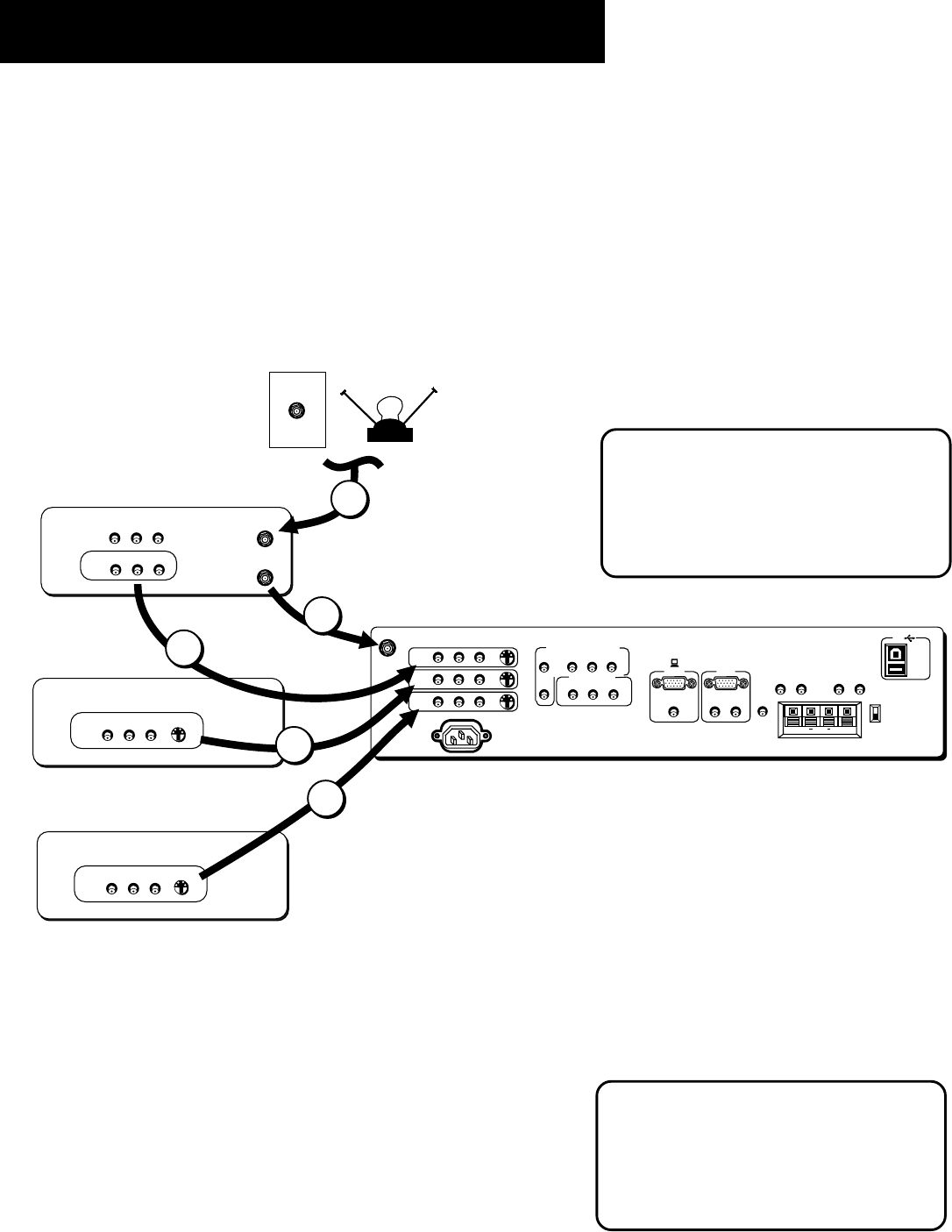
10
Making Connections
Monitor, VCR, Satellite Receiver, and a DVD Player
1. Connect the coaxial cable carrying your television signal (off air or cable) to the antenna input on the VCR.
2. Connect a coaxial cable to the VCR’s antenna output and to the ANTENNA/CABLE INPUT jack on the monitor.
3. Use RCA cables to connect the VCR’s audio/video output to INPUT1 on the monitor.
4. Use RCA cables to connect the satellite receiver’s audio/video output to INPUT2 on the monitor. If your satellite receiver
has an S-Video output, you can make the video connection by using the S-Video jacks instead.
5. Use RCA cables to connect the DVD player’s audio/video output to INPUT3 on the monitor. If your DVD player has an S-
Video output, you can make the video connection by using the S-Video jacks instead.
Viewing the Components
1. Turn on the monitor and the component(s) you want to view.
2. Press the TV button on the remote control.
3. Press the WHO•INPUT button on the remote control to scroll
through the video inputs.
• The VCR can be viewed on the VID1 input channel.
• The satellite receiver can be viewed on the VID2 input channel.
• The DVD player can be viewed on the VID3 input channel.
ANTENNA/
CABLE INPUT
POWER
VIDEO
AUDIO
L
R
INPUT1
INPUT2
INPUT3
S-VIDEO
(S)VGA 1
STEREO INPUT
(S)VGA 2
AUDIO INPUTS
L
R
AUDIO OUTPUTS
FIXED
VARIABLE
LR L
R
EXT SPEAKERS
EXT
INT
L
R
++
USB
PC/
HUB
DIGITAL TV
INPUT
DEVICE/
HUB
VIDEO
AUDIO
R
SELECTED OUTPUTS
L
AUDIO
R
L
YP
B PR
COMPONENT VIDEO INPUT
G-LINK
ANTENNA IN
VIDEO
AUDIO
L
R
ANTENNA OUT
IN
OUT
VCR
VIDEO
AUDIO
L
R
S-VIDEO
DVD PLAYER
VIDEO
AUDIO
L
R
OUT
SATELLITE
RECEIVER
S-VIDEO
VIDEO
AUDIO
L
R
CABLE
OFF-AIR ANTENNA
2
1
3
4
5
Component Video
If your DVD player has a component
video output, we recommend you use the
component video input on the monitor
instead of the standard video or S-Video
connection.
Direct Channel Tuning
You can set up the monitor to
automatically tune to the correct input
channel. This is called Autotuning. (See
“Menus and Features” for more
information.)