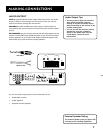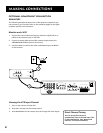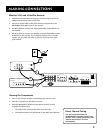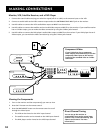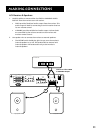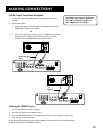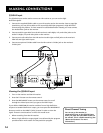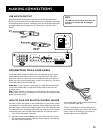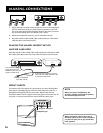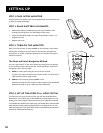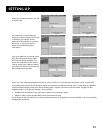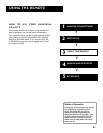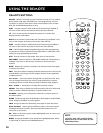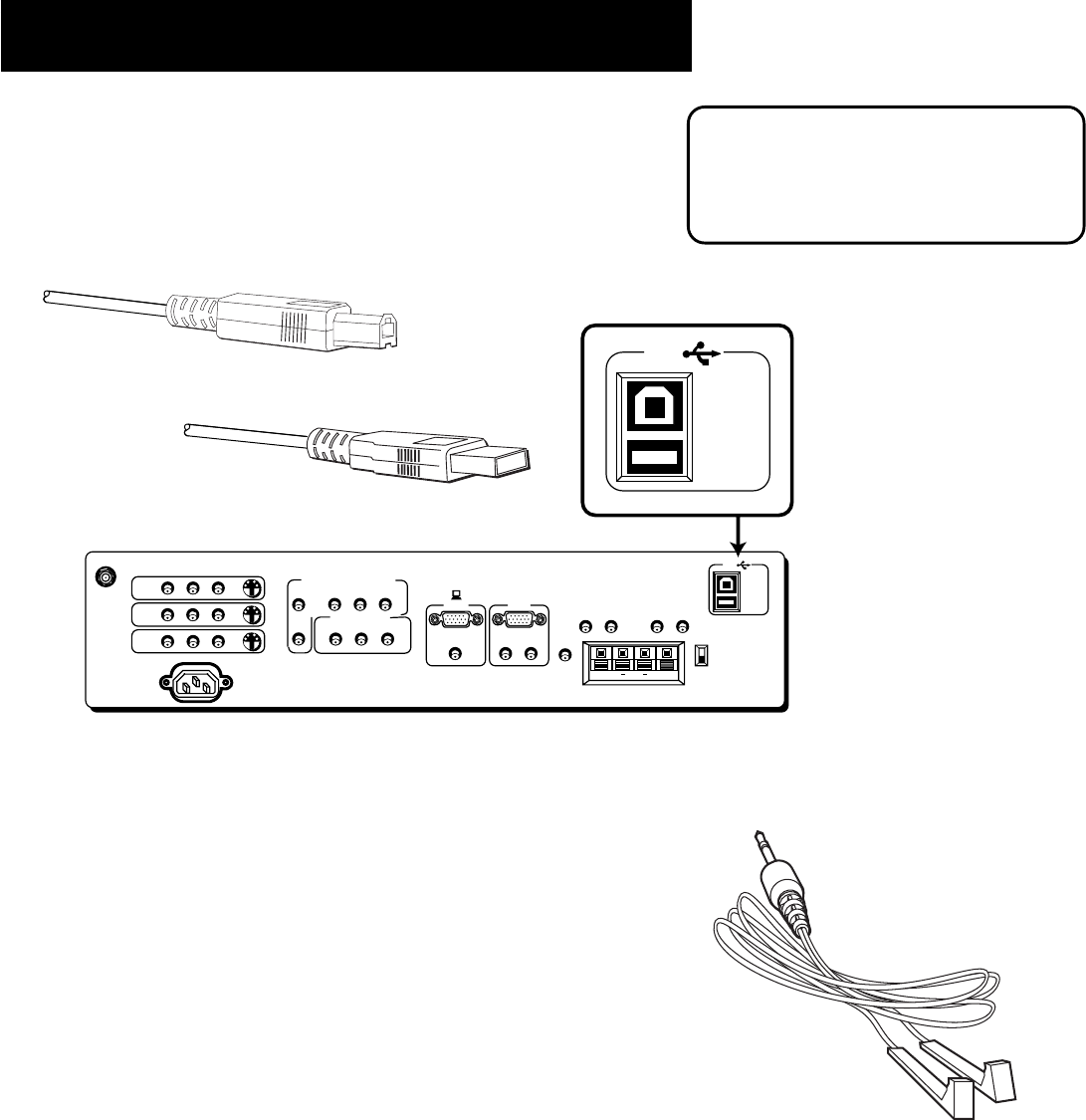
Making Connections
15
(ENLARGED VIEW)
USB
PC/
HUB
ANTENNA/
CABLE INPUT
POWER
VIDEO
AUDIO
L
R
INPUT1
INPUT2
INPUT3
S-VIDEO
(S)VGA 1
STEREO INPUT
(S)VGA 2
AUDIO INPUTS
L
R
AUDIO OUTPUTS
FIXED
VARIABLE
LR L
R
EXT SPEAKERS
EXT
INT
L
R
++
USB
PC/
HUB
DIGITAL TV
INPUT
DEVICE/
HUB
DEVICE/
HUB
AUDIO
R
L
YP
B
P
R
COMPONENT VIDEO INPUT
VIDEO
AUDIO
R
SELECTED OUTPUTS
L
G-LINK
USB cable
(type A)
USB cable
(type B)
USB Inputs/Output
USB (Universal Serial Bus) inputs let you connect PC-type peripheral
devices to the monitor. This includes devices such as joysticks, keyboards,
and pointing devices (mouse, trackball). There are three USB inputs and
one USB output that connects to a PC. The monitor acts as a hub to
the PC.
NOTE
The USB port will function even when the
monitor is in standby (off, but plugged
in) mode.
Connecting the G-LINK Cable
The G-LINK cable enables the GUIDE Plus+ Gold System (the on-screen
guide that lists what shows are on TV) to work with your VCR and/or
cable box. If there is a demo pin in the G-LINK jack, you must remove it
before you connect the G-LINK cable. If there is no demo pin, just insert
the G-LINK cable into the G-LINK jack.
Cable Box – If your monitor is connected to a cable box and you don’t
connect the G-LINK cable, no channels will be listed in the on-screen
program guide.
VCR – If your monitor is connected to a VCR and you don’t connect the
G-LINK cable, one-touch recording won’t work. The other features of the
guide will work properly.
How to Find the Remote Control Sensor
You have to place the wands on the G-LINK cable in front of the remote
control sensor on the VCR and/or cable box. Some cable boxes and VCRs
have the remote control sensor labeled on the unit. If the remote sensor
isn’t labeled on your VCR and/or cable box, you need to use the remote
control that came with the VCR and/or cable box to locate the sensor.
1. Turn off the VCR and/or cable box.
2. Hold the remote control (not the one that came with your TV, but
the one that came with the cable box and/or VCR) so it is touching
the front of the component.
The G-LINK cable is used to send commands to
your VCR and/or cable box.
If there is a demo pin in the G-LINK jack, you
must remove it before you connect the G-LINK
cable. If there is no demo pin, just insert the
G-LINK cable into the G-LINK jack.