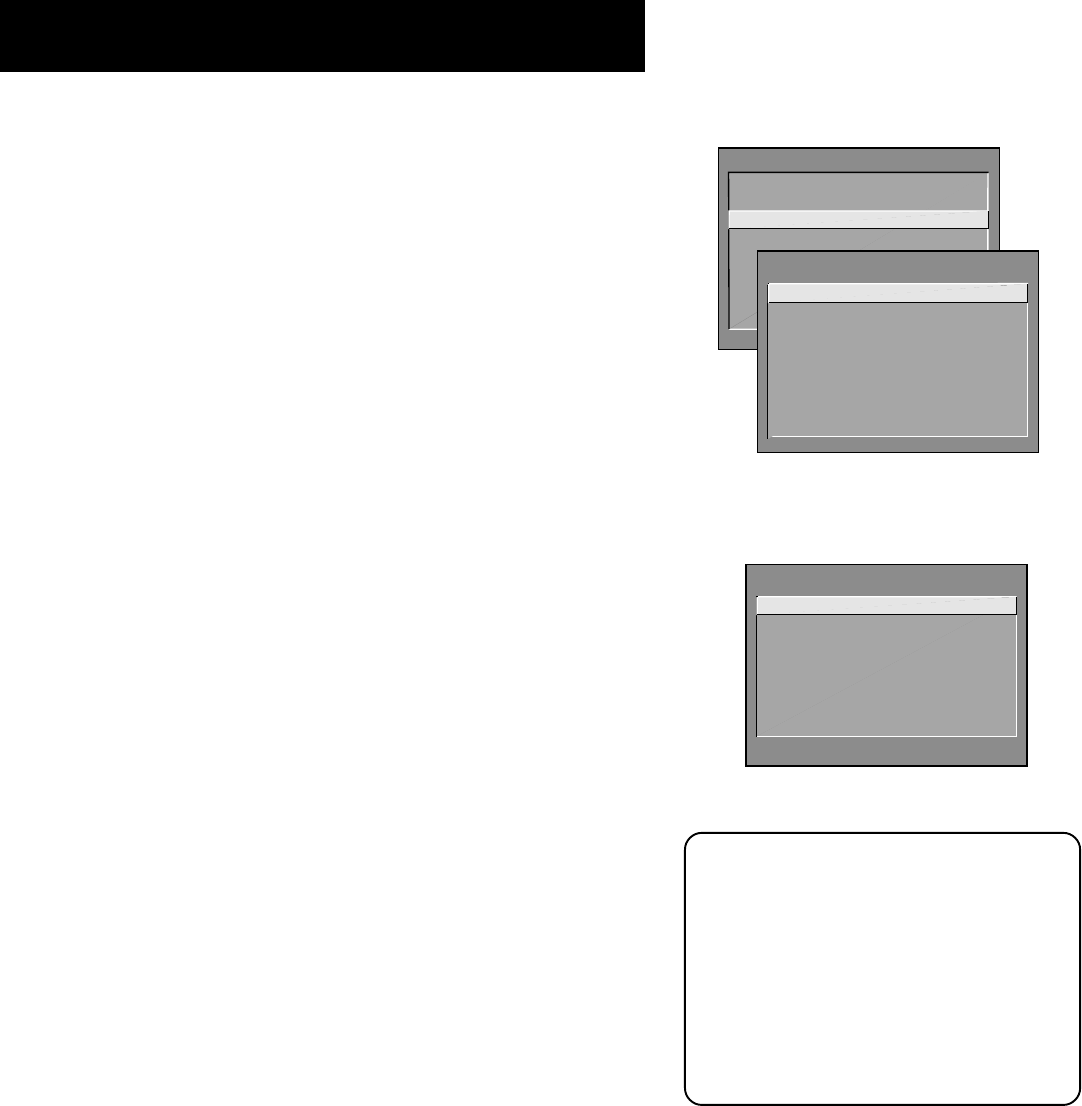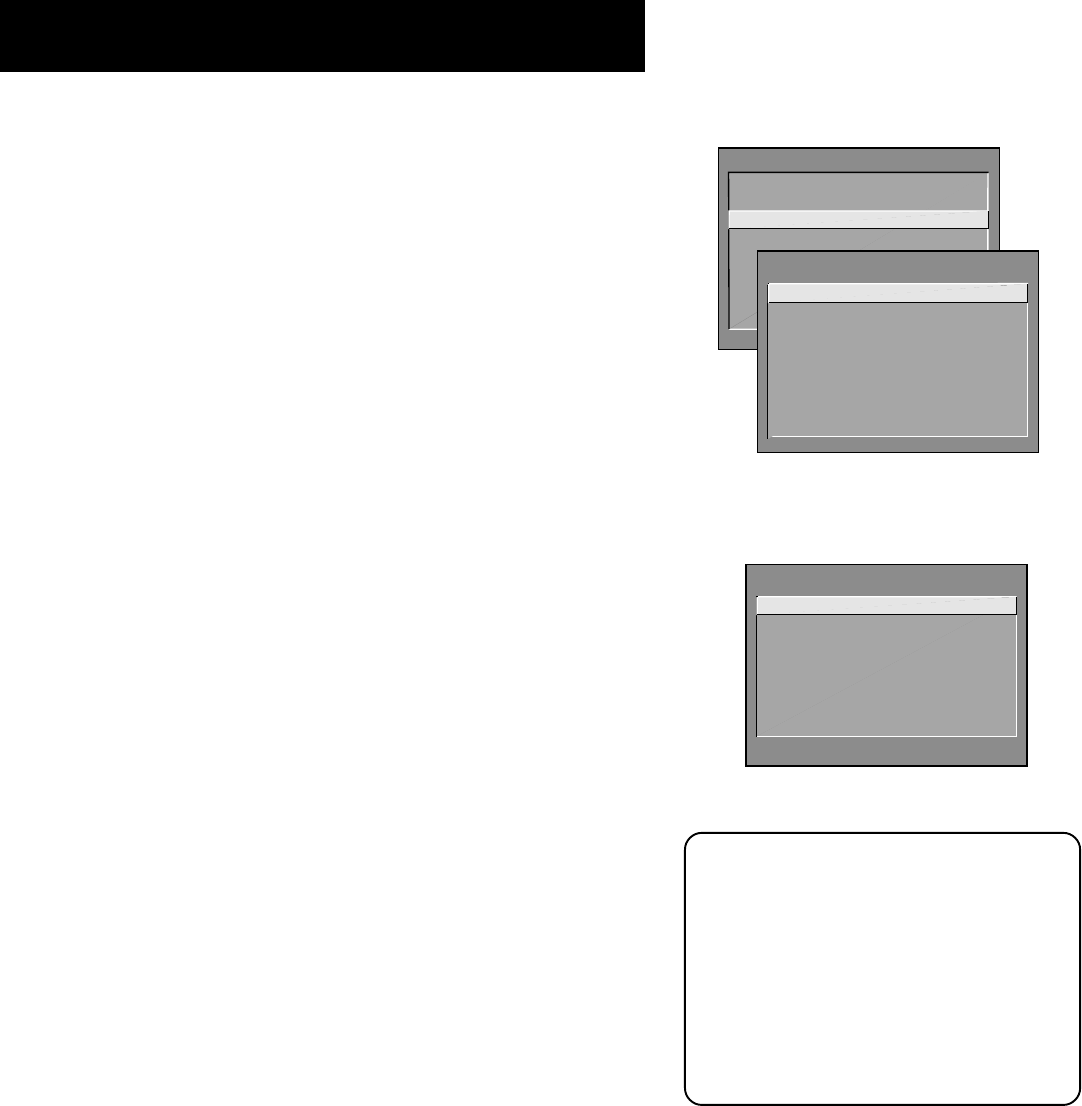
30
Menus and Features
MAIN MENU
1 Audio...
2 Picture Quality...
3 Screen...
4 Channel...
5 Set Time...
6 Parental Controls...
7 GUIDE Plus+ Menu...
0 Go Back
SCREEN
1 Closed-Caption Display...
2 Closed-Caption Mode...
3 Menu Background Color...
4 Adjust Projection TV...
5 Picture Position...
0 Go Back
Screen Menu
Closed-Caption Display Displays a choice list that lets you choose the
way closed captioning information is shown on the screen. Closed-
captioning is not available with the VGA inputs.
Off No captioning information displayed.
On Always Captioning information shown always, when
available.
On when sound is muted Displays captioning information,
when available, whenever the monitor’s sound is muted by pressing
the MUTE button. The captioning information is not displayed when
the sound is not muted.
Many programs are encoded with closed captioning information, which
lets you display the audio portion of a program as text on the monitor
screen. Closed captioning is not available on all channels at all times.
Only specific programs encoded with closed captioning information are
applicable. When a program is closed captioned, the letters CC are
displayed in the channel marker.
Closed-Caption Mode Displays a choice list that lets you choose
which captioning mode is used for displaying captioning information. If
you are unsure of the differences among the modes, you may prefer to
leave the closed captioned mode set to CC1, which displays complete
text of the program in the primary language in your area.
Menu Background Color This menu item lets you choose between
blue and transparent menu backgrounds.
Adjust Projection TV Lets you adjust the TV’s three colors. Automatic
Convergence will cause the monitor to self-correct color images. This
process results in a temporarily blank screen, may take several minutes,
and should be completed for each mode: NTSC, VGA, HDTV, and SVGA.
Note that Automatic Convergence covers only the mode selected at the
time. To Auto Converge for another mode, enter the mode and select
Automatic Convergence again. Selecting Red Convergence or Blue
Convergence lets you align the red and blue images with the green
image. For best results, run Automatic Convergence after the TV has
been on for at least 30 minutes.
*Picture Position This menu item appears when the monitor is tuned
to a VGA input. This control adjusts the horizontal and vertical position
of the main picture window. Use the arrows on the remote control to
move the window. Press OK to set the positioning.
CLOSED-CAPTION MODE
1 CC1
2 CC2
3 CC3
4 CC4
5 Text1
6 Text2
7 Text3
8 Text4
*This option is not available when an HD receiver or computer of similar
frequency is connected to one of the (S)VGA inputs.
Your Projection TV has three color
projection tubes—one for red, one for
green, and one for blue. When the tubes’
images are precisely aligned, they create
the color images you see on the TV
screen. Over time, the picture can drift
out of alignment due to normal
component aging, bumps, and vibrations
or moving the TV. If you notice rings or
halos around objects in the picture, you
may want to try adjusting Projection TV
settings.
Screen menu when tuned to a VGA input.