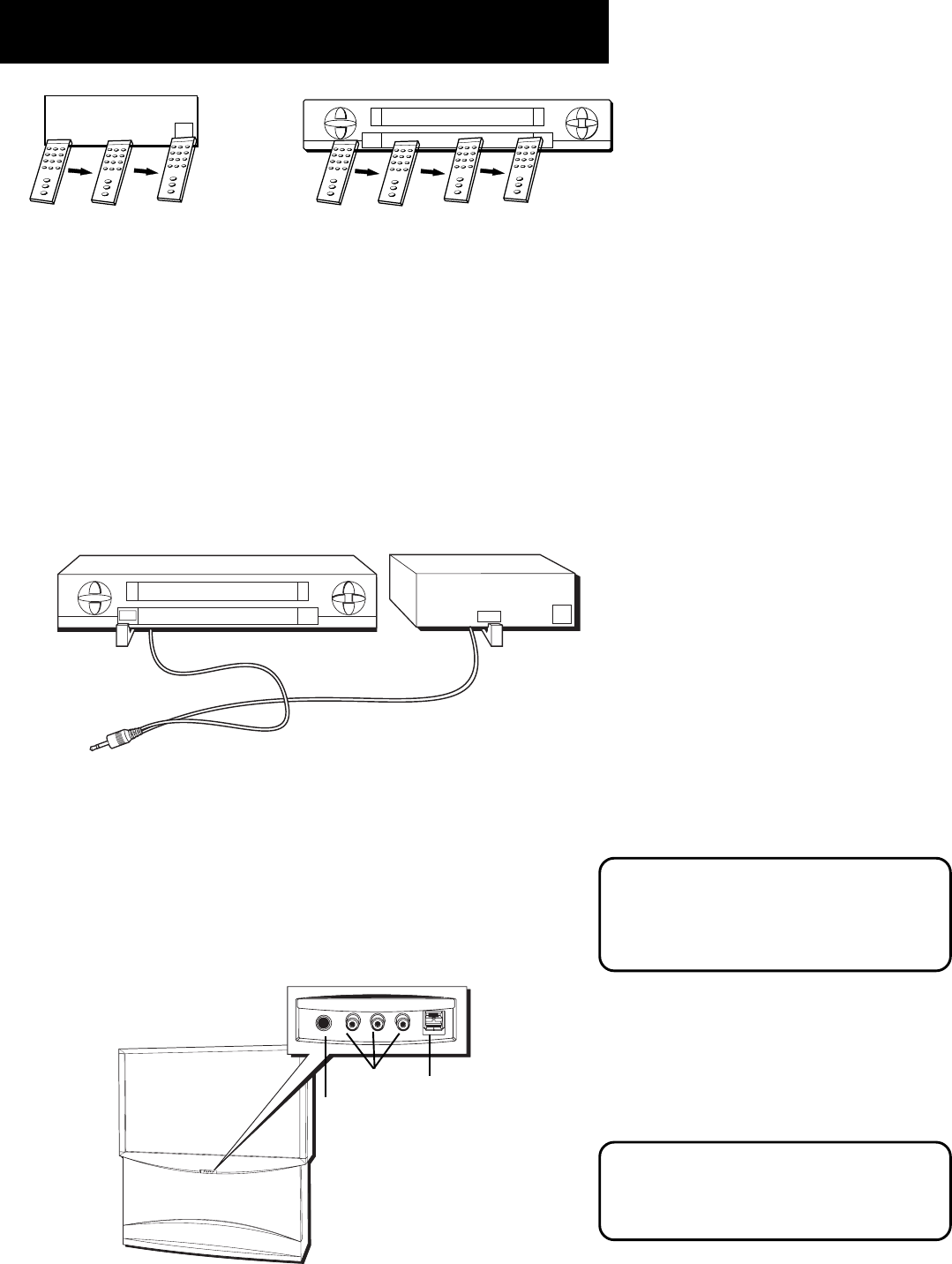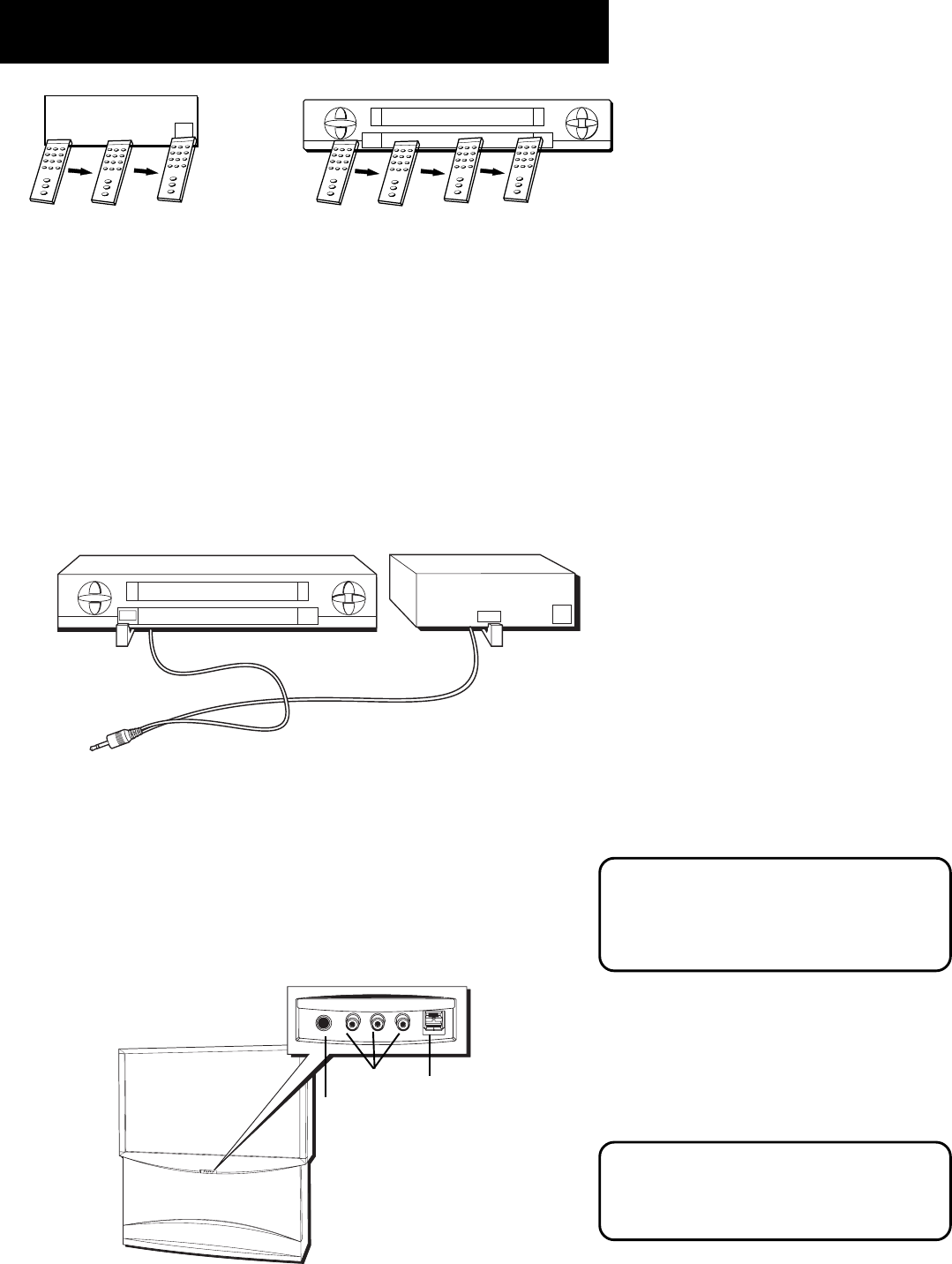
16
Making Connections
Front Inputs
The monitor has front inputs for convenience; one set of audio/video
(A/V) inputs, a headphone jack and two client USB ports. Look for a
hinged door and gently lift the cover open. Please note that the
illustration below shows a typical front input layout. The exact look of
the jacks or monitor pictured here may be different than yours.
NOTE
When you plug in headphones, the
monitor’s internal and external speakers
are automatically turned off.
When connecting a device that uses a
monaural cable, such as some camcorders,
use the left input jack to get sound from
both speakers.
3. Slowly move the remote control across the front of the component
(VCR or cable box) while you press the power button on and off.
You must press and release the power button each time you move
the remote (holding down the button won’t work).
4. When the component turns on, you’ve located the sensor.
5. Place the wands of the G-LINK cable underneath your VCR and/or
cable box (see instructions below).
Placing the Wands Under the VCR
and/or Cable Box
Place the wands of the G-LINK cable underneath your VCR and/or cable
box. Place them about one inch away from the remote control sensor.
VCR
03
CHANNEL
Cable Box
VCR
03
CHANNEL
SENSOR
SENSOR
Connect to G-LINK jack
on the back of the TV.
If you don’t have a cable box, just coil the
cable of the extra G-LINK wand with a twist
tie and leave it behind the TV.
If you don’t have a VCR, just
coil the cable of the extra
G-LINK wand with a twist tie
and leave it behind the TV.
M
E
N
U
C
H
C
H
V
O
L
—
V
O
L
+
P
O
W
E
R
S
-
V
I
D
E
O
V
I
D
E
O
L
/
M
O
N
O
R
A
U
D
I
O
I
N
P
U
T
4
H
E
A
D
P
H
O
N
E
USB ports
A/V jacks
Headphone jack